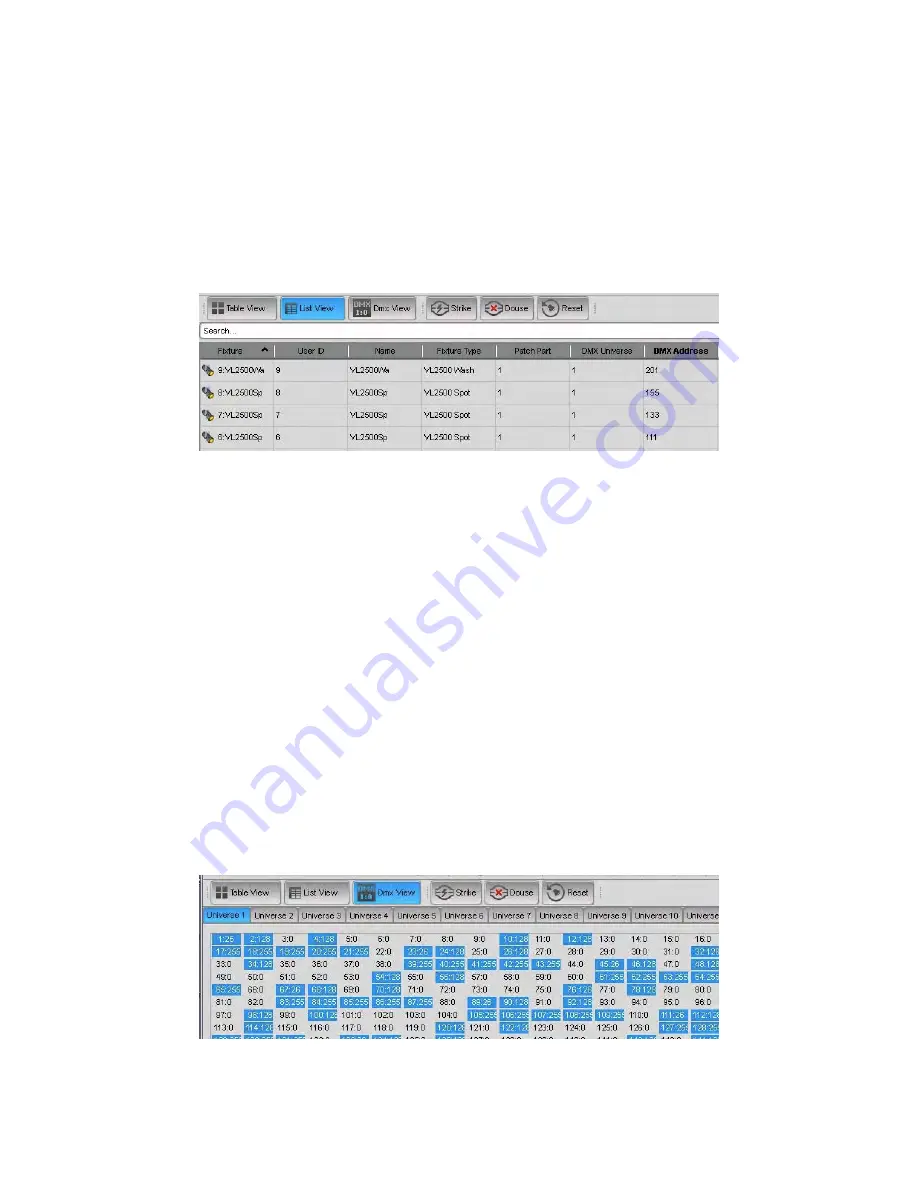
Patching
your
rig
Viewing
the
patch
in
different
ways
Table
view
The Patch screen defaults to the Table view, as shown earlier in this section. This
is the view you will use most of the time: here you can drag and drop fixtures
into the patch panel for each universe and arrange them the way you want them.
List
view
If you choose the List option Vista displays the fixtures as a list with columns for
the fixture:
You can choose the columns you want to show or hide by right-clicking in the
header row and choosing the fields you want from the popup menu. You can
also re-arrange the columns by clicking on the column name and dragging it to
the left or right. The default column arrangement is:
Fixture Label (as shown in the chooser window),
ID number
Name
Fixture type
Patch part – for fixtures which re patched in 2 or more parts. For example some
fixtures have a Intensity (Dimmer) part that is patched separately
DMX Universe
DMX Address
If you click on any of the column headings the list will sort by that column. Click
again to change the sort from ascending to descending or vice versa.
DMX
view
If you choose the DMX option Vista displays a table view where each cell shows
the DMX channel and its output level:
Vista
User
Guide,
Version
2
4
‐
9
Summary of Contents for Vista I3
Page 1: ...The Vista Simple Powerful Visual Version 2 1 B...
Page 7: ...Contents General Specifications 24 83 25 Index 25 1 Vista User Guide Version 2 v...
Page 8: ......
Page 18: ......
Page 34: ......
Page 50: ......
Page 106: ......
Page 158: ......
Page 186: ......
Page 214: ......
Page 231: ...Appendix 1 menu toolbar reference Menus Vista User Guide Version 2 14 17...
Page 300: ......






























