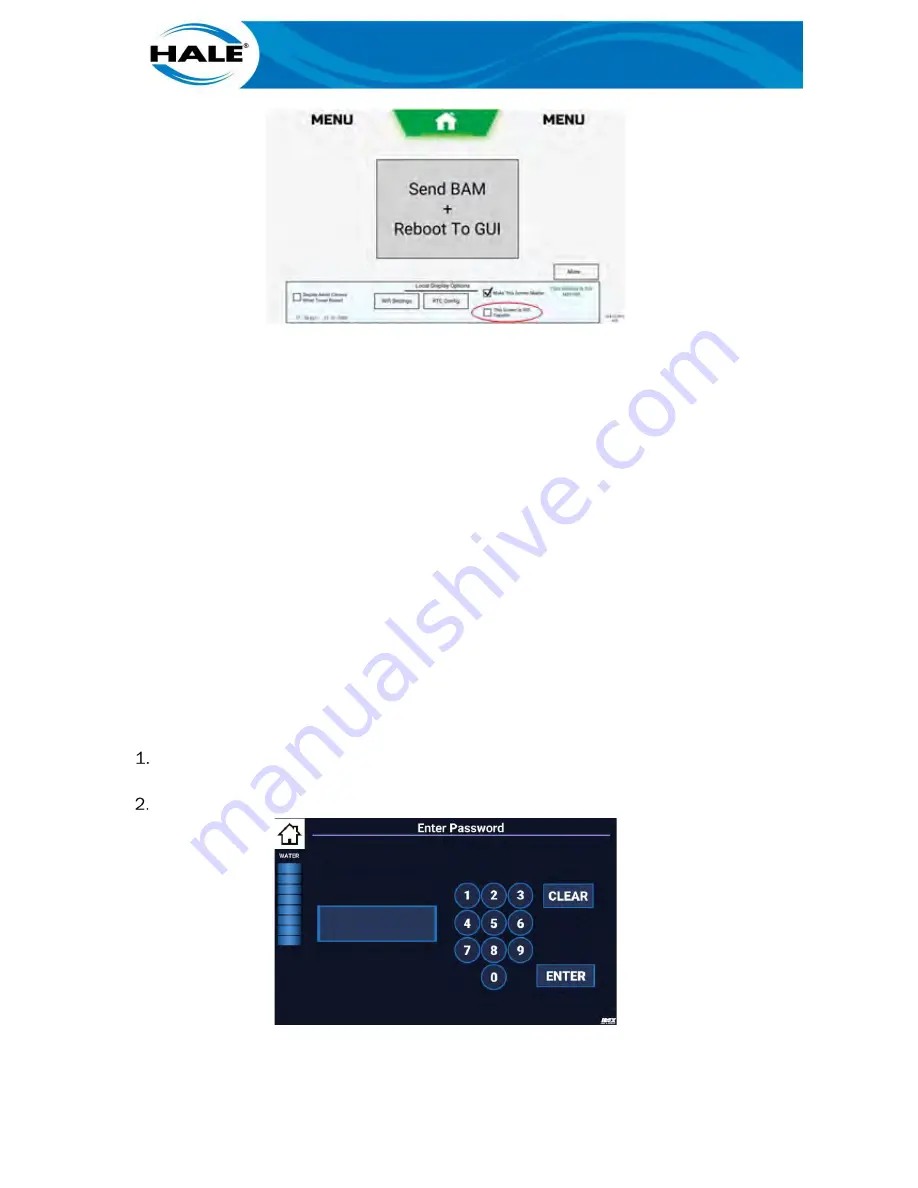
132
Figure 101. MENU Screen
G.
Touch Send BAM + Reboot To GUI button. Wait for SAM Landing Screen to dis-
play.
H.
Perform Updating The Tablet After SAM Setup/Configuration Changes (see para-
graph 4.13, page 143) to verify secure Wi-Fi connection/communication with
SAM Tablet.
If the SAM tablet does NOT connect/communicate with the SAM Control Center, contact Hale
Customer Service (800-533-3569) to verify the SAM Control Center Wi-Fi settings.
NOTES
The SAM Control Center, Wi-Fi settings are configured by Hale prior to shipment.
Contact Hale Customer Service (800-533-3569), if the new SAM Control Center serial
number does NOT end with -TCLS, or if the This Screen is Wi-Fi Capable check box is
NOT displayed.
4.12.2
Auxiliary SAM Control Center Setup
When replacing a faulty Auxiliary Sam Control Center see the following steps to configure the
Control Center to work with the system and import your settings. These steps MUST be followed
and only touch the buttons required as listed below.
A.
On desired SAM Control Center enter Home MENU as follows:
If SAM Auto Mode or Landing screen is displayed (see Figure 1, page 11), touch System
Options icon (touch and hold icon if required).
SAM displays Enter Password screen. (See Figure 102).
Figure 102. Enter Password Screen
Summary of Contents for Hale Sam
Page 2: ......
Page 37: ...17 Figure 14 SAM Blue CAN Buss Architecture With Three SAM Control Centers Diagram...
Page 38: ...18 Figure 15 SAM Green CAN Buss Architecture With Three SAM Control Centers Diagram...
Page 39: ...19 Figure 16 SAM Red CAN Buss Architecture With Three SAM Control Centers Diagram...
Page 40: ...20 Figure 17 SAM System Drain And Pneumatic Diagram...
Page 41: ...21 Figure 18 SAM Speaks Diagram...
Page 42: ......
Page 58: ...38 THIS PAGE INTENTIONALLY BLANK...
Page 62: ...42 THIS PAGE INTENTIONALLY BLANK...
Page 192: ...172 THIS PAGE INTENTIONALLY BLANK...
Page 206: ...186 THIS PAGE INTENTIONALLY BLANK...
Page 220: ...200 THIS PAGE INTENTIONALLY BLANK...






























