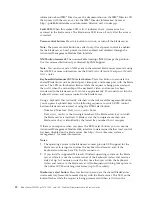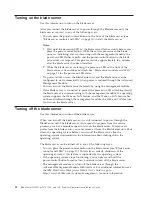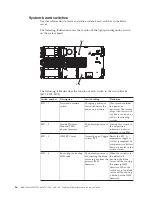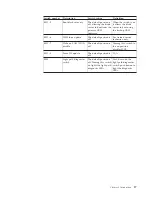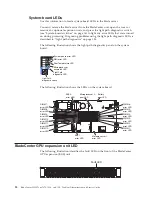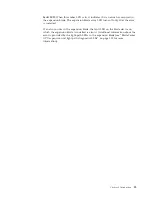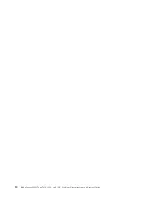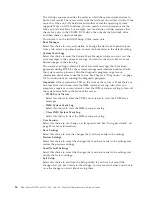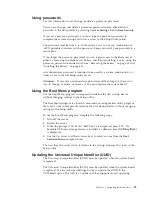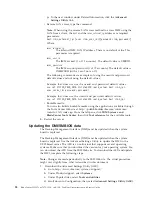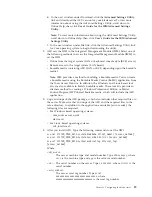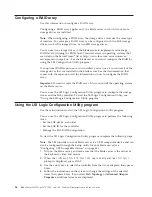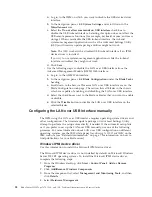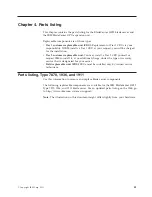systems. Make sure that you download the version for your operating system. You
can download the ASU from the IBM Web site. To download the ASU and update
the UUID, complete the following steps.
Note:
Changes are made periodically to the IBM Web site. The actual procedure
might vary slightly from what is described in this document.
1.
Download the Advanced Settings Utility (ASU):
a.
Go to http://www.ibm.com/systems/support/.
b.
Under Product support, select
System x
.
c.
Under Popular links, select
Tools and utilities
.
d.
Scroll down to Configuration; then, select
Advanced Settings Utility (ASU)
.
e.
In the next window under Download, click the
Advanced Settings Utility
link and download the ASU version for your blade server.To view more
information about using the Advanced Settings Utility, scroll down to
Online Help; then, click
User's Guide for the IBM Advanced Settings
Utility
.
Note:
To view more information about using the Advanced Settings Utility,
scroll down to Online Help; then, click
User's Guide for the IBM Advanced
Settings Utility
.
f.
In the next window under File link, click the Advanced Settings Utility link
for your operating system to begin downloading the utility.
2.
ASU sets the UUID in the Integrated Management Module (IMM). Select one of
the following methods to access the Integrated Management Module (IMM) to
set the UUID:
v
Online from the target system (LAN or keyboard console style (KCS) access)
v
Remote access to the target system (LAN based)
v
Bootable media containing ASU (LAN or KCS, depending upon the bootable
media)
Note:
IBM provides a method for building a bootable media. You can create
a bootable media using the Bootable Media Creator (BoMC) application from
the Tools Center Web site. In addition, the Windows and Linux based tool
kits are also available to build a bootable media. These tool kits provide an
alternate method to creating a Windows Professional Edition or Master
Control Program (MCP) based bootable media, which will include the ASU
application.
3.
Copy and unpack the ASU package, which also includes other required files, to
the server. Make sure that you unpack the ASU and the required files to the
same directory. In addition to the application executable (asu or asu64), the
following files are required:
v
For Windows based operating systems:
– ibm_rndis_server_os.inf
– device.cat
v
For Linux based operating systems:
– cdc_interface.sh
4.
After you install ASU, use the following command syntax to set the UUID:
asu set SYSTEM_PROD_DATA.SysInfoUUID <uuid_value> [access_method]
Where:
26
BladeCenter HS22 Type 7870, 1936, and 1911: Problem Determination and Service Guide
Summary of Contents for 7870B4U
Page 1: ...BladeCenter HS22 Type 7870 1936 and 1911 Problem Determination and Service Guide...
Page 2: ......
Page 3: ...BladeCenter HS22 Type 7870 1936 and 1911 Problem Determination and Service Guide...
Page 14: ...xii BladeCenter HS22 Type 7870 1936 and 1911 Problem Determination and Service Guide...
Page 20: ...6 BladeCenter HS22 Type 7870 1936 and 1911 Problem Determination and Service Guide...
Page 34: ...20 BladeCenter HS22 Type 7870 1936 and 1911 Problem Determination and Service Guide...
Page 248: ...234 BladeCenter HS22 Type 7870 1936 and 1911 Problem Determination and Service Guide...
Page 252: ...238 BladeCenter HS22 Type 7870 1936 and 1911 Problem Determination and Service Guide...
Page 260: ...246 BladeCenter HS22 Type 7870 1936 and 1911 Problem Determination and Service Guide...
Page 266: ...252 BladeCenter HS22 Type 7870 1936 and 1911 Problem Determination and Service Guide...
Page 267: ......
Page 268: ...Part Number 90Y5614 Printed in USA 1P P N 90Y5614...