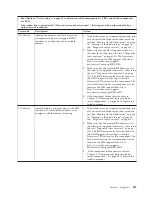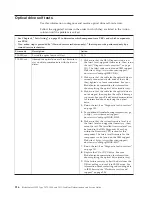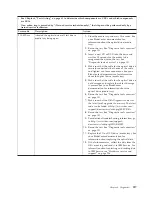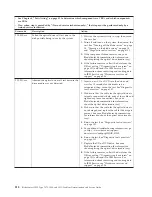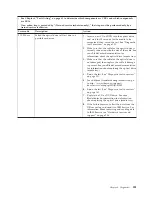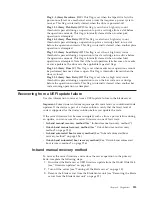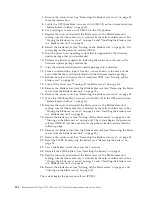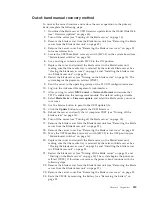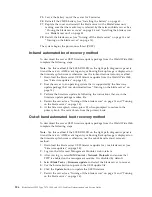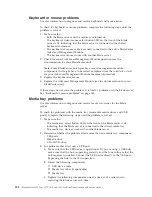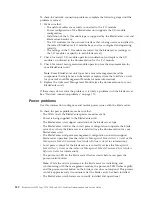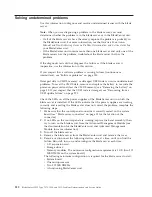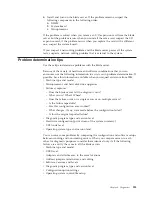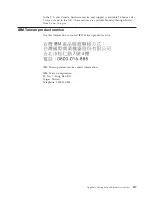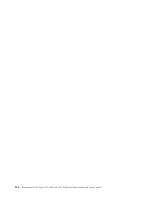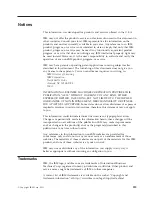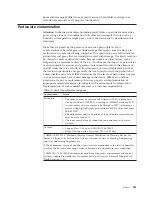25.
Leave the battery out of the server for 5 minutes.
26.
Reinstall the CMOS battery (see “Installing the battery” on page 60.
27.
Replace the cover and reinstall the blade server in the BladeCenter unit,
making sure that the media tray is selected by the relevant blade server. See
“Closing the blade server cover” on page 56 and “Installing the blade server
in a BladeCenter unit” on page 53.
28.
Restart the blade server (see “Turning off the blade server” on page 14 and
“Turning on the blade server” on page 14).
The system begins the power-on self-test (POST).
In-band automated boot recovery method
To download the server UEFI firmware update package from the World Wide Web,
complete the following steps.
Note:
Use this method if the SYS BRD LED on the light path diagnostics panel is
lit and there is an AMM event log entry or Booting Backup Image is displayed on
the firmware splash screen; otherwise, use the in-band manual recovery method.
1.
Download the blade server UEFI firmware update from the World Wide Web
(see “Firmware updates” on page 34).
2.
Boot the server to an operating system that is supported by the firmware
update package that you downloaded (see “Turning on the blade server” on
page 14).
3.
Perform the firmware update by following the instructions that are in the
firmware update package readme file.
4.
Restart the server (see “Turning off the blade server” on page 14 and “Turning
on the blade server” on page 14).
5.
At the firmware splash screen, press F3 when prompted to restore to the
primary bank. The server boots from the primary bank.
Out-of-band automated boot recovery method
To download the server UEFI firmware update package from the World Wide Web,
complete the following steps.
Note:
Use this method if the SYS BRD LED on the light path diagnostics panel is
lit and there is an AMM event log entry or Booting Backup Image is displayed on
the firmware splash screen; otherwise, use the out-of-band manual recovery
method.
1.
Download the blade server UEFI firmware update for your blade server (see
“Firmware updates” on page 34).
2.
Log into the Advanced Management Module's web interface.
3.
After you log in, select
MM Control
→
Network Protocols
and ensure that
TFTP is enabled on the management module. It is disabled by default.
4.
Select
Blade Tasks
→
Firmware update
and select the blade server to recover.
5.
Use the browse button to point to the UEFI update file.
6.
Click the
Update
button to update the UEFI firmware.
7.
Restart the server (see “Turning off the blade server” on page 14 and “Turning
on the blade server” on page 14).
226
BladeCenter HS22 Type 7870, 1936, and 1911: Problem Determination and Service Guide
Summary of Contents for 7870B4U
Page 1: ...BladeCenter HS22 Type 7870 1936 and 1911 Problem Determination and Service Guide...
Page 2: ......
Page 3: ...BladeCenter HS22 Type 7870 1936 and 1911 Problem Determination and Service Guide...
Page 14: ...xii BladeCenter HS22 Type 7870 1936 and 1911 Problem Determination and Service Guide...
Page 20: ...6 BladeCenter HS22 Type 7870 1936 and 1911 Problem Determination and Service Guide...
Page 34: ...20 BladeCenter HS22 Type 7870 1936 and 1911 Problem Determination and Service Guide...
Page 248: ...234 BladeCenter HS22 Type 7870 1936 and 1911 Problem Determination and Service Guide...
Page 252: ...238 BladeCenter HS22 Type 7870 1936 and 1911 Problem Determination and Service Guide...
Page 260: ...246 BladeCenter HS22 Type 7870 1936 and 1911 Problem Determination and Service Guide...
Page 266: ...252 BladeCenter HS22 Type 7870 1936 and 1911 Problem Determination and Service Guide...
Page 267: ......
Page 268: ...Part Number 90Y5614 Printed in USA 1P P N 90Y5614...