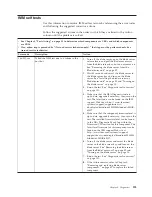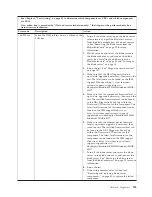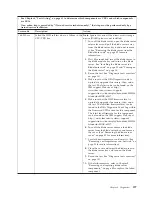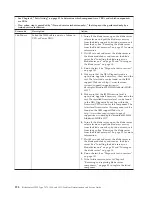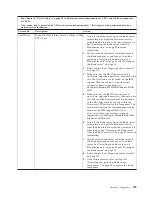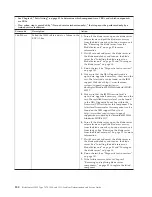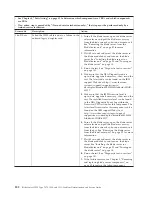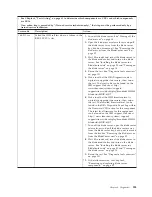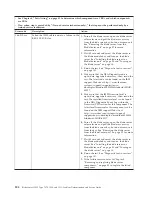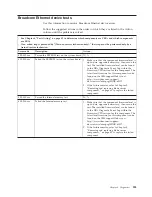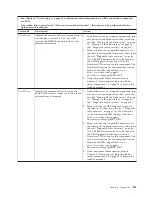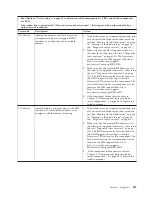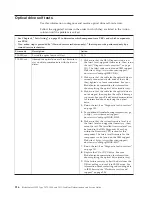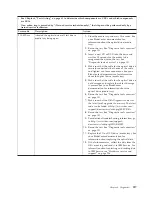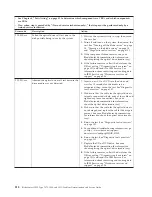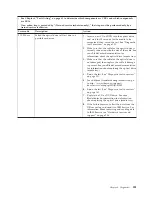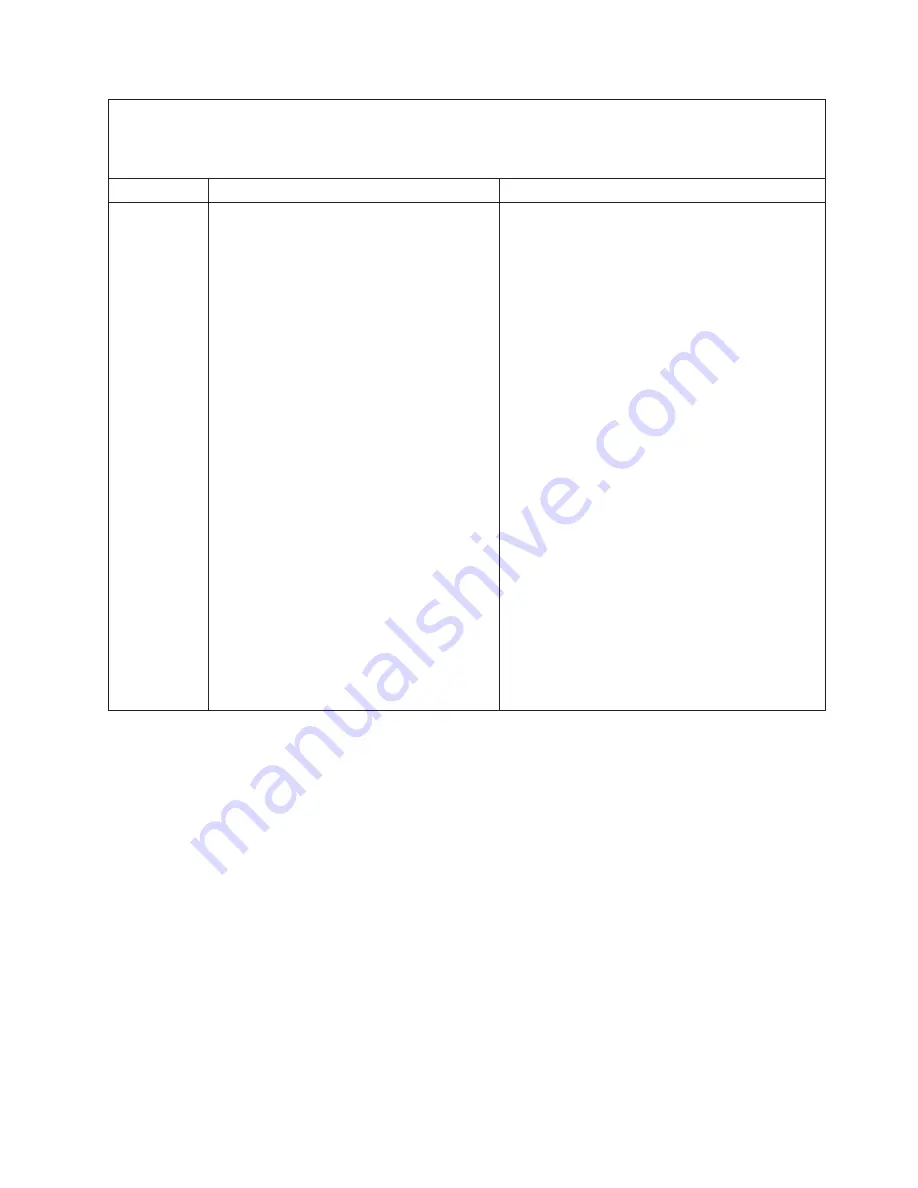
v
See Chapter 4, “Parts listing,” on page 41 to determine which components are CRUs and which components
are FRUs.
v
If an action step is preceded by “(Trained service technician only),” that step must be performed only by a
trained service technician.
Error code
Description
Action
089-802-xxx
Aborted due a system resource availability
error.
1.
If the blade server has stopped responding, turn
off and restart the blade server. See “Turning off
the blade server” on page 14 and “Turning on
the blade server” on page 14.
2.
Make sure that the DSA Diagnostic code is
up-to-date, upgrade if necessary; then, rerun the
test. The latest code can be found on the IBM
support Web site at http://www.ibm.com/
support/docview.wss?uid=psg1SERV-DSA.
3.
Make sure that the system firmware level is
up-to-date, upgrade if necessary; then, rerun the
test. The installed firmware level can be found
in the DSA Diagnostic Event Log within the
Firmware/VPD section for this component. The
latest level firmware for this component can be
found on the IBM support Web site at
http://www.ibm.com/systems/support/
supportsite.wss/docdisplay?brandind=5000008
&lndocid=MIGR-63017.
4.
If the blade server has stopped responding, turn
off and restart the blade server; then, rerun the
test. See “Turning off the blade server” on page
14 and “Turning on the blade server” on page
14.
5.
(Trained service technician only) If the
component failure remains, refer to Chapter 5,
“Removing and replacing blade server
components,” on page 49 to replace the failed
component.
Chapter 6. Diagnostics
207
Summary of Contents for 7870B4U
Page 1: ...BladeCenter HS22 Type 7870 1936 and 1911 Problem Determination and Service Guide...
Page 2: ......
Page 3: ...BladeCenter HS22 Type 7870 1936 and 1911 Problem Determination and Service Guide...
Page 14: ...xii BladeCenter HS22 Type 7870 1936 and 1911 Problem Determination and Service Guide...
Page 20: ...6 BladeCenter HS22 Type 7870 1936 and 1911 Problem Determination and Service Guide...
Page 34: ...20 BladeCenter HS22 Type 7870 1936 and 1911 Problem Determination and Service Guide...
Page 248: ...234 BladeCenter HS22 Type 7870 1936 and 1911 Problem Determination and Service Guide...
Page 252: ...238 BladeCenter HS22 Type 7870 1936 and 1911 Problem Determination and Service Guide...
Page 260: ...246 BladeCenter HS22 Type 7870 1936 and 1911 Problem Determination and Service Guide...
Page 266: ...252 BladeCenter HS22 Type 7870 1936 and 1911 Problem Determination and Service Guide...
Page 267: ......
Page 268: ...Part Number 90Y5614 Printed in USA 1P P N 90Y5614...