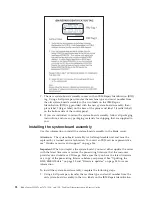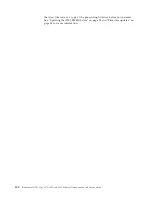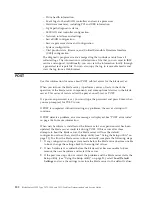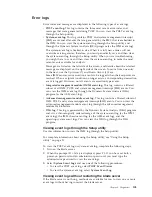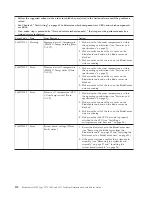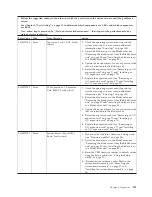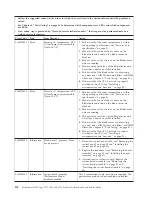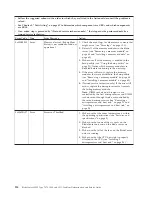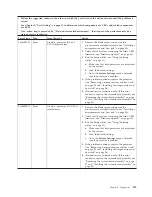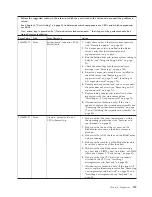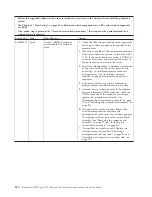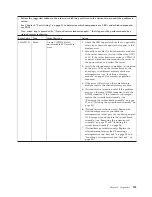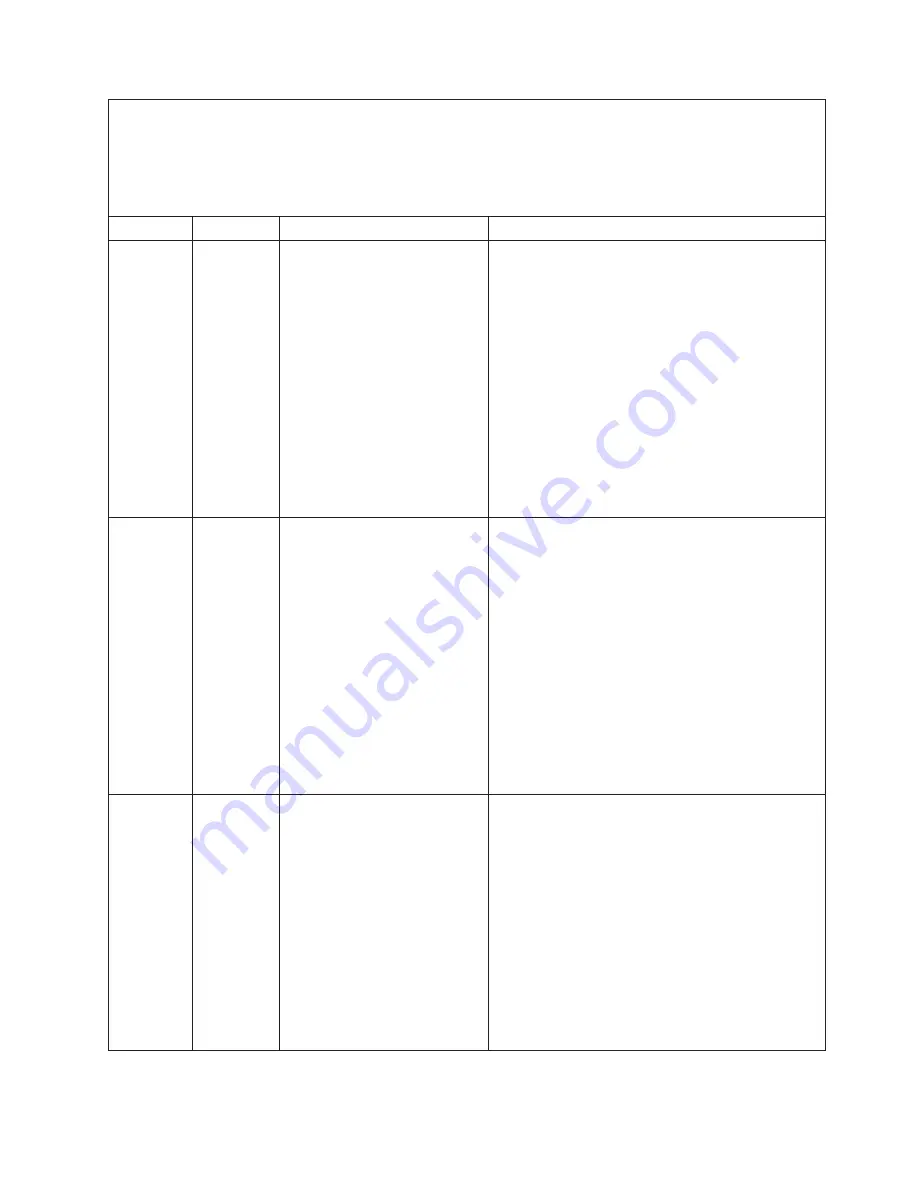
v
Follow the suggested actions in the order in which they are listed in the Action column until the problem is
solved.
v
See Chapter 4, “Parts listing,” on page 41 to determine which components are CRUs and which components
are FRUs.
v
If an action step is preceded by “(Trained service technician only),” that step must be performed only by a
trained service technician.
Error Code
Type
Error Message
Action
0x80070200
Error
Expansion Card 1 (LDC Fault)
critical
1.
Check the operating system event log and the
system event log as it may contain additional
information (see “Error logs” on page 103).
2.
Reseat the blade server in the BladeCenter (see
“Removing the blade server from the BladeCenter
unit” on page 52 and “Installing the blade server
in a BladeCenter unit” on page 53).
3.
Update the device drivers for any expansion cards
that are installed into the blade server.
4.
Reseat the expansion card (see “Removing an I/O
expansion card” on page 71 and “Installing an
I/O expansion card” on page 75).
5.
Replace the expansion card (see “Removing an
I/O expansion card” on page 71 and “Installing
an I/O expansion card” on page 75).
0x80070200
Error
PCI express bus 1, Expansion
Card (HSDC Fault) critical
1.
Check the operating system event log and the
system event log as it may contain additional
information (see “Error logs” on page 103).
2.
Reseat the blade server in the BladeCenter (see
“Removing the blade server from the BladeCenter
unit” on page 52 and “Installing the blade server
in a BladeCenter unit” on page 53).
3.
Update the device drivers for any expansion cards
that are installed into the blade server.
4.
Reseat the expansion card (see “Removing an I/O
expansion card” on page 71 and “Installing an
I/O expansion card” on page 75).
5.
Replace the expansion card (see “Removing an
I/O expansion card” on page 71 and “Installing
an I/O expansion card” on page 75).
0x80070200
Error
System board, chip set (Sys
Board Fault) critical
1.
Make sure that the latest firmware is being used
(see “Firmware updates” on page 34).
2.
Reseat the blade server in the BladeCenter (see
“Removing the blade server from the BladeCenter
unit” on page 52 and “Installing the blade server
in a BladeCenter unit” on page 53).
3.
Reset the UEFI firmware settings to default values
using the Setup utility (see “Using the Setup
utility” on page 21).
4.
(Trained service technician only) Replace the
system-board assembly (see “Removing the
system-board assembly” on page 97 and
“Installing the system-board assembly” on page
98).
Chapter 6. Diagnostics
111
Summary of Contents for 7870B4U
Page 1: ...BladeCenter HS22 Type 7870 1936 and 1911 Problem Determination and Service Guide...
Page 2: ......
Page 3: ...BladeCenter HS22 Type 7870 1936 and 1911 Problem Determination and Service Guide...
Page 14: ...xii BladeCenter HS22 Type 7870 1936 and 1911 Problem Determination and Service Guide...
Page 20: ...6 BladeCenter HS22 Type 7870 1936 and 1911 Problem Determination and Service Guide...
Page 34: ...20 BladeCenter HS22 Type 7870 1936 and 1911 Problem Determination and Service Guide...
Page 248: ...234 BladeCenter HS22 Type 7870 1936 and 1911 Problem Determination and Service Guide...
Page 252: ...238 BladeCenter HS22 Type 7870 1936 and 1911 Problem Determination and Service Guide...
Page 260: ...246 BladeCenter HS22 Type 7870 1936 and 1911 Problem Determination and Service Guide...
Page 266: ...252 BladeCenter HS22 Type 7870 1936 and 1911 Problem Determination and Service Guide...
Page 267: ......
Page 268: ...Part Number 90Y5614 Printed in USA 1P P N 90Y5614...