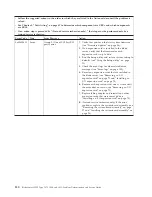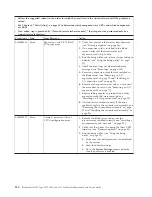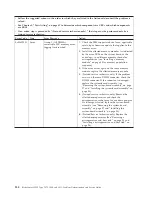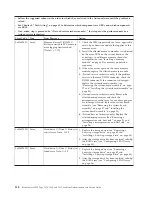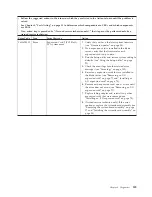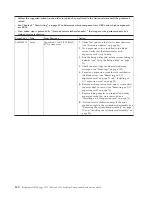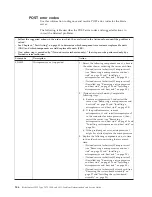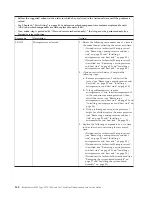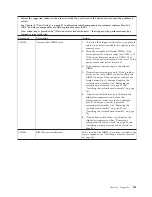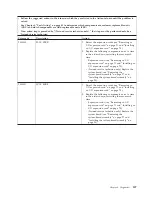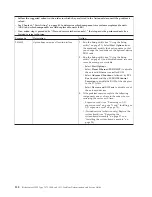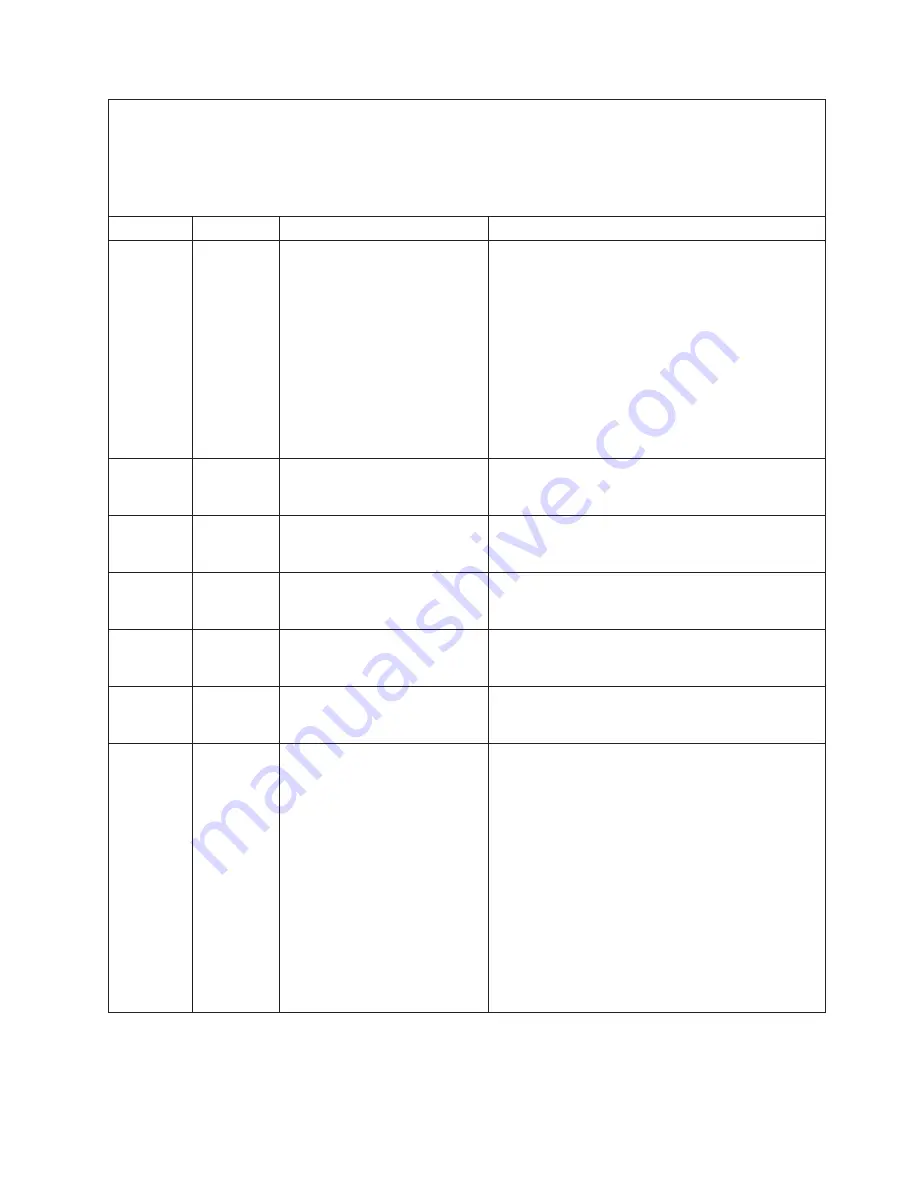
v
Follow the suggested actions in the order in which they are listed in the Action column until the problem is
solved.
v
See Chapter 4, “Parts listing,” on page 41 to determine which components are CRUs and which components
are FRUs.
v
If an action step is preceded by “(Trained service technician only),” that step must be performed only by a
trained service technician.
Error Code
Type
Error Message
Action
0x806F0607
Error
Processor
X
(CPU
X
Status) SM
BIOS uncorrectable error
1.
Verify that you have the latest system firmware
(see “Firmware updates” on page 34).
2.
(Trained service technician only) If the error still
occurs, replace microprocessor
X
(see “Removing
a microprocessor and heat sink” on page 90 and
“Removing a microprocessor and heat sink” on
page 90).
3.
(Trained service technician only) If the error
continues, replace the system-board assembly (see
“Removing the system-board assembly” on page
97 and “Installing the system-board assembly” on
page 98).
0x806F070C
Error
Group 1 (All DIMMs) memory
configuration error
Make sure that the memory modules are installed in
the correct order and configured correctly (see
“Installing a memory module” on page 65).
0x806F070C
Error
Group 1 (DIMM Group Sta)
memory configuration error
Make sure that the memory modules are installed in
the correct order and configured correctly (see
“Installing a memory module” on page 65).
0x806F070C
Error
Group 1 (DIMM Status) memory
configuration error
Make sure that the memory modules are installed in
the correct order and configured correctly (see
“Installing a memory module” on page 65).
0x806F070C
Error
Group 1 (One of the DIMMs)
memory configuration error
Make sure that the memory modules are installed in
the correct order and configured correctly (see
“Installing a memory module” on page 65).
0x806F070C
Error
Memory device
X
(DIMM
X
Status) memory configuration
error [Note
X
=1-12]
Make sure that the memory modules are installed in
the correct order and configured correctly (see
“Installing a memory module” on page 65).
0x806F0807
Information
Group 4, processor (One of
CPUs) disabled
1.
Remove the blade server and ensure the
processors are installed correctly (see “Installing a
microprocessor and heat sink” on page 94).
2.
Check the event logs for other related error
messages (see “Error logs” on page 103).
3.
Verify that the system is running the latest UEFI
firmware (see “Firmware updates” on page 34).
4.
Run the Setup utility (see “Using the Setup
utility” on page 21).
a.
Make sure that both processors are displayed
by the system.
b.
Load the default settings.
c.
Go to the
System Settings
menu and make
sure the processor is enabled.
Chapter 6. Diagnostics
143
Summary of Contents for 7870B4U
Page 1: ...BladeCenter HS22 Type 7870 1936 and 1911 Problem Determination and Service Guide...
Page 2: ......
Page 3: ...BladeCenter HS22 Type 7870 1936 and 1911 Problem Determination and Service Guide...
Page 14: ...xii BladeCenter HS22 Type 7870 1936 and 1911 Problem Determination and Service Guide...
Page 20: ...6 BladeCenter HS22 Type 7870 1936 and 1911 Problem Determination and Service Guide...
Page 34: ...20 BladeCenter HS22 Type 7870 1936 and 1911 Problem Determination and Service Guide...
Page 248: ...234 BladeCenter HS22 Type 7870 1936 and 1911 Problem Determination and Service Guide...
Page 252: ...238 BladeCenter HS22 Type 7870 1936 and 1911 Problem Determination and Service Guide...
Page 260: ...246 BladeCenter HS22 Type 7870 1936 and 1911 Problem Determination and Service Guide...
Page 266: ...252 BladeCenter HS22 Type 7870 1936 and 1911 Problem Determination and Service Guide...
Page 267: ......
Page 268: ...Part Number 90Y5614 Printed in USA 1P P N 90Y5614...