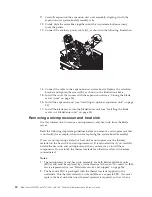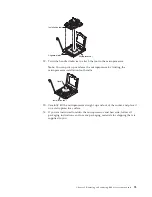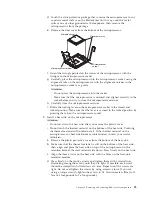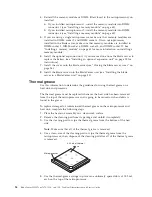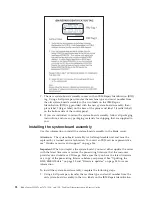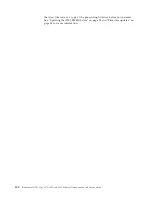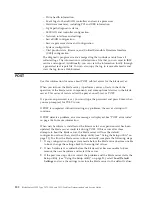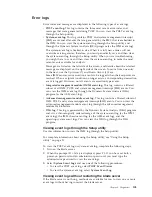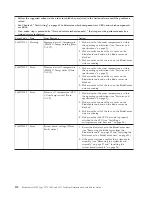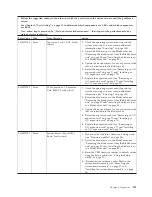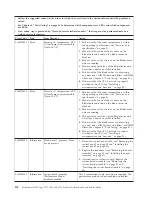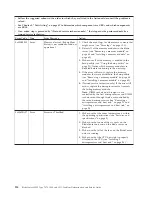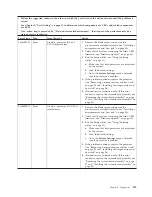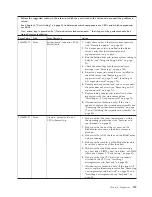You can view the advanced management module event log through the
Event Log
link in the advanced management module Web interface. For more information,
see the advanced management module
User's Guide
.
If you have installed Portable or Installable Dynamic System Analysis (DSA), you
can use it to view the system-event log (as the IPMI event log), the advanced
management module event log (as the ASM event log), the operating-system event
logs, or the merged DSA log. You can also use DSA Preboot to view these logs,
although you must restart the blade server to use DSA Preboot. To install Portable
DSA, Installable DSA, or DSA Preboot or to download a DSA Preboot CD image,
go to http://www.ibm.com/systems/support/supportsite.wss/
docdisplay?lndocid=SERV-DSA&brandind=5000008 or complete the following
steps.
Note:
Changes are made periodically to the IBM Web site. The actual procedure
might vary slightly from what is described in this document.
1.
Go to http://www.ibm.com/systems/support/.
2.
Under
Product support
, click
BladeCenter
.
3.
Under
Popular links
, click
Software and device drivers
.
4.
Under
Related downloads
, click
Dynamic System Analysis (DSA)
to display
the matrix of downloadable DSA files.
If IPMItool is installed in the blade server, you can use it to view the system-event
log. Most recent versions of the Linux operating system come with a current
version of IPMItool. For information about IPMItool, see http://
publib.boulder.ibm.com/infocenter/lnxinfo/v3r0m0/index.jsp?topic=/liaai/ipmi/
liaaiipmiother.htm or complete the following steps.
Note:
Changes are made periodically to the IBM Web site. The actual procedure
might vary slightly from what is described in this document.
1.
Go to “Viewing event logs through the Setup utility” on page 103.
2.
Click
Linux information
.
3.
Expand
Blueprints for Linux on IBM systems
, and click
Using Intelligent
Platform Management Interface (IPMI) on IBM Linux platforms
.
The following table describes the methods that you can use to view the event logs,
depending on the condition of the blade server. The first two conditions generally
do not require that you restart the blade server.
Table 9. Methods for viewing event logs
Condition
Action
The blade server is not hung.
Use any of the following methods:
v
In a Web browser, type the IP address of
the advanced management module and
go to the Event Log page.
v
Run Portable or Installable DSA to view
the event logs or create an output file that
you can send to IBM service and support.
v
Use IPMItool to view the system-event
log.
104
BladeCenter HS22 Type 7870, 1936, and 1911: Problem Determination and Service Guide
Summary of Contents for 7870B4U
Page 1: ...BladeCenter HS22 Type 7870 1936 and 1911 Problem Determination and Service Guide...
Page 2: ......
Page 3: ...BladeCenter HS22 Type 7870 1936 and 1911 Problem Determination and Service Guide...
Page 14: ...xii BladeCenter HS22 Type 7870 1936 and 1911 Problem Determination and Service Guide...
Page 20: ...6 BladeCenter HS22 Type 7870 1936 and 1911 Problem Determination and Service Guide...
Page 34: ...20 BladeCenter HS22 Type 7870 1936 and 1911 Problem Determination and Service Guide...
Page 248: ...234 BladeCenter HS22 Type 7870 1936 and 1911 Problem Determination and Service Guide...
Page 252: ...238 BladeCenter HS22 Type 7870 1936 and 1911 Problem Determination and Service Guide...
Page 260: ...246 BladeCenter HS22 Type 7870 1936 and 1911 Problem Determination and Service Guide...
Page 266: ...252 BladeCenter HS22 Type 7870 1936 and 1911 Problem Determination and Service Guide...
Page 267: ......
Page 268: ...Part Number 90Y5614 Printed in USA 1P P N 90Y5614...