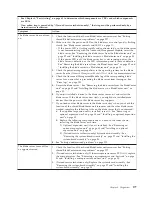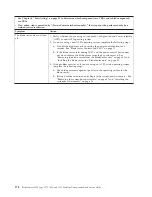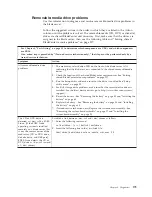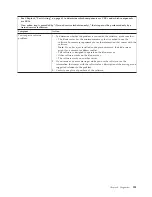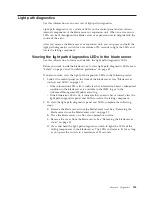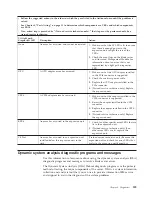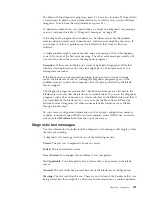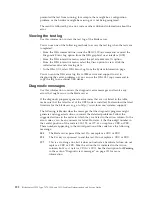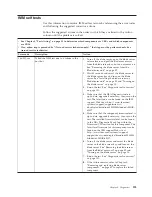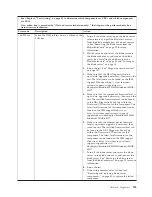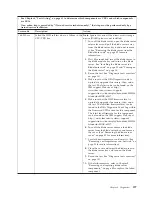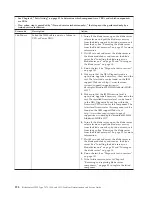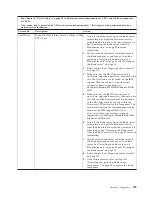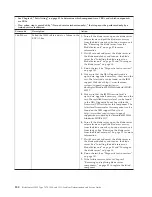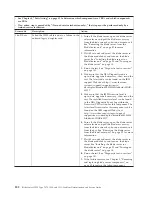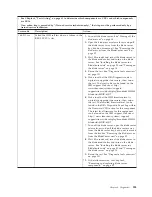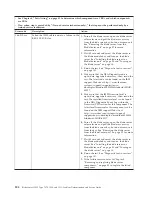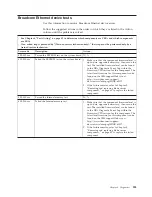As you run the diagnostic programs, text messages are displayed on the screen
and are saved in the test log. A diagnostic text message indicates that a problem
has been detected and provides the action you should take as a result of the text
message. The diagnostic programs collect the following information about the
blade server:
v
System configuration
v
Network interfaces and settings
v
Installed hardware
v
Light path diagnostics status
v
Vital product data, firmware, and UEFI configuration
v
Hard disk drive health
v
Baseboard Management Controller logs
The DSA diagnostic programs can also provide diagnostics for the following
system components, if they are installed in the system:
v
BroadCom Ethernet controller
v
Optical (CD or DVD) drives
v
Storage drives
v
LSI 1064e SAS RAID controller
v
Baseboard management controller
v
Memory
v
Microprocessor
The diagnostic programs create a merged log, called the DSA error log, that
includes events from all collected logs. You can output all of the collected XML file
that you can send to the IBM service and support, view the information locally
through a generated text report file, or copy the log to a removable media and
view the log from a Web browser. See “Running the diagnostic programs” for more
information.
If you cannot find the problem using the diagnostic programs, see “Solving
undetermined problems” on page 232 for information about testing the blade
server.
Running the diagnostic programs
Use this information to start the diagnostic programs for the blade server.
Important:
The DSA diagnostic programs do not support USB CD-ROM drives. If
you run the DSA diagnostic programs while any USB CD-ROM drives are
attached, ignore any optical drive test results that are returned for USB CD-ROM
drives. You can also remove USB CD-ROM drives before you run the DSA
diagnostic programs to get accurate optical drive test results.
To run the DSA Preboot diagnostic programs, complete the following steps:
1.
If the blade server is running, turn off the blade server and all attached devices.
2.
Turn on all attached devices; then, turn on the blade server.
3.
When the prompt
Press F2 for Dynamic System Analysis (DSA)
is displayed,
press F2.
4.
From the diagnostic programs screen, select the test that you want to run and
follow the instructions on the screen.
190
BladeCenter HS22 Type 7870, 1936, and 1911: Problem Determination and Service Guide
Summary of Contents for 7870B4U
Page 1: ...BladeCenter HS22 Type 7870 1936 and 1911 Problem Determination and Service Guide...
Page 2: ......
Page 3: ...BladeCenter HS22 Type 7870 1936 and 1911 Problem Determination and Service Guide...
Page 14: ...xii BladeCenter HS22 Type 7870 1936 and 1911 Problem Determination and Service Guide...
Page 20: ...6 BladeCenter HS22 Type 7870 1936 and 1911 Problem Determination and Service Guide...
Page 34: ...20 BladeCenter HS22 Type 7870 1936 and 1911 Problem Determination and Service Guide...
Page 248: ...234 BladeCenter HS22 Type 7870 1936 and 1911 Problem Determination and Service Guide...
Page 252: ...238 BladeCenter HS22 Type 7870 1936 and 1911 Problem Determination and Service Guide...
Page 260: ...246 BladeCenter HS22 Type 7870 1936 and 1911 Problem Determination and Service Guide...
Page 266: ...252 BladeCenter HS22 Type 7870 1936 and 1911 Problem Determination and Service Guide...
Page 267: ......
Page 268: ...Part Number 90Y5614 Printed in USA 1P P N 90Y5614...