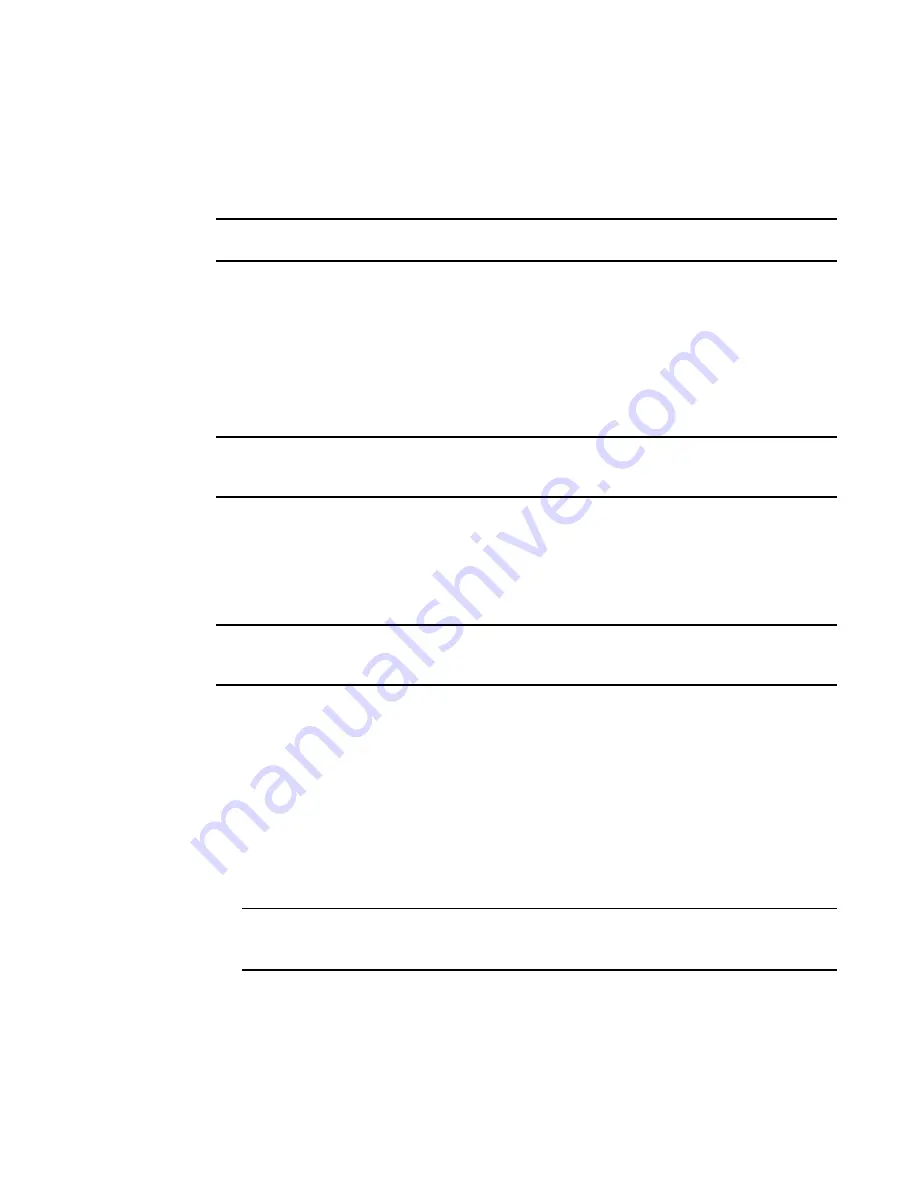
66
Fabric OS Administrator’s Guide
53-1002745-02
The switch Ethernet interface
2
DHCP activation
Some Brocade switches have DHCP enabled by default. Fabric OS support for DHCP functionality is
only provided for Brocade fixed-port switches. These are listed in the
Preface
.
NOTE
The Brocade DCX and Brocade DCX-4S Backbones do not support DHCP.
The Fabric OS DHCP client supports the following parameters:
•
External Ethernet port IP addresses and subnet masks
•
Default gateway IP address
The DHCP client uses a DHCP vendor-class identifier that allows DHCP servers to determine that
the discover/request packet are coming from a Brocade switch. The vendor-class identifier is the
string “BROCADE” followed by the SWBD model number of the platform. For example, the
vendor-class identifier for a request from a Brocade 5300 is “BROCADESWBD64.”
NOTE
The client conforms to the latest IETF Draft Standard RFCs for IPv4, IPv6, and DHCP. DHCP can
obtain stateful IPv6 addresses.
Enabling DHCP for IPv4
When you connect a DHCP-enabled switch to the network and power on the switch, the switch
automatically obtains the Ethernet IP address, Ethernet subnet mask, and default gateway address
from the DHCP server.
NOTE
The DHCP client can only connect to a DHCP server on the same subnet as the switch. Do not enable
DHCP if the DHCP server is not on the same subnet as the switch.
Enabling DHCP after the Ethernet information has been configured releases the current Ethernet
network interface settings. These include the Ethernet IP address, Ethernet subnet mask, and
gateway IP address. The Fibre Channel IP address and subnet mask are static and are not affected
by DHCP; for instructions on setting the FC IP address, see
“Static Ethernet addresses”
on
page 64.
Use the following procedure to enable DHCP for IPv4:
1. Connect to the switch and log in using an account assigned to the admin role.
2. Enter the ipAddrSet command.
ipaddrset
NOTE
Alternatively, you can enable DHCP for IPv4 by entering “
ipaddrset –ipv4 -add -dhcp ON
“as
a single command. If you do so, you do not need to complete the following steps.
3. If already set up, you can skip the Ethernet IP address, Ethernet subnet mask, Fibre Channel IP
address, and Fibre Channel subnet mask prompts by pressing Enter.
Otherwise, enter the network information in dotted-decimal notation for the IPv4 address.
4. Enable DHCP by entering on.
Summary of Contents for Fabric OS 7.1.0
Page 1: ...53 1002745 02 25 March 2013 Fabric OS Administrator s Guide Supporting Fabric OS 7 1 0 ...
Page 24: ...24 Fabric OS Administrator s Guide 53 1002745 02 ...
Page 28: ...28 Fabric OS Administrator s Guide 53 1002745 02 ...
Page 32: ...32 Fabric OS Administrator s Guide 53 1002745 02 ...
Page 42: ...42 Fabric OS Administrator s Guide 53 1002745 02 ...
Page 132: ...132 Fabric OS Administrator s Guide 53 1002745 02 Frame Redirection 4 ...
Page 194: ...194 Fabric OS Administrator s Guide 53 1002745 02 Ports and applications used by switches 6 ...
Page 254: ...254 Fabric OS Administrator s Guide 53 1002745 02 Brocade configuration form 8 ...
Page 274: ...274 Fabric OS Administrator s Guide 53 1002745 02 Validating a firmware download 9 ...
Page 302: ...302 Fabric OS Administrator s Guide 53 1002745 02 Creating a logical fabric using XISLs 10 ...
Page 344: ...344 Fabric OS Administrator s Guide 53 1002745 02 Concurrent zone transactions 11 ...
Page 374: ...374 Fabric OS Administrator s Guide 53 1002745 02 Setting up TI over FCR sample procedure 12 ...
Page 462: ...462 Fabric OS Administrator s Guide 53 1002745 02 ...
Page 490: ...490 Fabric OS Administrator s Guide 53 1002745 02 Ports on Demand 18 ...
Page 498: ...498 Fabric OS Administrator s Guide 53 1002745 02 Supported topologies for ICL connections 19 ...
Page 626: ...626 Fabric OS Administrator s Guide 53 1002745 02 Preparing a switch for FIPS B ...
Page 630: ...630 Fabric OS Administrator s Guide 53 1002745 02 Hexadecimal Conversion C ...
Page 666: ...666 Fabric OS Administrator s Guide 53 1002745 02 ...
















































