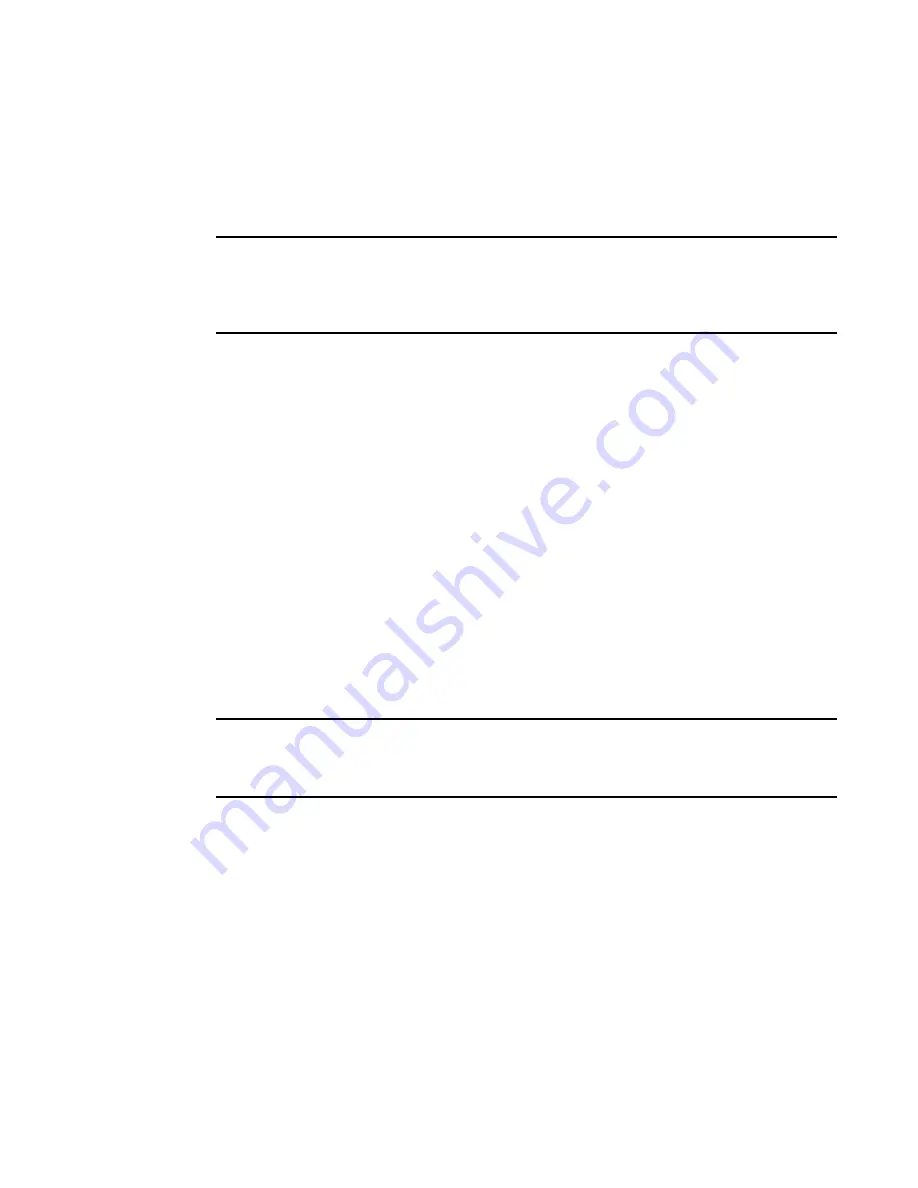
404
Fabric OS Administrator’s Guide
53-1002745-02
Configuring encryption and compression
14
For additional information about configuring DH-CHAP authentication for E_Ports and EX_Ports,
see
“Authentication policy for fabric elements”
on page 207.
Configuring encryption
NOTE
Before performing this procedure, you must authenticate the port as described in
“Configuring and
enabling authentication”
on page 403. It is also recommended that you check for port availability
using the portEncCompShow command. See
“Viewing the encryption and compression
configuration”
on page 401 for details.
To configure encryption on a port, follow these steps:
1. Connect to the switch and log in using an account with secure admin permissions, or an
account with OM permissions for the EncryptionConfiguration RBAC class of commands.
2. Use the portDisable command to disable the port on which you want to configure encryption.
3. Enter the portCfgEncrypt
--
enable command.
The following example enables encryption on port 21 on a Brocade 6510 switch:
switch:admin>
portcfgencrypt --enable 21
The following example enables encryption on port 15 of an FC16-32 blade in slot 9 of an
enterprise class platform:
switch:admin>
portcfgencrypt --enable 9/15
4. Enable the port with the portEnable command.
After manually enabling the port, the new configuration becomes active.
Configuring compression
NOTE
Before performing this procedure, it is recommended that you check for port availability using the
portEncCompShow command. See
“Viewing the encryption and compression configuration”
on
page 401 for details.
To configure compression on a port, follow these steps:
1. Connect to the switch and log in using an account with admin permissions, or an account with
OM permissions for the SwitchPortConfiguration RBAC class of commands.
2. Use the portDisable command to disable the port on which you want to configure compression.
3. Enter the portCfgCompress
--
enable command.
The following example enables compression on port 21 on a Brocade 6510 switch:
switch:admin>
portcfgcompress --enable 21
The following example enables compression on port 15 of an FC16-32 blade in slot 9 of an
enterprise class platform:
switch:admin>
portcfgcompress --enable 9/15
Summary of Contents for Fabric OS 7.1.0
Page 1: ...53 1002745 02 25 March 2013 Fabric OS Administrator s Guide Supporting Fabric OS 7 1 0 ...
Page 24: ...24 Fabric OS Administrator s Guide 53 1002745 02 ...
Page 28: ...28 Fabric OS Administrator s Guide 53 1002745 02 ...
Page 32: ...32 Fabric OS Administrator s Guide 53 1002745 02 ...
Page 42: ...42 Fabric OS Administrator s Guide 53 1002745 02 ...
Page 132: ...132 Fabric OS Administrator s Guide 53 1002745 02 Frame Redirection 4 ...
Page 194: ...194 Fabric OS Administrator s Guide 53 1002745 02 Ports and applications used by switches 6 ...
Page 254: ...254 Fabric OS Administrator s Guide 53 1002745 02 Brocade configuration form 8 ...
Page 274: ...274 Fabric OS Administrator s Guide 53 1002745 02 Validating a firmware download 9 ...
Page 302: ...302 Fabric OS Administrator s Guide 53 1002745 02 Creating a logical fabric using XISLs 10 ...
Page 344: ...344 Fabric OS Administrator s Guide 53 1002745 02 Concurrent zone transactions 11 ...
Page 374: ...374 Fabric OS Administrator s Guide 53 1002745 02 Setting up TI over FCR sample procedure 12 ...
Page 462: ...462 Fabric OS Administrator s Guide 53 1002745 02 ...
Page 490: ...490 Fabric OS Administrator s Guide 53 1002745 02 Ports on Demand 18 ...
Page 498: ...498 Fabric OS Administrator s Guide 53 1002745 02 Supported topologies for ICL connections 19 ...
Page 626: ...626 Fabric OS Administrator s Guide 53 1002745 02 Preparing a switch for FIPS B ...
Page 630: ...630 Fabric OS Administrator s Guide 53 1002745 02 Hexadecimal Conversion C ...
Page 666: ...666 Fabric OS Administrator s Guide 53 1002745 02 ...






























