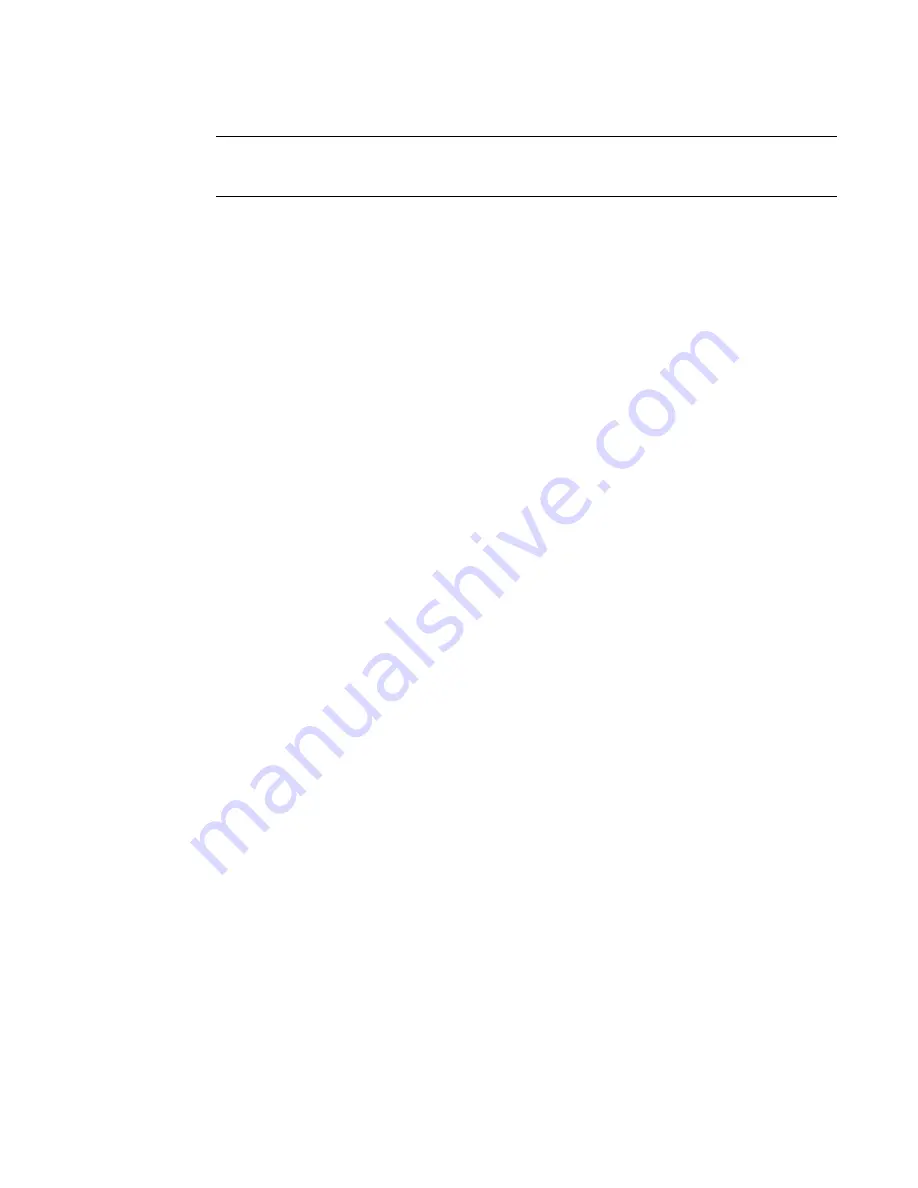
Fabric OS Administrator’s Guide
267
53-1002745-02
FIPS support
9
NOTE
If FIPS mode is enabled, all logins should be handled through SSH or direct serial method, and the
transfer protocol should be SCP.
Updating the firmware key
1. Log in to the switch as admin.
2. Enter the firmwareKeyUpdate command and respond to the prompts.
The firmwareDownload command
The ipublic key file needs to be packaged, installed, and run on your switch before you download a
signed firmware.
When firmware download installs a firmware file, it must validate the signature of the file. Different
scenarios are handled as follows:
•
If a firmware file does not have a signature, how it is handled depends on the
“signed_firmware” parameter on the switch. If it is enabled, firmware download fails.
Otherwise, firmware download displays a warning message and proceeds normally. When
downgrading to non-FIPS-compliant firmware, the “signed_firmware” flag needs to be disabled.
•
If the firmware file has a signature but the validation fails, firmware download fails. This means
the firmware is not from Brocade, or the contents have been modified.
•
If the firmware file has a signature and the validation succeeds, firmware download proceeds
normally.
SAS, DMM, and third-party application images are not signed.
Configuring a switch for signed firmware
1. Connect to the switch and log in using an account with admin permissions.
2. Enter the configure command.
3. Respond to the prompts as follows:
System Service
Press Enter to select default setting; default is no.
ssl attributes
Press Enter to select default setting; default is no.
snmp
attributes
Press Enter to select default setting; default is no.
rpcd attributes
Press Enter to select default setting; default is no.
cfgload
attributes
Select Yes. The following questions are displayed:
Enforce secure config Upload/Download: Select yes.
Enforce signed firmware download: Select yes.
Webtools
attributes
Press Enter to select default setting; default is no.
System
Press Enter to select default setting; default is no.
Summary of Contents for Fabric OS 7.1.0
Page 1: ...53 1002745 02 25 March 2013 Fabric OS Administrator s Guide Supporting Fabric OS 7 1 0 ...
Page 24: ...24 Fabric OS Administrator s Guide 53 1002745 02 ...
Page 28: ...28 Fabric OS Administrator s Guide 53 1002745 02 ...
Page 32: ...32 Fabric OS Administrator s Guide 53 1002745 02 ...
Page 42: ...42 Fabric OS Administrator s Guide 53 1002745 02 ...
Page 132: ...132 Fabric OS Administrator s Guide 53 1002745 02 Frame Redirection 4 ...
Page 194: ...194 Fabric OS Administrator s Guide 53 1002745 02 Ports and applications used by switches 6 ...
Page 254: ...254 Fabric OS Administrator s Guide 53 1002745 02 Brocade configuration form 8 ...
Page 274: ...274 Fabric OS Administrator s Guide 53 1002745 02 Validating a firmware download 9 ...
Page 302: ...302 Fabric OS Administrator s Guide 53 1002745 02 Creating a logical fabric using XISLs 10 ...
Page 344: ...344 Fabric OS Administrator s Guide 53 1002745 02 Concurrent zone transactions 11 ...
Page 374: ...374 Fabric OS Administrator s Guide 53 1002745 02 Setting up TI over FCR sample procedure 12 ...
Page 462: ...462 Fabric OS Administrator s Guide 53 1002745 02 ...
Page 490: ...490 Fabric OS Administrator s Guide 53 1002745 02 Ports on Demand 18 ...
Page 498: ...498 Fabric OS Administrator s Guide 53 1002745 02 Supported topologies for ICL connections 19 ...
Page 626: ...626 Fabric OS Administrator s Guide 53 1002745 02 Preparing a switch for FIPS B ...
Page 630: ...630 Fabric OS Administrator s Guide 53 1002745 02 Hexadecimal Conversion C ...
Page 666: ...666 Fabric OS Administrator s Guide 53 1002745 02 ...






























