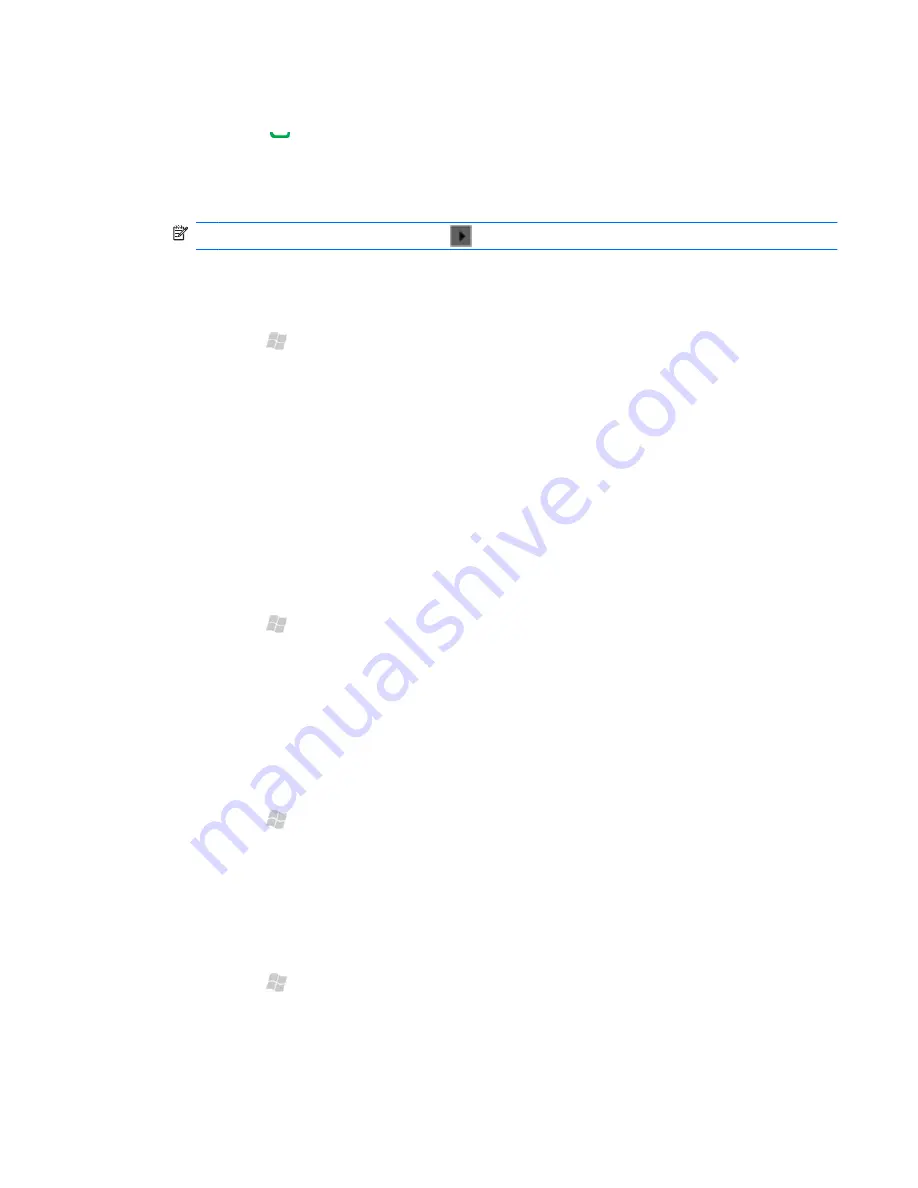
To change ring tone and ring type:
1.
Press Send , and then tap
Menu
>
Options
.
2.
Select a ring type from the
Ring type
list.
3.
Select a ring tone from the
Ring tone
list.
NOTE:
To play a ring tone, tap play
to the right of the
Ring tone
list.
4.
Tap
OK
.
To change notification sounds:
1.
Press Start , and then tap
Settings >
Sounds & Notifications
.
2.
On the
Sounds
tab, select the items that you would like to enable sound for.
3.
On the
Notifications
tab, in the
Event
list, tap an event name, and then choose how you want
to be notified by selecting the appropriate check boxes. You can choose from several options,
such as a special sound, a message, flashing light, or vibrate.
Customize your screen
You can customize your iPAQ screen settings—correct screen alignment problems, smooth font edges,
and adjust the text size to suit your requirements.
To correct screen alignment:
1.
Press Start , and then tap
Settings
> System
>
Screen
.
2.
On the
Alignment
tab, tap
Align Screen
.
3.
Follow instructions on the screen using the stylus.
4.
Tap
OK
.
To smooth font edges:
1.
Press Start , and then tap
Settings
>
System
>
Screen
, and then tap the
ClearType
tab.
2.
Select the
Enable ClearType
check box.
3.
Tap
OK
.
To adjust text size:
1.
Press Start , and then tap
Settings
>
System
>
Screen
>
Text Size
.
2.
Move the slider on the screen to make the text size larger or smaller.
3.
Tap
OK
.
Customize your screen 27
















































