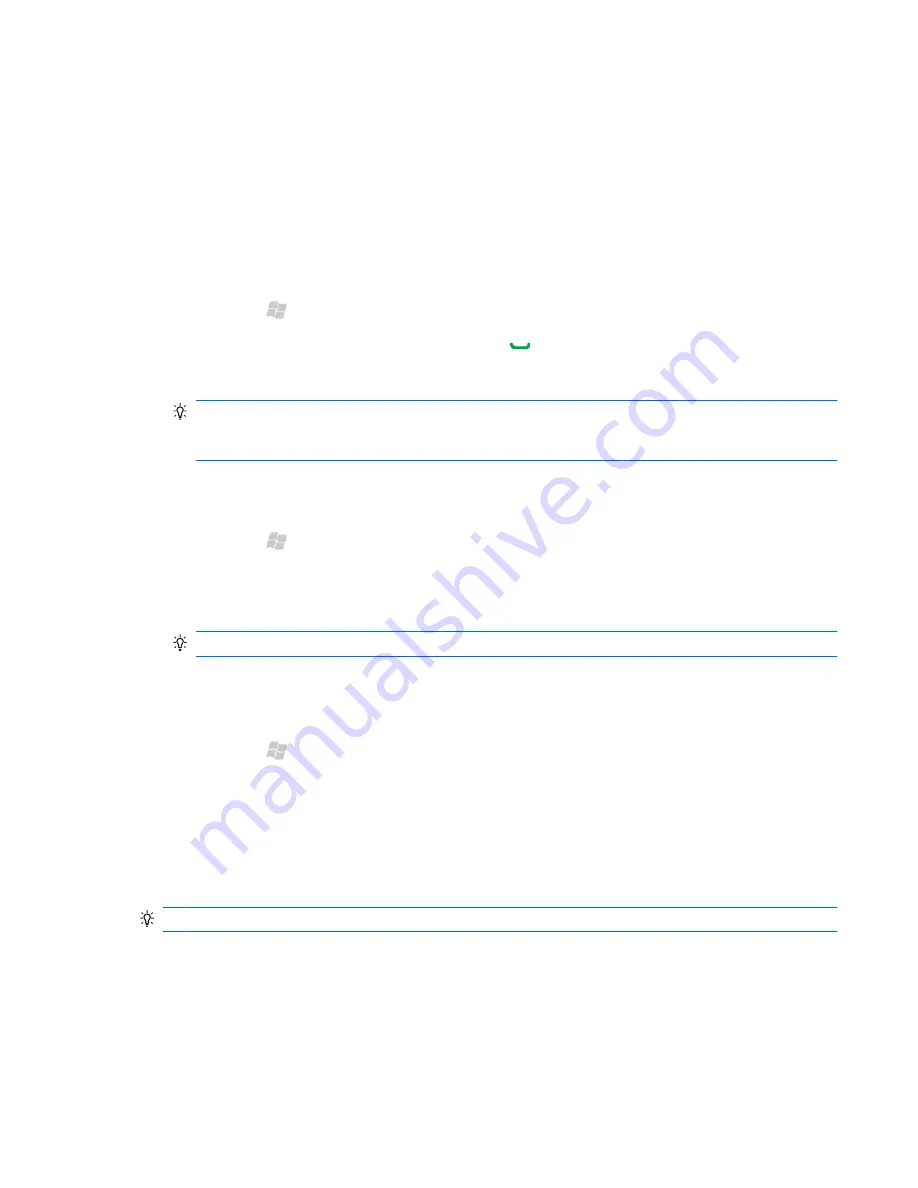
You can use the following methods:
●
In the
Enter a name
box, enter a partial name or phone number. To show all the contacts, tap
the
Enter a name
box and clear the text.
●
At the top of the contact list, tap the alphabetical index.
●
Tap
Menu
>
Filter
. Tap a category to filter your contacts list.
Make a call from Contacts
1.
Press Start , and then tap
Contacts
.
2.
Scroll to the contact name, and then press Send .
You can also tap a contact, and then tap
Call
.
TIP:
If your contact list is long, you can enter the first few letters of a contact's name. Your iPAQ
searches the entire contact list to display the name. You can also tap the alphabetical index at the
top of the contact list.
Send a text message to a contact
1.
Press Start , tap
Contacts
, and then tap a contact.
2.
Tap
Menu
>
Send Text Message
.
3.
Enter your text message, and then tap
Send
.
TIP:
To check the spelling before you send the text message, tap
Menu
>
Spell Check
.
Send an email to a contact
1.
Press Start , tap
Contacts
, and then tap a contact.
2.
Scroll down to view the email address.
3.
Above the email address, tap
Send e-mail
. Tap the email you prefer to use.
4.
In the
Subject
box, enter a subject.
5.
Enter a message, and then tap
Send
.
TIP:
To check the spelling before you send the email, tap
Menu
>
Spell Check
.
Make a call from Contacts 49






























