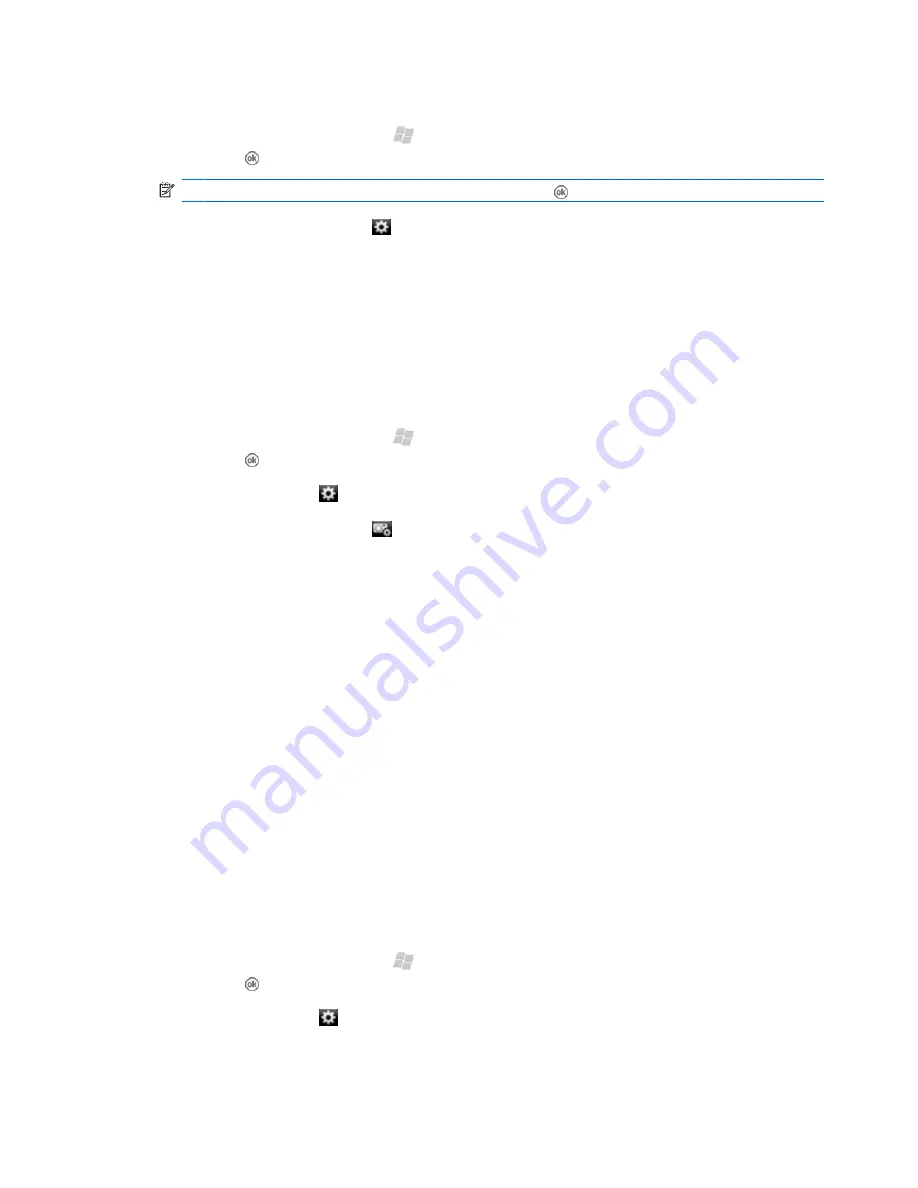
To select a capture mode using the Navigation ring:
1.
To open the camera, press Start , and then tap
Camera
. Or, on the keyboard, you can press
and hold .
NOTE:
On the keyboard, you can also press and hold to open the camera.
2.
Tap the camera settings icon .
3.
To select a mode, press up or down on the Navigation ring.
Camera settings
Using the camera settings, you can customize the photo capture process and how your photos and
videos will appear.
Basic capture settings
:
1.
To open the camera, press Start , and then tap
Camera
. Or, on the keyboard, you can press
and hold .
2.
Tap the settings icon .
3.
Tap the capture settings icon .
4.
Use the
Capture settings
screen to set:
●
Time lag for the timer
●
Number of photos to capture in Burst mode
●
Location (storage card or iPAQ) where you store your photos and videos
●
Shutter sound
●
Video format
●
Voice in video
●
Flicker frequency
●
Time stamp on photos
●
Quality of photos
●
Orientation of panoramic photos
Adjust brightness, saturation, and sharpness
:
1.
To open the camera, press Start , and then tap
Camera
. Or, on the keyboard, you can press
and hold .
2.
Tap the settings icon .
94 Chapter 17 Take photos and video
















































