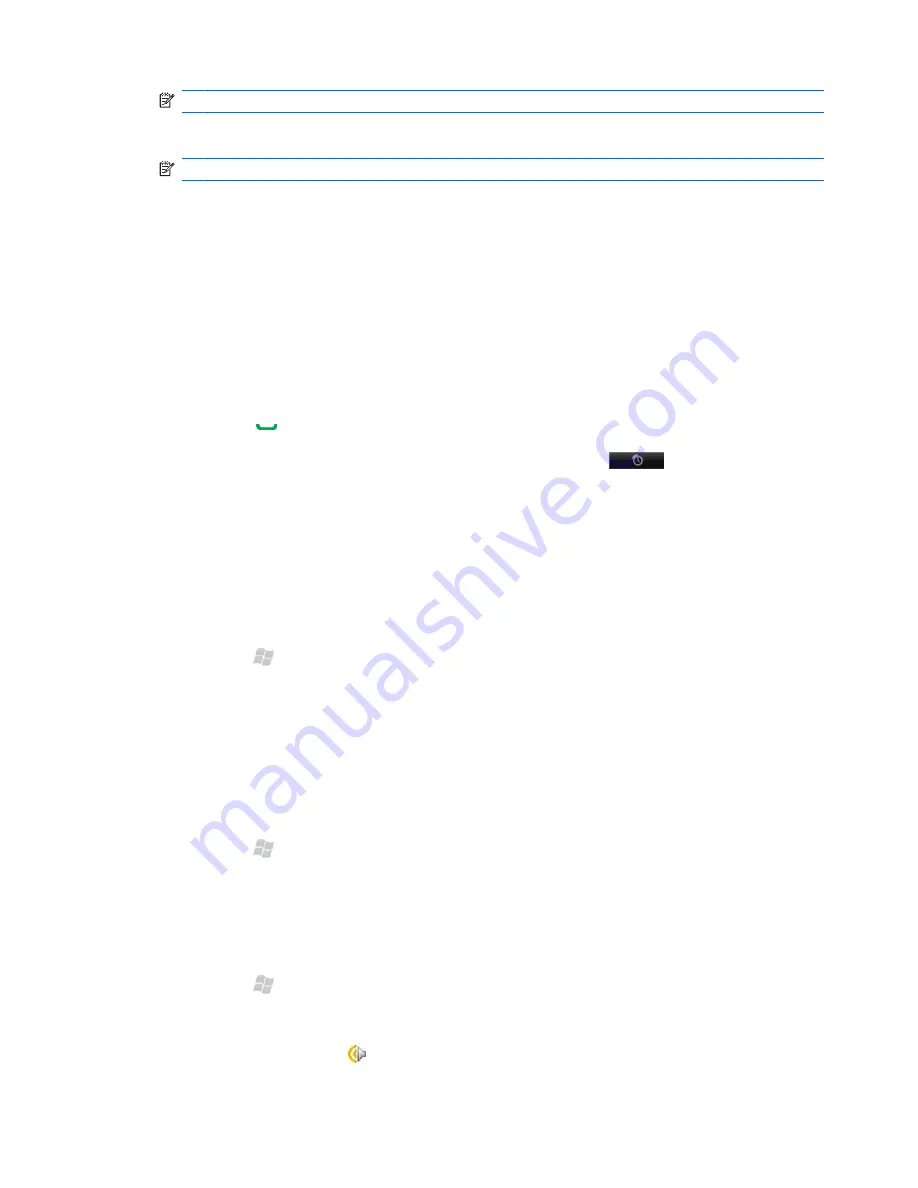
NOTE:
To easily select a drawing or handwriting, turn off the draw option. Tap
Menu
>
Draw
.
4.
Tap
Menu
>
Copy
, and then tap
OK
to close the note.
NOTE:
To copy all content in the note, tap
Menu > Select All
, and then tap
Menu > Copy
.
5.
Open or create a new note, and then tap
Paste
.
Take notes during a call
1.
During a call, tap
Menu
>
Create Note
.
2.
Enter your text.
3.
Tap
OK
.
To access a note you created during a call:
1.
Press Send to put the call on hold.
2.
Tap
Keypad
to open the dialer screen, and then tap call history
.
3.
Tap and hold the name or number for the phone call entry containing the note, and then tap
View Note
.
A note created during a call can also be accessed from the Notes program. The note title is the contact
name or the phone number you were connected to when writing the note.
Rename notes
1.
Press Start , and then tap
Tools
>
Notes
.
2.
Tap and hold the note, and then tap
Rename/Move
.
3.
In the
Name
box, enter a new name.
4.
Tap
OK
.
Delete notes
1.
Press Start , and then tap
Tools
>
Notes
.
2.
Tap and hold the note, and then tap
Delete
.
3.
Tap
Yes
.
To delete a recording within a note:
1.
Press Start , and then tap
Tools
>
Notes
.
2.
Open the note with an attached recording.
3.
Select the recording icon , and then tap
Menu
>
Edit
>
Clear
.
68 Chapter 15 Take notes






























