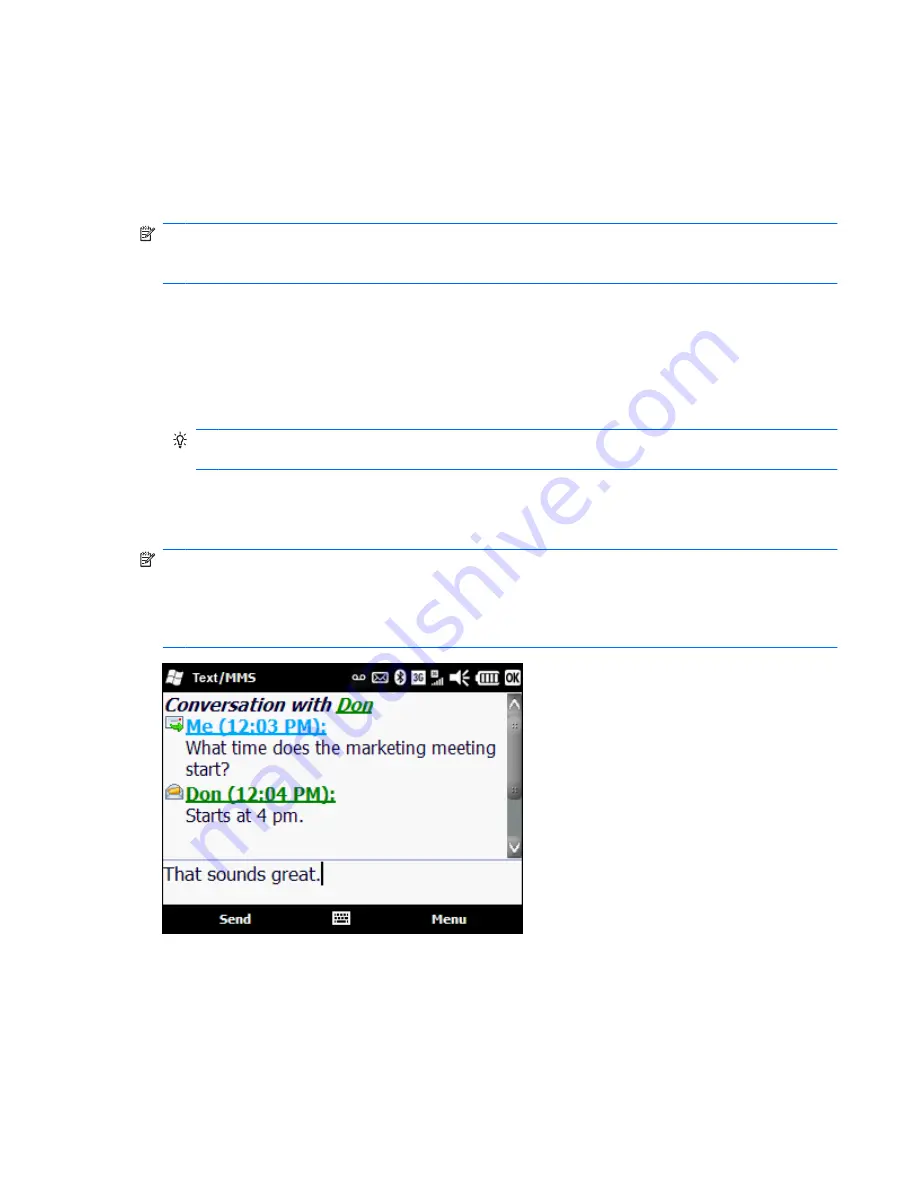
Send a text message
Text messaging allows you to send short messages composed of text and numbers. When you open up
or send a new text message, the message is in conversation view. This view is similar to instant messaging
—you can see the messages you sent and the replies. A single text message cannot be longer than 160
characters.
NOTE:
Messages longer than 160 characters are sent as multiple text messages. A character count is
visible when you compose a text messages. The character count also shows how many text messages
are created when your message is sent.
1.
On the Today screen, scroll to
text
, and then tap
Compose
.
2.
To add a contact, tap
Menu
> Add Recipient
, and then tap a contact. Or, enter the phone
numbers of one or more recipients, separating them with a semicolon.
3.
In the message body, enter your message.
TIP:
To quickly add text to your message, tap
Menu
>
My Text
, and then tap the preferred
text. To add your own text to the My Text list, in the My Text list tap
Edit My Text Messages
.
4.
To check the spelling, tap
Menu
>
Spell Check
.
5.
Tap
Send
.
NOTE:
When you sync your phone to your company’s exchange server, your company may apply a
policy that disables text messaging. When text messaging is disabled, you are unable to receive text
messages, including messages regarding your AT&T account status. For example, you can dial *646#
from your phone, and you will be sent a text message with the remaining minutes in your plan. If you
are experiencing this issue, contact your IT administrator.
Send a text message 45






























