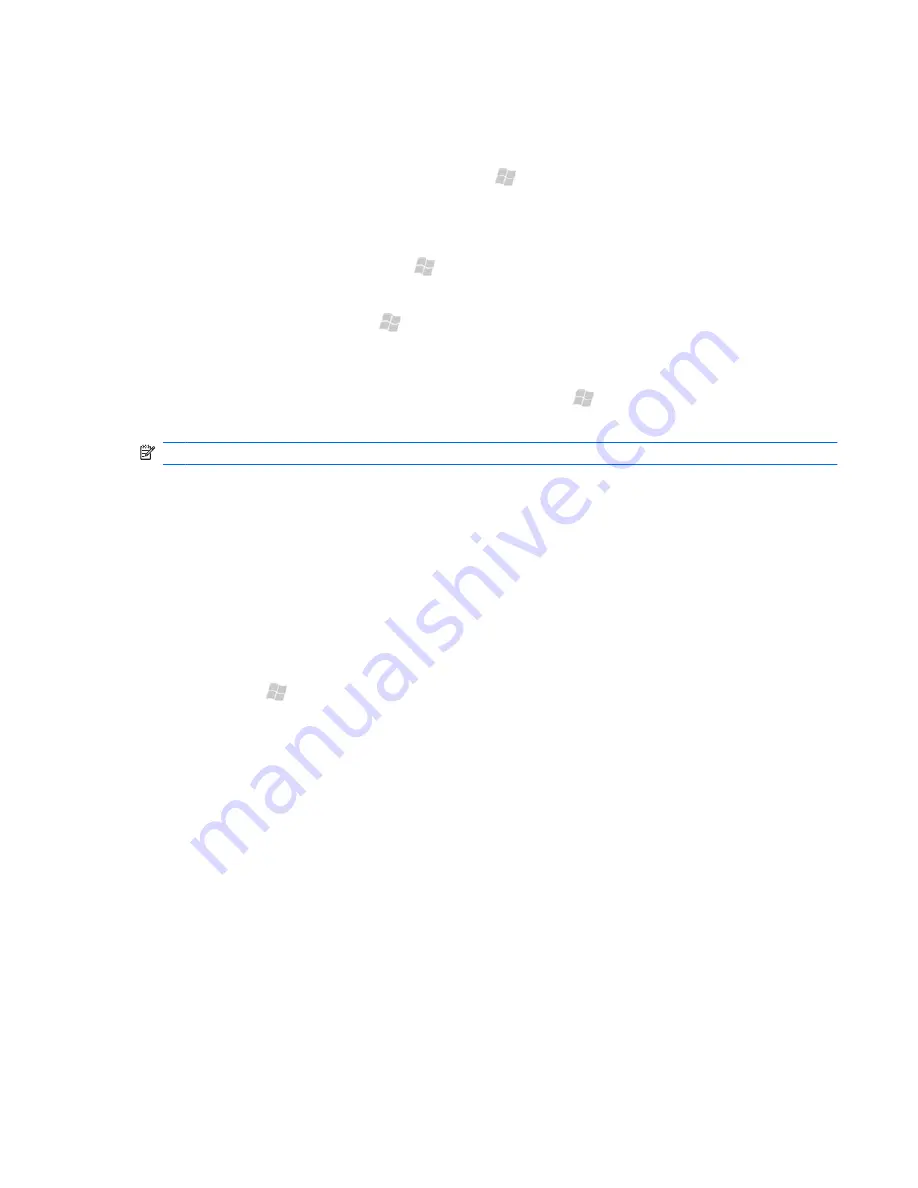
Battery saving tips
To conserve battery power, take a look at the following tips:
●
Turn off Bluetooth when not in use. Press Start , tap
Settings
> Bluetooth
> Mode
tab,
uncheck
Turn on Bluetooth
, and then tap
OK
.
●
Turn off Wi-Fi when not in use. Press the Wi-Fi button on the top of your iPAQ.
●
Adjust power settings. Press Start , tap
Settings >
Power
. On the
Advanced
tab, select the
Turn off device if not used for
box, and then from the list, select a time limit.
●
Adjust backlight. Press Start , tap
Settings > System
> Backlight
. On the
Battery Power
tab, select the
Turn off backlight if device is not used for
box, and then from the list,
select a time limit.
●
Adjust how often your iPAQ downloads email. Press Start , tap
Tools > ActiveSync > Menu
> Schedule
. To save battery power, adjust the schedule to receive email less often.
NOTE:
If your battery completely discharges, you may lose data that has not been saved on your iPAQ.
View hardware and software information about
your HP iPAQ Glisten
Using the HP Device Information application, you can view your iPAQ serial number, operating system
information, and other information about memory, display, system, camera, keyboard, Bluetooth, Wi-
Fi, GSM, and GPS.
To open the Device Information application:
▲
Press Start , tap
Settings
>
System
>
Device Information
. Click on a tab to view
technical information.
To view the serial number:
▲
In the Device Information application, tap the
Identify
tab.
To view the model number:
▲
In the Device Information application, tap the
System
tab.
If your phone is turned off or you are unable to turn on your phone, you can view the serial number
and model number printed under the battery of your iPAQ:
1.
Remove the battery cover.
2.
Remove the battery.
3.
Read the label attached to the back of your iPAQ under the battery.
Battery saving tips 37






























