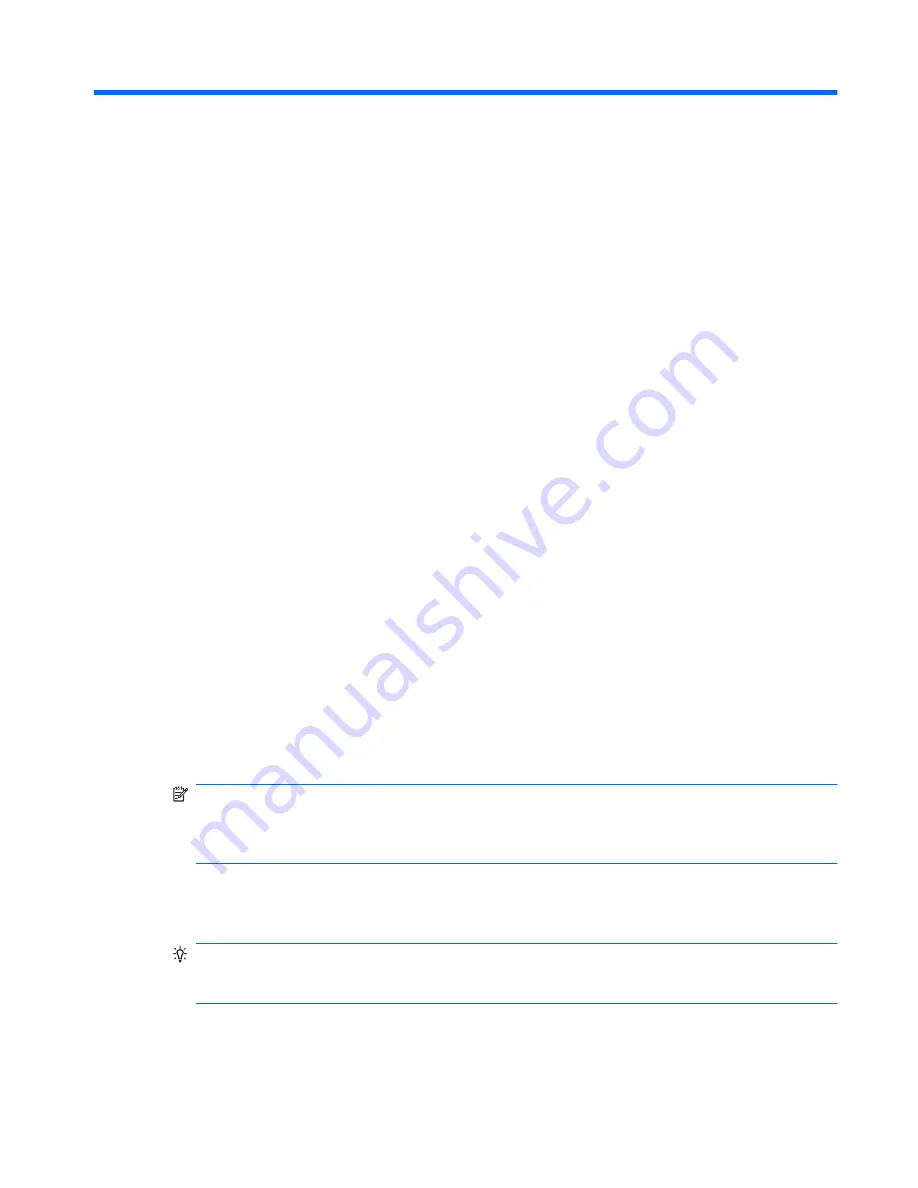
9 Send and receive email messages
Overview
Each messaging account has a set of folders with five default messaging folders:
●
Deleted Items
●
Drafts
●
Inbox
●
Outbox
●
Sent Items
The messages you receive and send through the account are stored in these folders. You can also
create additional folders for each account.
Send an email message
1.
On the Today screen, scroll to
, scroll left or right, and then tap an email account.
2.
Tap
Menu
>
New
.
3.
In the
To
box, enter the email address of one or more recipients, separated with a semicolon. To
add a contact, tap
Menu >
Add Recipient
.
NOTE:
If you are synchronizing your phone to a corporate account using Exchange, you can
add a contact from your company directory. In the
Contacts
list, tap
Company Directory
,
enter a full or partial name, email address or office location, and then tap
Search
. In the search
list, tap the contact's name.
4.
Tap the
Subject
box, and then enter a subject.
5.
Tap the body of the email, and then enter a message.
TIP:
To quickly add text to your email message, tap
Menu
>
My Text
, and then tap the
preferred text. To add your own text to the My Text list, in the My Text list, tap
Edit My Text
Messages
.
6.
To check the spelling, tap
Menu
>
Spell Check
.
7.
Tap
Send
.
Overview 41
















































