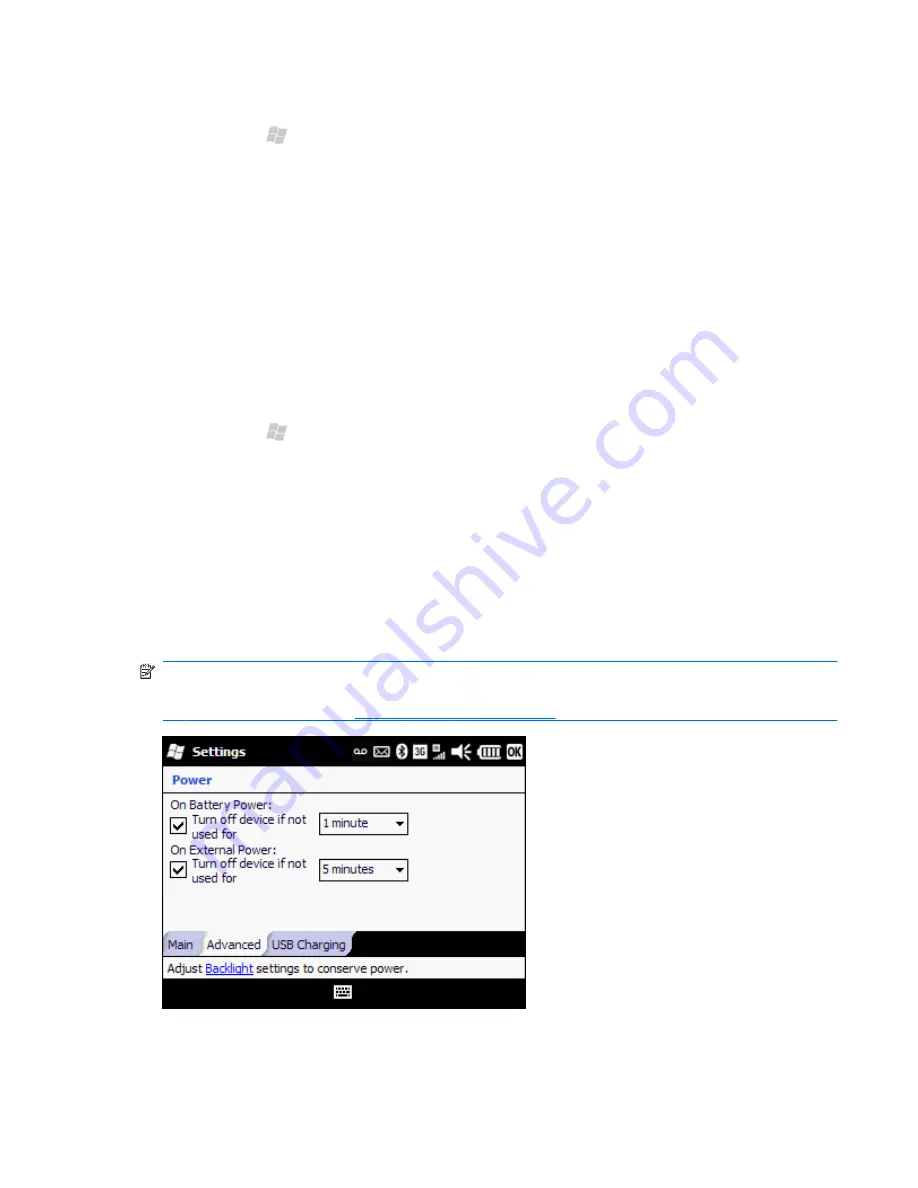
To change the background screen:
1.
Press Start , and then tap
Settings
>
Today
.
2.
On the
Appearance
tab, select the
Use this picture as the background
check box.
3.
Tap
Browse
, and then select the picture you want to set as the background.
4.
Tap
OK
.
Change the power management settings
In the power settings on your device, you can view remaining battery power and change the amount of
time before your phone turns off. Also, you can disable USB charging when your phone is connected to
a laptop or other device. For example, when you connect your phone to a laptop running on battery
power, you may not want to drain the laptop battery to charge your phone.
1.
Press Start , and then tap
Settings
>
Power
. The
Main
tab shows remaining battery power.
2.
Tap the
Advanced
tab. In the
On Battery Power
or
On External Power
sections, select
the
Turn off device if not used for
check box, and then select the time duration.
3.
Tap
USB Charging
and select the
Use USB Charging
check box to enable USB charging.
Select any of the following options:
●
Fast Charging
—Uses more power to quickly charge your phone.
●
Slow Charging
—If you are charging from a laptop battery, you may want to charge your
phone slower to preserve the laptop battery.
NOTE:
Clearing the
Turn off device if not used for
check box on the
Advanced
tab will keep
your iPAQ on at all times and drain the battery. For more information on how to make the battery last
longer between charges, see
Battery saving tips on page 37
.
Change the power management settings 29
















































