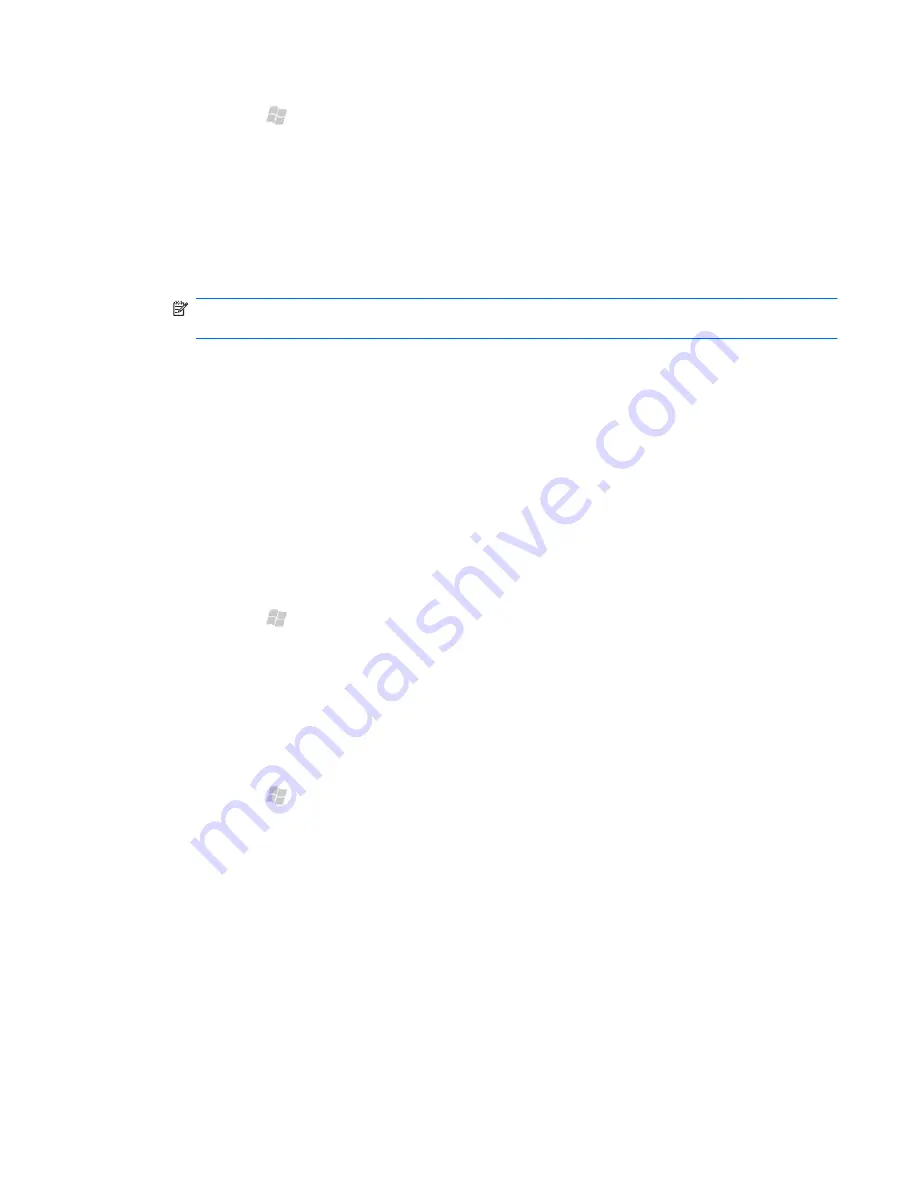
1.
Press Start , tap
Wireless Manager
, and then tap
Menu
>
Bluetooth Settings
.
2.
On the
Bluetooth
screen in
Settings
, on the
Devices
tab, tap
Add new device
. Your iPAQ
searches for other devices with Bluetooth capabilities and displays them in the list.
3.
Select the device from the list, and then tap
Next
.
4.
If you want to set a passkey, which is recommended for enhanced security, enter an alphanumeric
passcode between 1 and 16 characters in the
Passcode
box, and then tap
Next
. Otherwise,
leave the passcode blank, and tap
Next
.
NOTE:
For creating partnerships with cellular phones, it is mandatory that you provide a
numeric passcode.
5.
Enter the same passcode on the other device.
6.
When the other device is paired with your phone, on the
Settings
screen, tap
OK
.
If you cannot discover another device, try the following:
●
Make sure Bluetooth is turned on.
●
Move the devices closer to each other.
●
Make sure the device you are attempting to connect is on and visible to other devices.
Delete a Bluetooth partnership
1.
Press Start , tap
Wireless Manager
, and then tap
Menu
>
Bluetooth Settings
.
2.
In the device list, tap and hold the device name, and then tap
Delete
.
Accept a Bluetooth partnership
1.
Make sure that your iPAQ is visible and within close range (up to 10 meters, or about 30 feet) of
the pairing device.
2.
Press Start , tap
Wireless Manager
, and then tap
Menu
>
Bluetooth Settings
>
Mode
tab.
3.
Select the
Make this device visible to other devices
check box, and then tap
OK
.
4.
When prompted to accept a partnership with the device that is requesting the relationship, tap
Yes
.
5.
If a passkey is requested, enter an alphanumeric passkey between 1 and 16 characters in the
Passkey
box, and then tap
Next
.
6.
When your phone is paired with the Bluetooth device, tap
Done
.
Delete a Bluetooth partnership 113






























