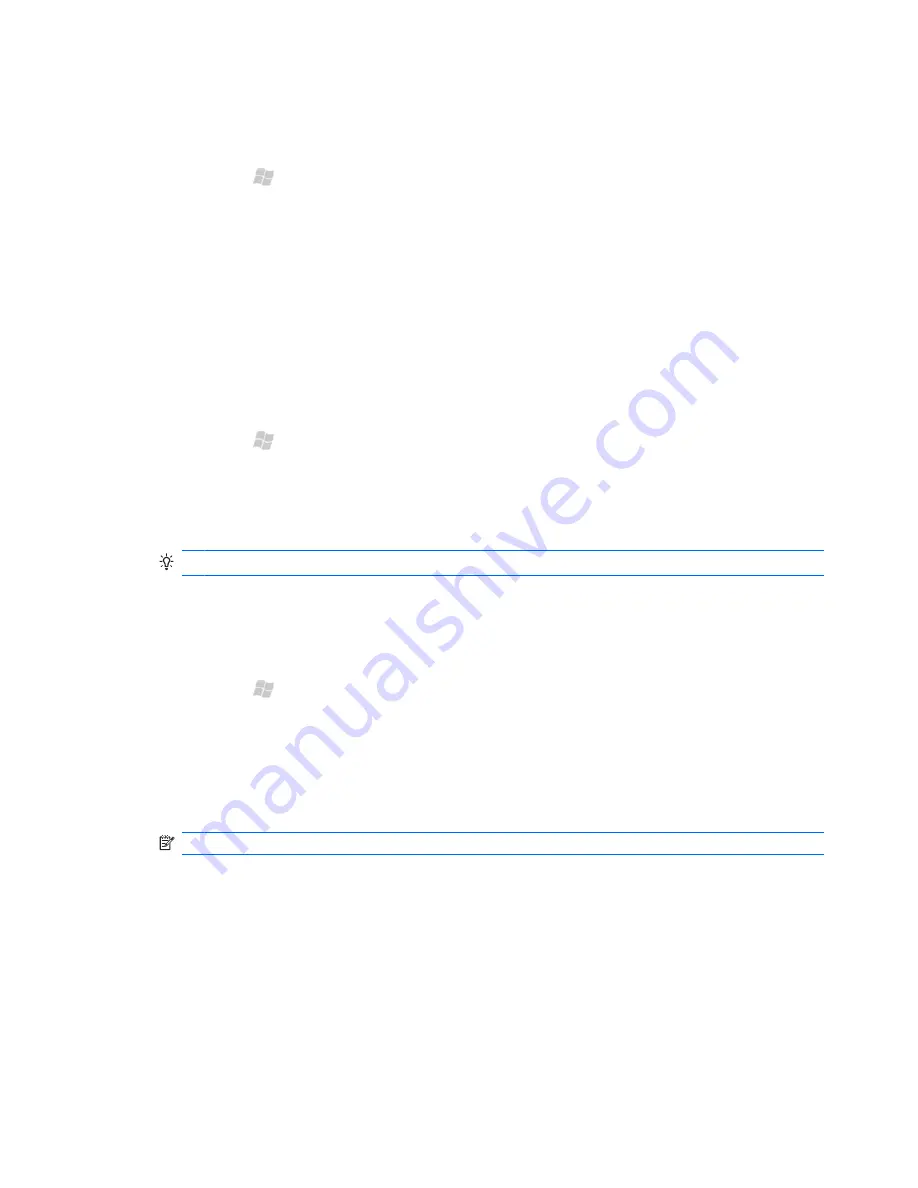
Open Wi-Fi settings
Access Wi-Fi settings to add, edit, and delete Wi-Fi connections on your iPAQ.
1.
Press Start , and then tap
Wireless Manager
.
2.
Tap
Menu
>
Wi-Fi Settings
.
3.
Modify the settings you want to change.
4.
Tap
OK
.
Connect to a Wi-Fi network
When you turn on Wi-Fi, your iPAQ automatically detects Wi-Fi networks that are broadcasting their
signal. If the Wi-Fi network is secure, you need to enter the correct credentials. For a corporate
network, contact your system administrator for details on how to connect.
1.
Press Start , tap
Wireless Manager
, and then tap
Menu
>
Wi-Fi Settings
.
2.
Tap
Menu
>
Turn on Wi-Fi
.
3.
After your iPAQ detects the available Wi-Fi networks, select the network that you want to connect
to, and then tap
Connect
.
TIP:
To turn on Wi-Fi, you can press the Wi-Fi button on the top of your phone.
Manually connect to a Wi-Fi network
Manually configure a wireless network by entering the required settings information.
1.
Press Start , tap
Wireless Manager
, and then tap
Menu
>
Wi-Fi Settings
.
2.
Tap
Menu
>
Add New
.
3.
Enter the network name.
4.
In the
Connects to
list, select
The Internet
to connect to the Internet through using an Internet
Service Provider (ISP) or select
Work
to connect to a company network.
NOTE:
You should select
Work
if the network requires a proxy server.
5.
To connect to a hidden network, select the
This is a hidden network
check box.
6.
To connect to another device using Wi-Fi, select the
This is a device-to-device (ad-hoc)
connection
check box.
110 Chapter 20 Connect to a Wi-Fi network
















































