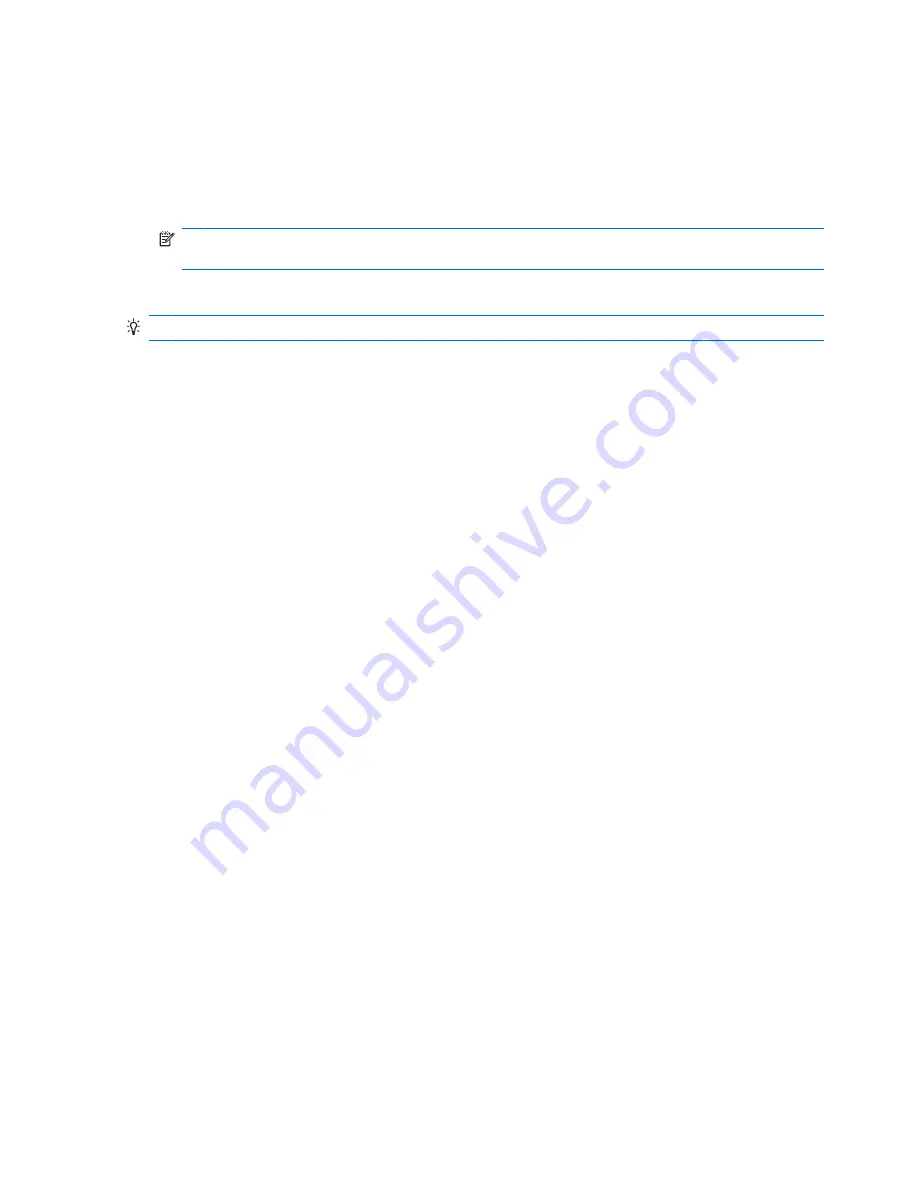
3.
On the
Scale
tab, do any of the following:
●
To use automatic minimum and maximum values for an axis, select the
Auto
check boxes for
the axis.
●
To change the number at which the axis value starts and ends, enter a different number in the
Minimum
box and
Maximum
box.
NOTE:
A large number in the
Maximum
box “compresses” the chart. A small number in the
Maximum
box “stretches” the chart.
4.
Tap
OK
.
TIP:
To return to a worksheet, tap
View
>
Sheet
, and then tap the worksheet name.
Delete a chart
1.
Tap
View
>
Sheet
, and then tap the chart. If the chart is in the open worksheet, go to step 2.
2.
Tap
Menu
>
Edit
>
Clear
>
All
.
3.
Tap
Yes
to confirm.
Work with worksheets
Insert a worksheet
By default, an Excel Mobile workbook contains three worksheets. You can easily add more sheets if
you need them to help organize the data.
1.
Tap
Menu
>
Format
>
Modify Sheets
.
2.
Tap
Insert
, enter a name for the new worksheet, and tap
OK
.
3.
To move the new worksheet to the desired location in the workbook, tap
Move Up
or
Move
Down
.
4.
Tap
OK
to return to the workbook.
Delete a worksheet
You can delete a worksheet you no longer need from your workbook.
1.
Tap
Menu
>
Format
>
Modify Sheets
.
2.
Select the worksheet you want to delete and tap
Delete
.
3.
Tap
Yes
to confirm.
4.
Tap
OK
to return to the workbook.
86 Chapter 16 Use productivity tools






























