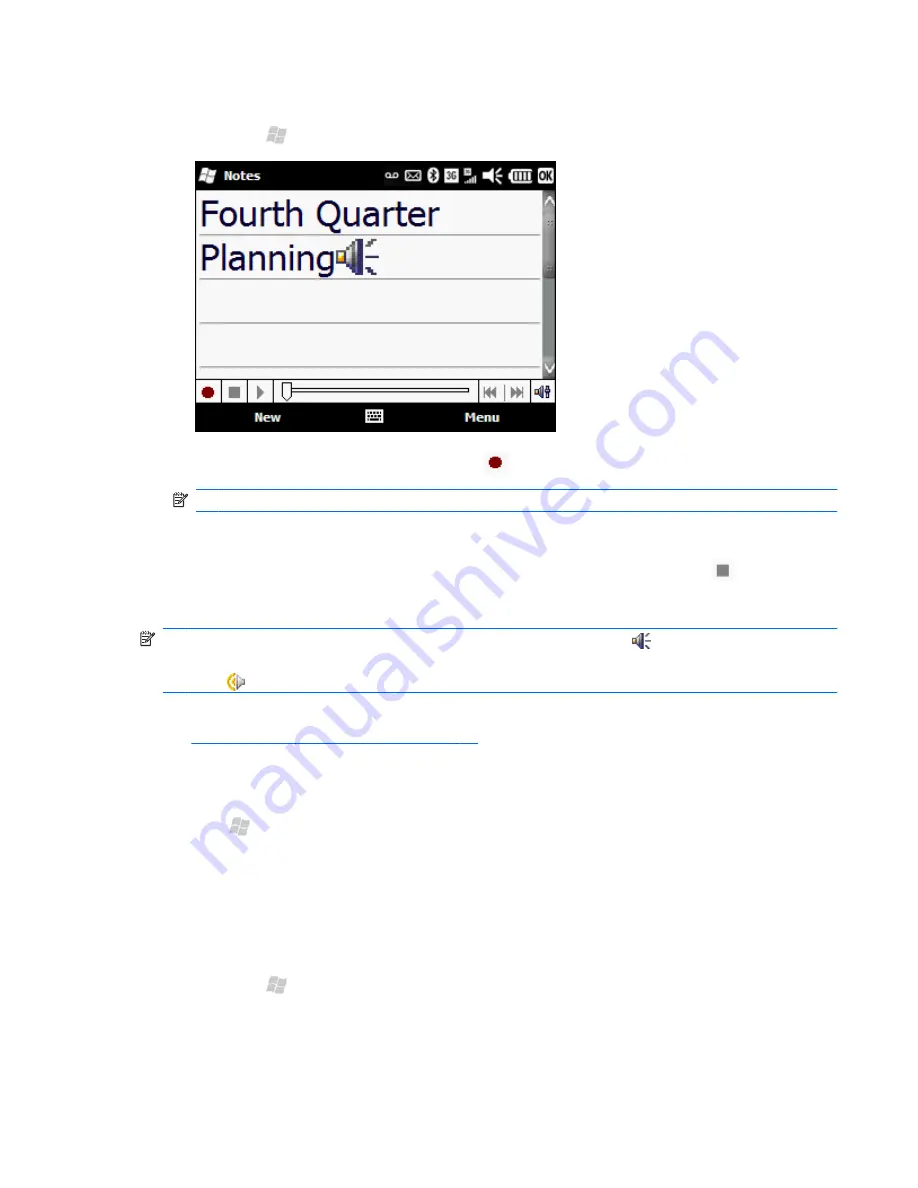
Add a recording to a note:
1.
Press Start , and then tap
Tools
>
Notes
.
2.
Create or open a note, and then tap record
.
NOTE:
If the
Recording
toolbar does not appear, tap
Menu
>
View Recording Toolbar
.
3.
Speak into the microphone.
4.
When you have finished recording the note, on the recording toolbar, tap stop
.
5.
Tap
OK
.
NOTE:
If you create a recording in an open note, this voice note icon is displayed in the note. If
you are creating a stand-alone recording from the notes list, next to the note in the note list, this voice
note icon is displayed.
You can also create a voice note using the
HP Photosmart
program and attach the note to a picture.
See
Attach a voice note to a picture on page 99
.
Create a copy of a note
1.
Start , and then tap
Tools
>
Notes
.
2.
Select the note, and then tap
Menu >
Create Copy
.
Copy and paste content between notes
You can copy and paste text, handwriting, drawings, and audio recordings between notes.
1.
Press Start , and then tap
Tools
>
Notes
.
2.
Tap a note to open it.
3.
Drag your finger or the stylus across the note to select the content you want to copy.
Create a copy of a note 67
















































