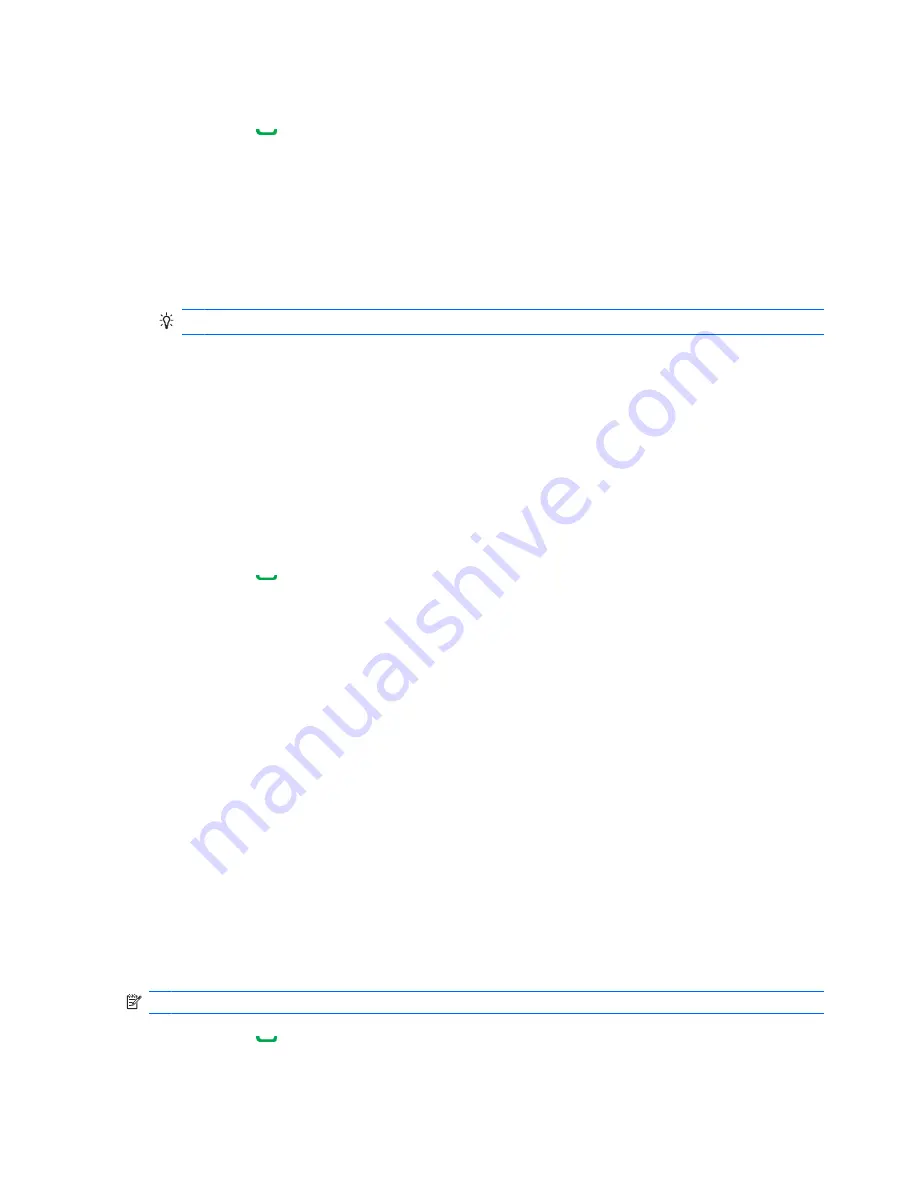
View call details
1.
Press Send , and then tap
Keypad
>
Call History
.
2.
Tap the phone number or contact name to view the call details.
The date, time, and duration of the call are displayed.
Change the call history view
▲
In the call history list, tap
Menu
>
Filter
, and then tap
All Calls
,
Missed
,
Outgoing
, or
Incoming
.
TIP:
Tap
Menu
>
Call Timers
to view call durations. The
All Calls
timer cannot be reset.
Clear your call history
▲
In the call history list, tap
Menu
>
Delete All Calls
to clear your entire call history. To delete a
single call, select a call, and then tap
Menu > Delete
.
Set up Call Forwarding
If you cannot take calls or do not want to receive certain types of calls, you can set your device to
forward incoming calls directly to your voicemail or to another phone number. Forwarded calls will not
ring on your device.
1.
Press Send , tap
Menu
>
Options
, and then tap the
Services
tab.
2.
Tap
Call Forwarding
>
Get Settings
.
3.
Select one of the following options (the device will then download the default settings from the
network):
●
Forward all incoming phone calls
—Forward all calls to a phone number you specify.
●
No answer
—Forward calls when your phone is not answered.
●
Unavailable
—Forward calls when your device is turned off or out of service range.
●
Busy
—Forward calls when your phone is busy.
4.
For the option you select, adjust the settings and enter the phone number(s) to which you want to
forward calls.
5.
Tap
OK
.
Set up Call Barring
The Call Barring feature lets you block incoming and outgoing calls.
NOTE:
Call Barring does not allow you to block calls from or to specific phone numbers.
1.
Press Send , tap
Menu
>
Options
, and then tap the
Services
tab.
2.
Tap
Call Barring
>
Get Settings
.
22 Chapter 5 Make and receive phone calls






























