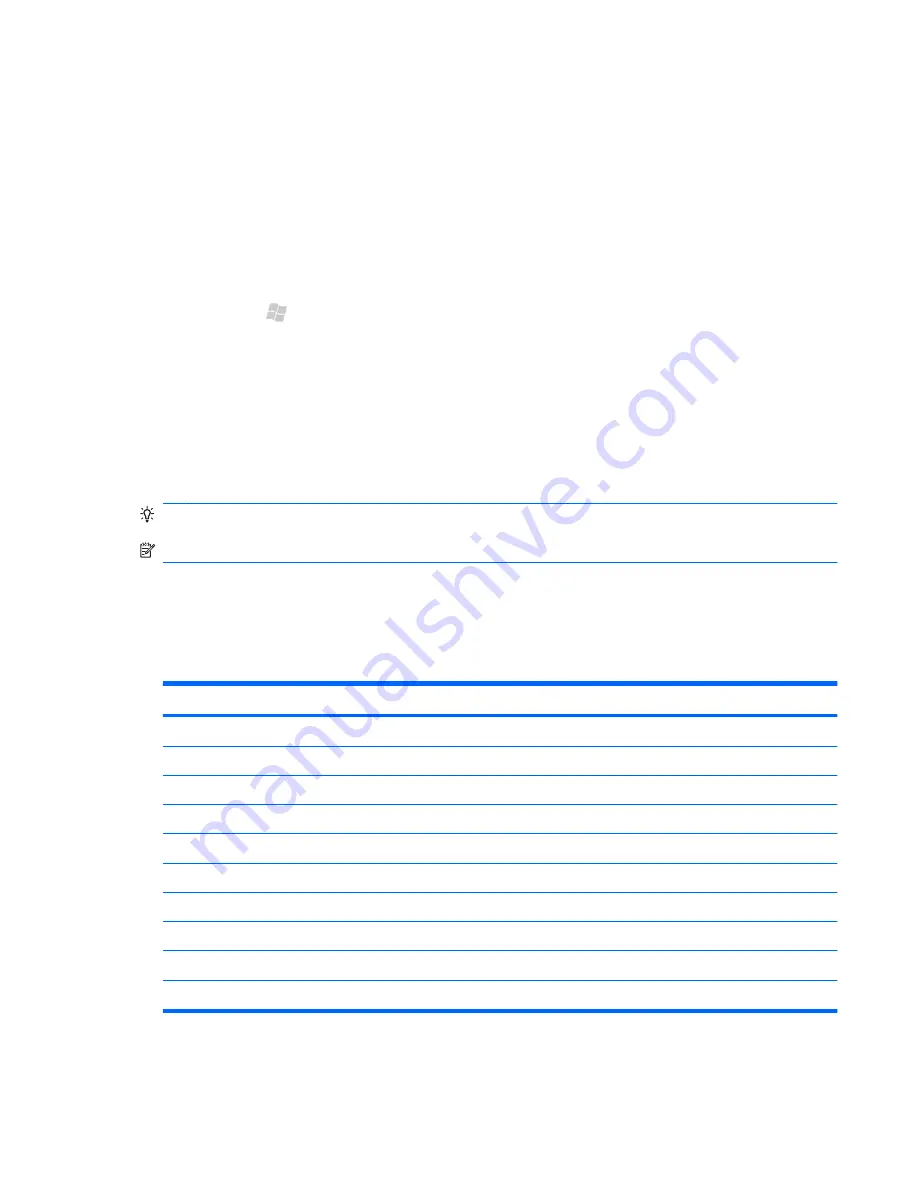
Respond to meeting requests
1.
In your email Inbox folder, tap the meeting request to open it.
2.
To accept the meeting request, tap
Accept
.
3.
To decline or accept the meeting tentatively, tap
Menu
, and then tap
Decline
or
Tentative
.
Create or change a signature
1.
Press Start , tap
, and then tap an email account.
2.
Tap
Menu
>
Tools
>
Options > Signatures
.
3.
In the
Select an account
list, select an email account.
4.
Select the
Use signature with this account
box.
5.
Select the
Use when replying and forwarding
box if required.
6.
In the text box, enter a signature, and then tap
OK
.
TIP:
To stop using a signature, clear the
Use signature with this account
box.
NOTE:
You can use a different signature with each messaging account.
Keyboard shortcuts
From any messaging folder you can tap and hold a shortcut key on the keyboard to quickly perform the
tasks below.
Key
Task
H
List shortcuts
A
Reply all
R
Reply
K
Mark messages as read or unread
F
Flag
M
Move
O
Forward
D
Delete
L
Download message
S
Send and receive
Respond to meeting requests 43






























