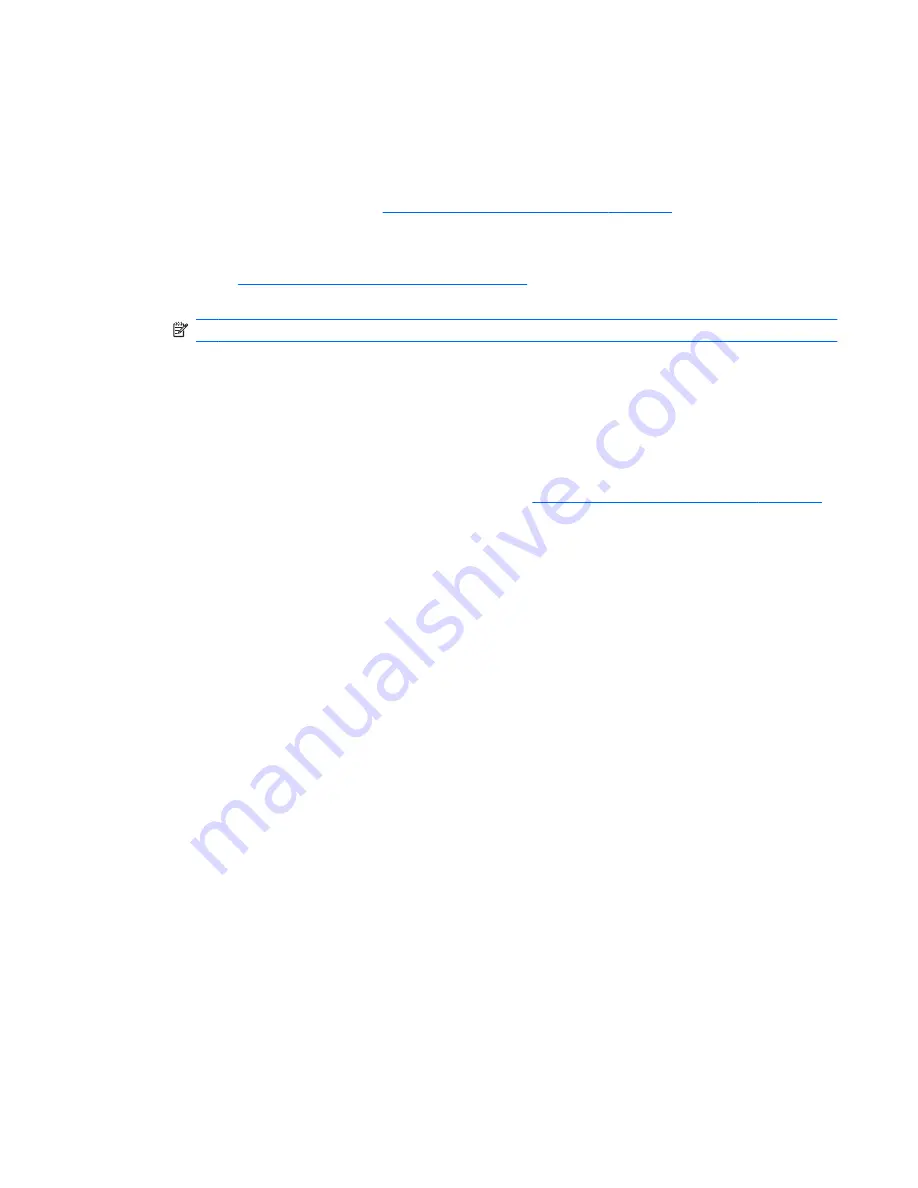
Try suggestions from the following list of troubleshooting tips if you experience difficulties while
synchronizing your iPAQ and computer.
●
Make sure you are using the correct synchronization software for your computer.
If your computer is running Windows XP or an earlier version of Windows, you need to install
Microsoft ActiveSync. Go to
http://www.windowsmobile.com/getstarted
and download the latest
version of Microsoft ActiveSync.
If your computer is running Windows Vista, you need to install Windows Mobile Device Center.
Go to
http://www.windowsmobile.com/getstarted
and download the latest version of Windows
Mobile Device Center.
NOTE:
HP does not guarantee functionality of any third-party programs.
●
If you are running ActiveSync 4.5 or later and personal firewall software on your computer, add
ActiveSync to the firewall program's exception list.
Firewall software, such as Sygate Personal Firewall, TrendMicro PC-cillin Internet Security 2005,
Norton Personal Firewall, McAfee Personal Firewall, or Zone Alarm Security Suite, might block
synchronization. See the documentation that came with your firewall program to determine how to
add ActiveSync 4.5 or later to the program's exception list. To further troubleshoot a firewall
program and enable ActiveSync 4.5 or later, go to
http://www.windowsmobile.com/getstarted
.
●
If, during the ActiveSync installation, you inadvertently selected the
Microsoft Exchange
Server
option check box and are not planning to connect to an Exchange Server, follow these steps:
1. Connect your iPAQ to your computer. Make sure an ActiveSync connection is established.
2. On your computer, click
Start
>
All Programs > Microsoft ActiveSync
.
3. Click
Tools
>
Options
.
4. Clear the
check box, and then click
OK
.
●
Disconnect your iPAQ from your computer and wait for the ActiveSync message confirming that
your device is no longer connected. Reconnect your iPAQ to your computer.
●
On your computer, in ActiveSync, select
File
>
Connection Settings
. Confirm that the
Allow
USB connections
check box is selected.
●
Connect your iPAQ to a different USB port on your computer.
●
Check your USB sync cable.
●
Try synchronizing through a Bluetooth connection.
●
Unplug your iPAQ from your computer, and then re-connect.
●
Uninstall
ActiveSync
from your computer, and then reinstall it. To uninstall ActiveSync from your
computer, click
Start
>
Control Panel
>
Add or Remove Programs
>
Microsoft
ActiveSync
. Next, click
Remove
>
Yes
.
Troubleshoot synchronization issues 123






























