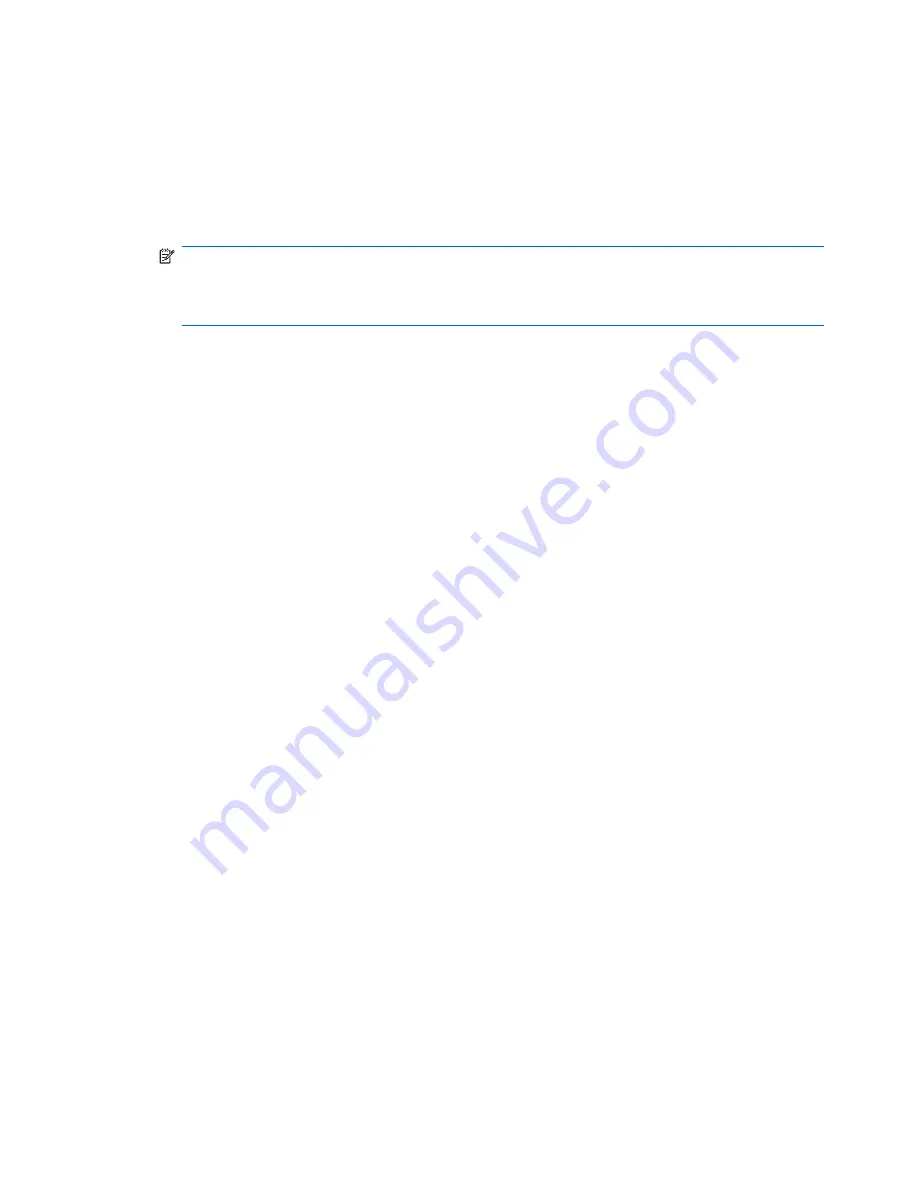
Copy data from your previous device to your
HP iPAQ Glisten
If you were using a different device prior to purchasing your new iPAQ, you can copy the existing data
on your old device to your new iPAQ.
1.
Make sure that you have Microsoft Outlook 98 or later installed on your computer.
NOTE:
To synchronize, set Microsoft Outlook as your default email program. If you need to
change your settings, open Microsoft Outlook, click
Tools
>
Options
>
Other
tab, and select
the
Make Outlook the default program for E-mail
,
Contacts
, and
Calendar
check
box. Click
Apply
>
OK
, and then restart your computer.
2.
Synchronize your previous device with Outlook. See the documentation provided with your
previous device.
3.
After you synchronize the data on your previous device with Outlook, disconnect it.
4.
Connect your iPAQ to your computer and then synchronize it with Outlook.
Troubleshoot synchronization issues
The following symptoms might indicate synchronization issues for Windows Vista:
●
Windows Mobile Device Center does not launch after installation.
The following symptoms might indicate synchronization issues for Windows XP:
●
No ActiveSync tone plays, and there is no activity in the ActiveSync window on your computer.
●
The
Retrieving settings
message displays on your computer, but the ActiveSync connection
drops before establishing the partnership.
●
ActiveSync is searching for a connection but cannot establish one.
●
Synchronization has been established between your iPAQ and computer but the connection is
dropped (the green ActiveSync on the lower right corner of your computer screen stops spinning
and grays out).
●
A firewall or other network protection software message box is displayed for ActiveSync to access
the network or Internet.
122 Chapter 23 Synchronize your HP iPAQ Glisten






























