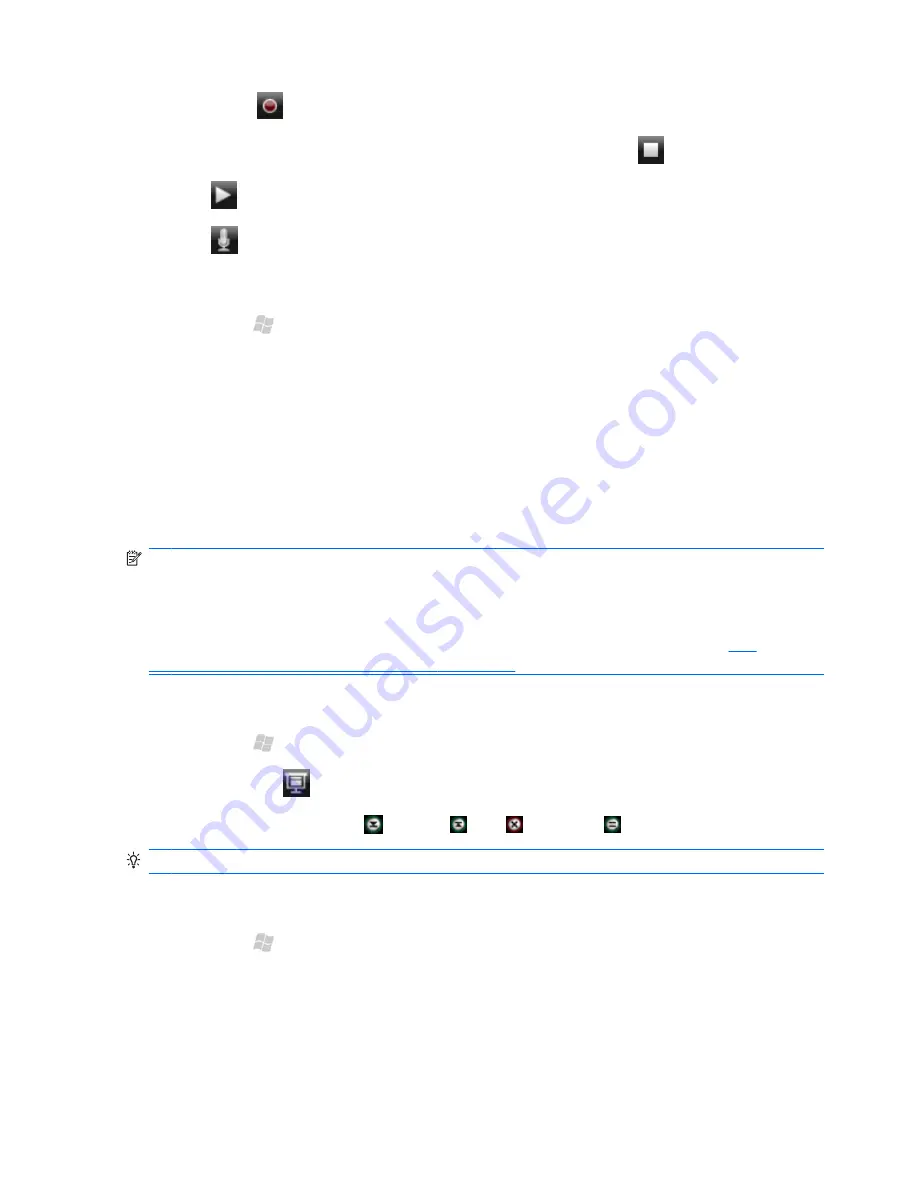
4.
Tap record
on the sound toolbar.
5.
Speak into the microphone to record the voice note and then tap stop
when finished.
6.
Tap
to play back the voice note.
7.
Tap
again to close the sound toolbar.
Print pictures
1.
Press Start , and then tap
Apps
>
HP Photosmart Mobile
.
2.
Tap the thumbnail of the image to be printed.
3.
Tap
Menu
>
.
4.
In the
Choose a method
list, select an option.
●
Storage Card
: Stores the files to print on a storage card.
●
JetCet Print
: Prints files using Wi-Fi, Bluetooth, or USB printer.
5.
Tap
Next
and follow the on-screen instructions to print.
NOTE:
Some printers do not support printing from a storage card.
You need to set up the printer before you begin printing photos from a storage card. Setup instructions
vary from printer to printer.
You need to set up the printer before you begin printing photos using
JetCet Print
. See
documents and information with JetCet Print on page 91
.
View a slide show
1.
Press Start , and then tap
Apps
>
HP Photosmart Mobile
.
2.
Tap slide show
at the bottom of the screen.
3.
Tap the screen to view next , previous , stop , and pause .
TIP:
You can also slide your finger over the screen to view the next or the previous image.
Email pictures
1.
Press Start , and then tap
Apps
>
HP Photosmart Mobile
.
2.
Tap the thumbnail to be sent through email, and then tap
View
.
3.
Tap
Menu
>
Send
>
E-mail Attachment
.
4.
If you prefer, select the
Reduce sent photo size to
check box, and then select the reduction in
resolution.
100 Chapter 17 Take photos and video
















































