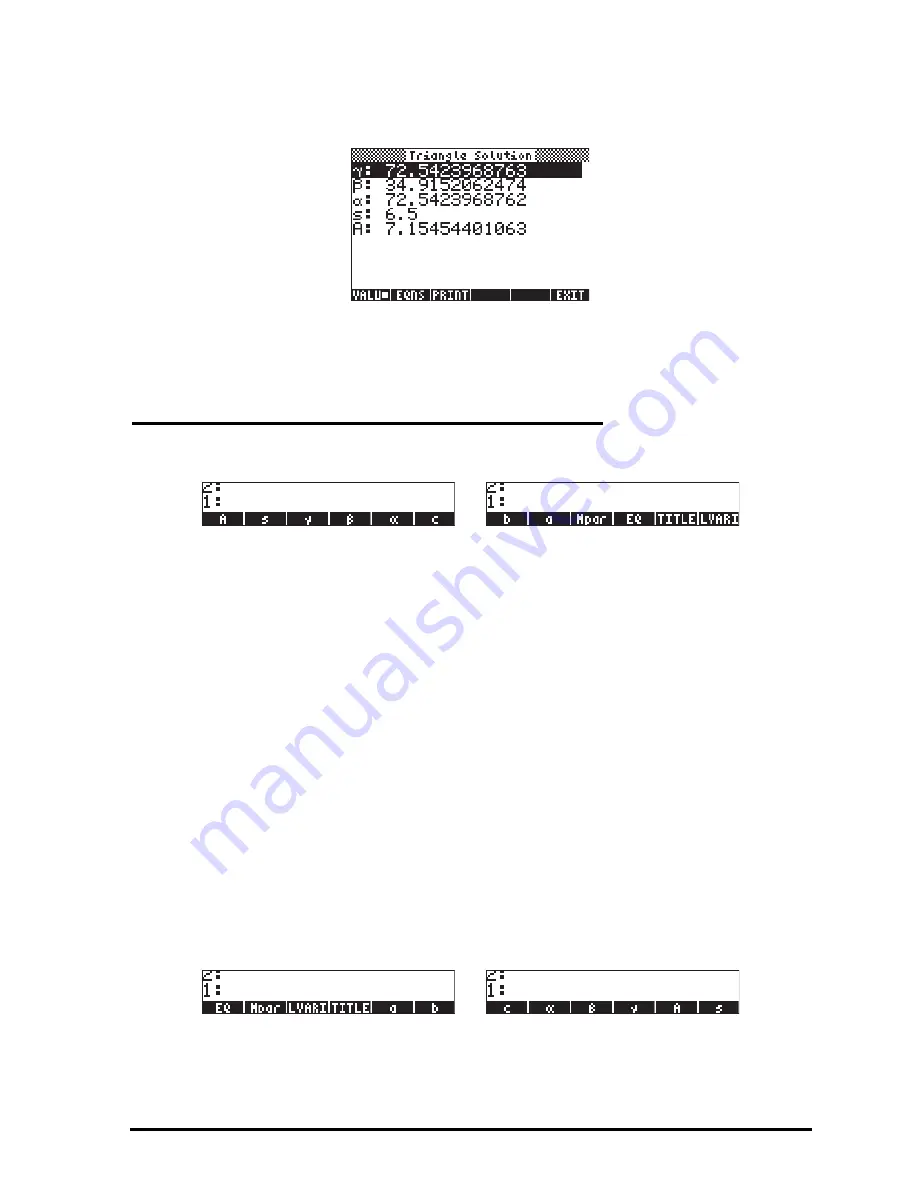
Page 7-14
Pressing
„
@@ALL@@
will solve for all the variables, temporarily showing the
intermediate results. Press
‚
@@ALL@@
to see the solutions:
When done, press
$
to return to the MES environment. Press
J
to exit the
MES environment and return to the normal calculator display.
Organizing the variables in the sub directory
Your variable menu will now contain the variables (press
L
to see the second
set of variables):
Variables corresponding to all the variables in the equations in EQ have been
created. There is also a new variable called
Mpar
(MES parameters), which
contains information regarding the setting up of the MES for this particular set
of equations. If you use
‚
@Mpar
to see the contents of the variable
Mpar
. You
will get the cryptic message:
Library Data
. The meaning of this is that the MES
parameters are coded in a binary file, which cannot be accessed by the editor.
Next, we want to place them in the menu labels in a different order than the
one listed above, by following these steps:
1. Create a list containing { EQ Mpar LVARI TITLE }, by using:
„ä
@@@EQ@@@ @Mpar! !@LVARI @@TITLE
`
2. Place contents of LVARI in the stack, by using:
@LVARI
.
3. Join the two lists by pressing
+
.
Use function ORDER (use the command catalog
‚N
) to order the variables
as shown in the list in stack level 1.
4. Press
J
to recover your variables list. It should now look like this:
5.
Press
L
to recover the first variable menu.
Summary of Contents for 50G
Page 1: ...HP g graphing calculator user s guide H Edition 1 HP part number F2229AA 90006 ...
Page 130: ...Page 2 70 The CMDS CoMmanDS menu activated within the Equation Writer i e O L CMDS ...
Page 206: ...Page 5 29 LIN LNCOLLECT POWEREXPAND SIMPLIFY ...
Page 257: ...Page 7 20 ...
Page 383: ...Page 11 56 Function KER Function MKISOM ...
Page 715: ...Page 21 68 Whereas using RPL there is no problem when loading this program in algebraic mode ...
Page 858: ...Page L 5 ...
















































