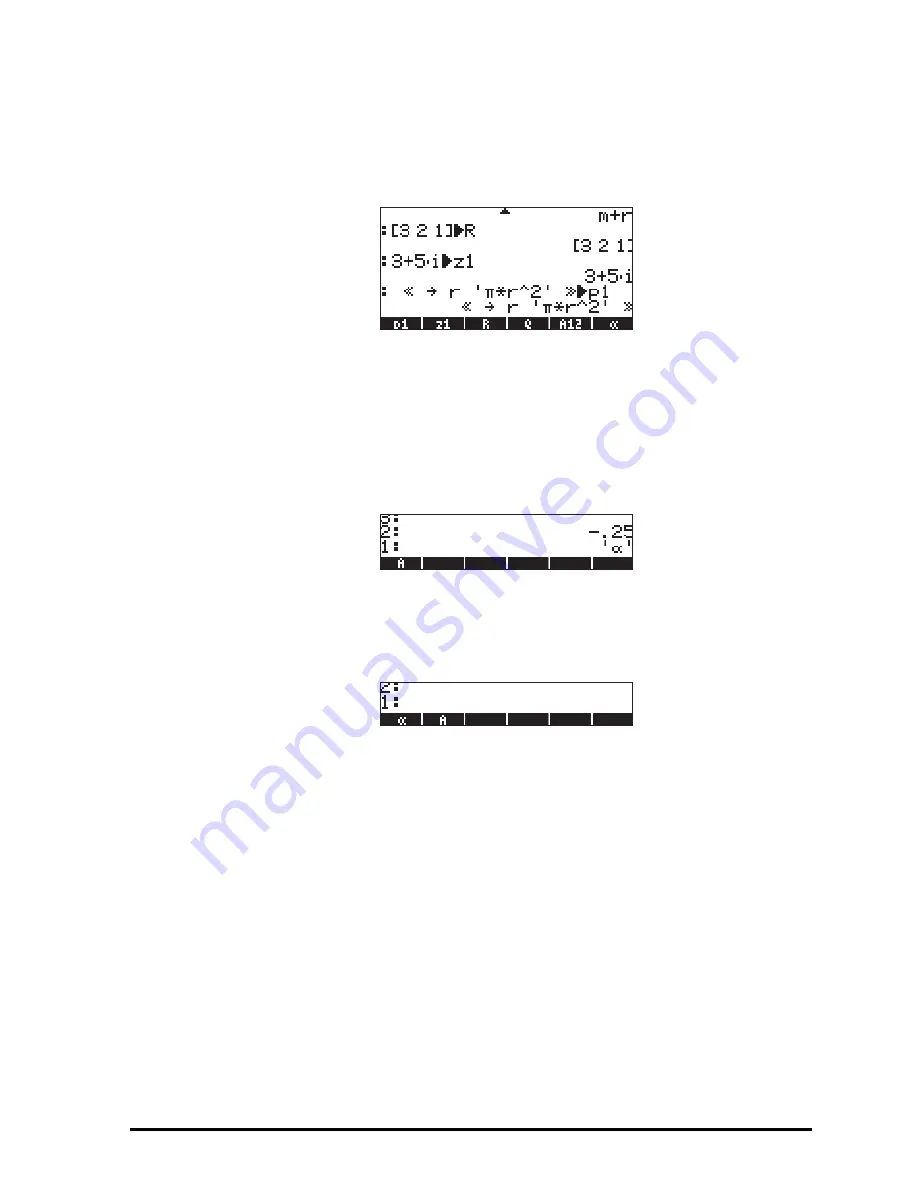
Page 2-51
z1:
3+5*„¥ K~„z1`
(if needed,
accept change to Complex mode)
p1:
‚å‚é~„r³„ì*
~„rQ2™™™ K~„p1`
.
The screen, at this point, will look as follows:
You will see six of the seven variables listed at the bottom of the screen:
p1, z1, R, Q, A12,
α
.
•
RPN mode
Use the following keystrokes to store the value of –0.25 into variable
α
:
.25\`³~‚a`
. At this point, the screen
will look as follows:
With –0.25 on the level 2 of the stack and '
α
' on the level 1 of the
stack, you can use the
K
key to create the variable. The variable is
now shown in the soft menu key labels when you press
J
:
To enter the value 3
×
10
5
into A12, we can use a shorter version of the
procedure:
3V5³~a12` K
Here is a way to enter the contents of Q:
Q:
~„r/„Ü
~„m+~„r™™ ³~q` K
To enter the value of R, we can use an even shorter version of the
procedure:
R:
„Ô3#2#1™ ³~r K
Notice that to separate the elements of a vector in RPN mode we can
use the space key (
#
), rather than the comma (
‚í
) used
above in Algebraic mode.
Summary of Contents for 50G
Page 1: ...HP g graphing calculator user s guide H Edition 1 HP part number F2229AA 90006 ...
Page 130: ...Page 2 70 The CMDS CoMmanDS menu activated within the Equation Writer i e O L CMDS ...
Page 206: ...Page 5 29 LIN LNCOLLECT POWEREXPAND SIMPLIFY ...
Page 257: ...Page 7 20 ...
Page 383: ...Page 11 56 Function KER Function MKISOM ...
Page 715: ...Page 21 68 Whereas using RPL there is no problem when loading this program in algebraic mode ...
Page 858: ...Page L 5 ...






























