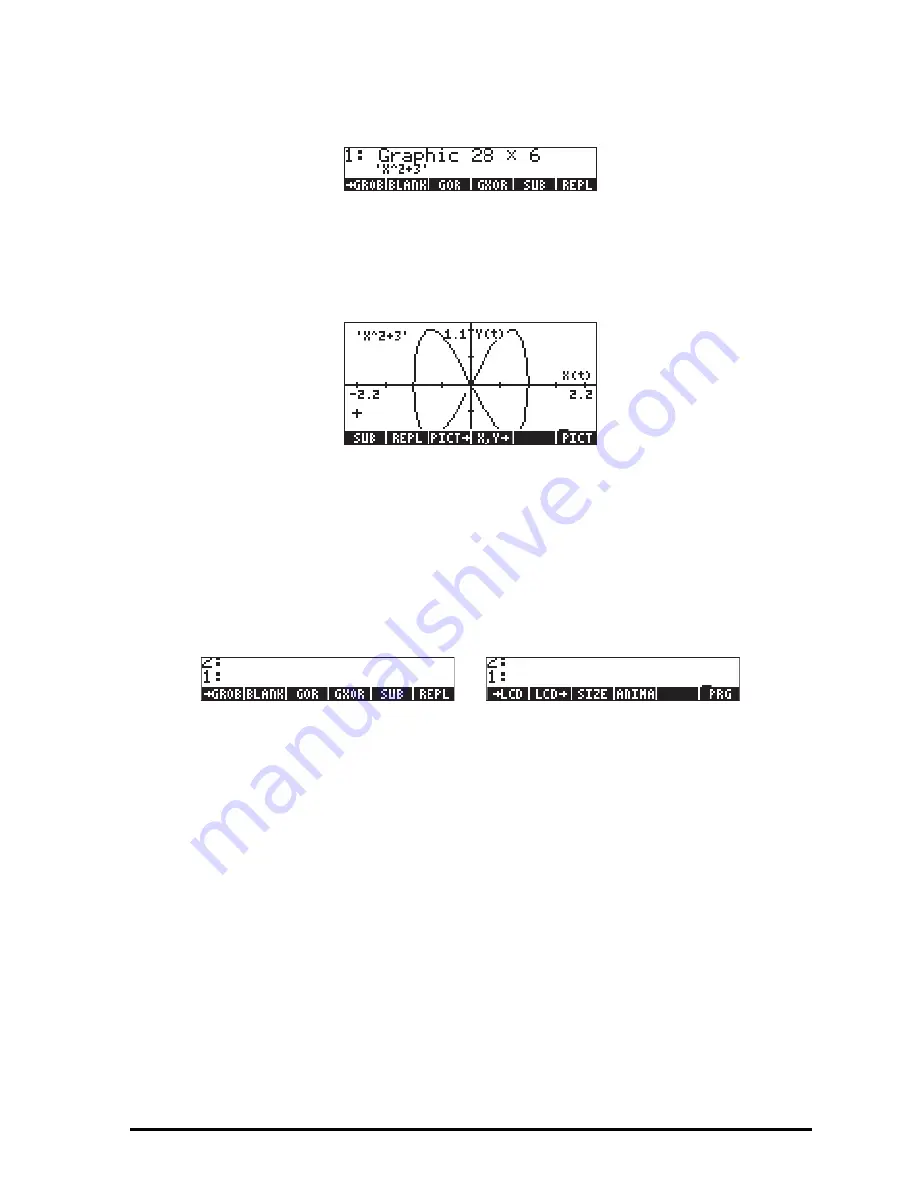
Page 22-31
1` „°L
@)GROB @
GROB
. You will now have in level 1 the GROB
described as:
As a graphic object this equation can now be placed in the graphics display.
To recover the graphics display press
š
. Then, move the cursor to an empty
sector in the graph, and press
@)EDIT
LL
@REPL
. The equation ‘X^2-5’ is
placed in the graph, for example:
Thus, GROBs can be used to document graphics by placing equations, or text,
in the graphics display.
The GROB menu
The GROB menu, accessible through
„°L
@)GROB @
GROB
, contains the
following functions. Press
L
to move to the next menu:
GROB
Of these functions we have already used SUB, REPL, (from the graphics EDIT
menu), ANIMATE [ANIMA], and
GROB. ([
PRG
] is simply a way to return
to the programming menu.) While using
GROB in the two previous examples
you may have noticed that I used a 3 while converting the graph into a GROB,
while I used a 1 when I converted the equation into a GROB. This parameter of
the function
GROB indicates the size of the object that is being converted into
a GROB as 0 or 1 – for a small object, 2 – medium, and 3 – large. The other
functions in the GROB menu are described following.
Summary of Contents for 50G
Page 1: ...HP g graphing calculator user s guide H Edition 1 HP part number F2229AA 90006 ...
Page 130: ...Page 2 70 The CMDS CoMmanDS menu activated within the Equation Writer i e O L CMDS ...
Page 206: ...Page 5 29 LIN LNCOLLECT POWEREXPAND SIMPLIFY ...
Page 257: ...Page 7 20 ...
Page 383: ...Page 11 56 Function KER Function MKISOM ...
Page 715: ...Page 21 68 Whereas using RPL there is no problem when loading this program in algebraic mode ...
Page 858: ...Page L 5 ...






























