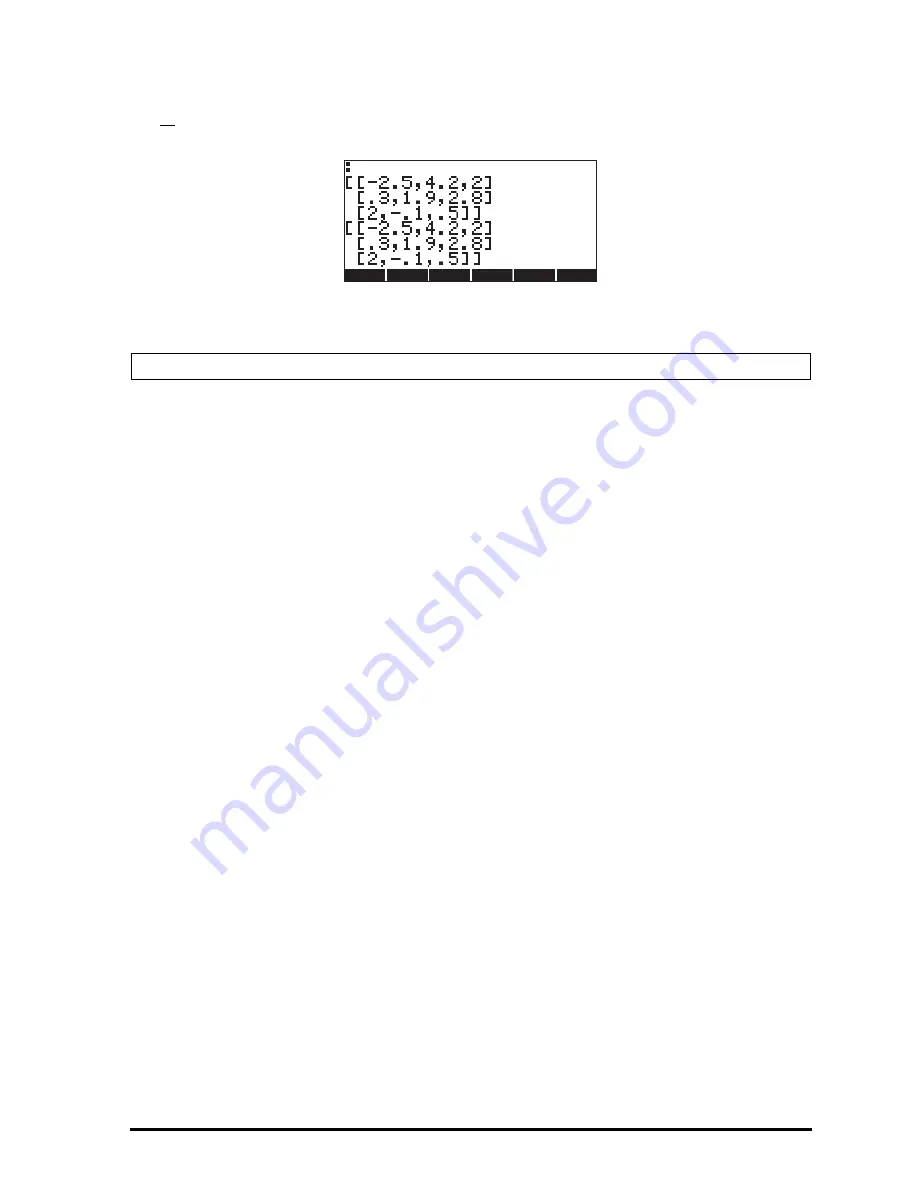
Page 10-3
If you have selected the textbook display option (using
H
@)DISP!
and checking
off
Textbook
), the matrix will look like the one shown above. Otherwise, the
display will show:
The display in RPN mode will look very similar to these.
Typing in the matrix directly into the stack
The same result as above can be achieved by entering the following directly
into the stack:
„Ô
„Ô 2.5\ ‚í 4.2 ‚í 2 ™
‚í
„Ô .3 ‚í 1.9 ‚í 2.8 ™
‚í
„Ô 2 ‚í .1\ ‚í .5
Thus, to enter a matrix directly into the stack open a set of brackets (
„Ô
)
and enclose each row of the matrix with an additional set of brackets
(
„Ô
). Commas (
‚í .
) should separate the elements of each
row, as well as the brackets between rows. (
Note
: In RPN mode, you can omit
the inner brackets after the first set has been entered, thus, instead of typing, for
example, [[1 2 3] [4 5 6] [7 8 9]], type [[1 2 3] 4 5 6 7 8 9].)
For future exercises, let’s save this matrix under the name A. In ALG mode use
K~a
. In RPN mode, use
³~a K
.
Creating matrices with calculator functions
Some matrices can be created by using the calculator functions available in
either the MTH/MATRIX/MAKE sub-menu within the MTH menu (
„´
),
Note
: Details on the use of the matrix writer were presented in Chapter 9.
Summary of Contents for 50G
Page 1: ...HP g graphing calculator user s guide H Edition 1 HP part number F2229AA 90006 ...
Page 130: ...Page 2 70 The CMDS CoMmanDS menu activated within the Equation Writer i e O L CMDS ...
Page 206: ...Page 5 29 LIN LNCOLLECT POWEREXPAND SIMPLIFY ...
Page 257: ...Page 7 20 ...
Page 383: ...Page 11 56 Function KER Function MKISOM ...
Page 715: ...Page 21 68 Whereas using RPL there is no problem when loading this program in algebraic mode ...
Page 858: ...Page L 5 ...






























