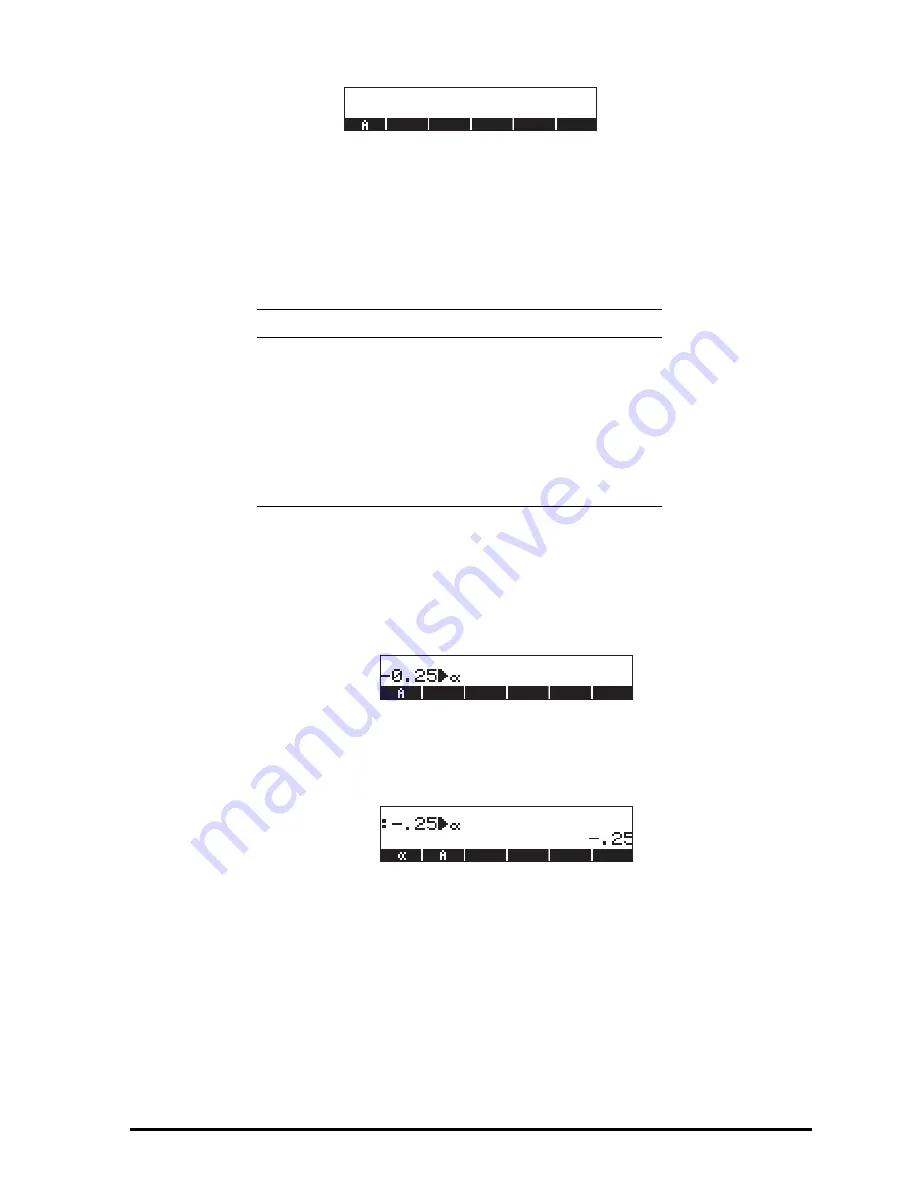
Page 2-50
Using the STO
command
A simpler way to create a variable is by using the STO command (i.e., the
K
key). We provide examples in both the Algebraic and RPN modes, by creating
the remaining of the variables suggested above, namely:
•
Algebraic mode
Use the following keystrokes to store the value of –0.25 into variable
α
:
0.25\ K ~‚a
. AT this point, the screen will
look as follows:
This expression means that the value –0.25 is being stored into
α
(the
symbol
suggests the operation). Press
`
to create the variable.
The variable is now shown in the soft menu key labels when you press
J
:
The following are the keystrokes required to enter the remaining
variables:
A12:
3V5K~a12`
Q:
~„r/„Ü
~„m+~„r™™ K~q`
R:
„Ô3‚í2‚í1™ K~r`
Name
Contents
Type
α
-0.25
real
A12
3
×
10
5
real
Q
‘r/(m+r)'
algebraic
R
[3,2,1]
vector
z1
3+5i
complex
p1
<<
→
r '
π
*r^2' >>
program
Summary of Contents for 50G
Page 1: ...HP g graphing calculator user s guide H Edition 1 HP part number F2229AA 90006 ...
Page 130: ...Page 2 70 The CMDS CoMmanDS menu activated within the Equation Writer i e O L CMDS ...
Page 206: ...Page 5 29 LIN LNCOLLECT POWEREXPAND SIMPLIFY ...
Page 257: ...Page 7 20 ...
Page 383: ...Page 11 56 Function KER Function MKISOM ...
Page 715: ...Page 21 68 Whereas using RPL there is no problem when loading this program in algebraic mode ...
Page 858: ...Page L 5 ...






























