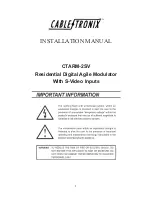Page 2-55
Notice that this time the contents of program
p1
are listed in the screen. To see
the remaining variables in this directory, press
L
:
Listing the contents of all variables in the screen
Use the keystroke combination
‚˜
to list the contents of all variables in the
screen. For example:
Press
$
to return to normal calculator display.
Replacing the contents of variables
Replacing the contents of a variable can be thought of as storing a different
value in the same variable name. Thus, the examples for creating variables
shown above can be used to illustrate the replacement of a variable’s content.
Using the STO
command
Using as illustration the six variables,
p1, z1, R, Q, A12, a,
and
A
, created
earlier, we will proceed to change the contents of variable
A12
(currently a
numerical variable) with the algebraic expression ‘
β
/2’, using the STO
command. First, using the Algebraic operating mode:
³~‚b/2™ K
@@A12@@
`
Check the new contents of variable
A12
by using
‚
@@A12@@
.
Using the RPN operating mode:
³~‚b/2` ³
@@A12@@
` K
or, in a simplified way,
³~‚b/2™ ³
@@A12@@
K
Using the left-shift
„
key followed by the variable’s soft menu key (RPN)
This is a very simple way to change the contents of a variable, but it only works
in the RPN mode. The procedure consists in typing the new contents of the
variable and entering them into the stack, and then pressing the left-shift key
Summary of Contents for 50G
Page 1: ...HP g graphing calculator user s guide H Edition 1 HP part number F2229AA 90006 ...
Page 130: ...Page 2 70 The CMDS CoMmanDS menu activated within the Equation Writer i e O L CMDS ...
Page 206: ...Page 5 29 LIN LNCOLLECT POWEREXPAND SIMPLIFY ...
Page 257: ...Page 7 20 ...
Page 383: ...Page 11 56 Function KER Function MKISOM ...
Page 715: ...Page 21 68 Whereas using RPL there is no problem when loading this program in algebraic mode ...
Page 858: ...Page L 5 ...