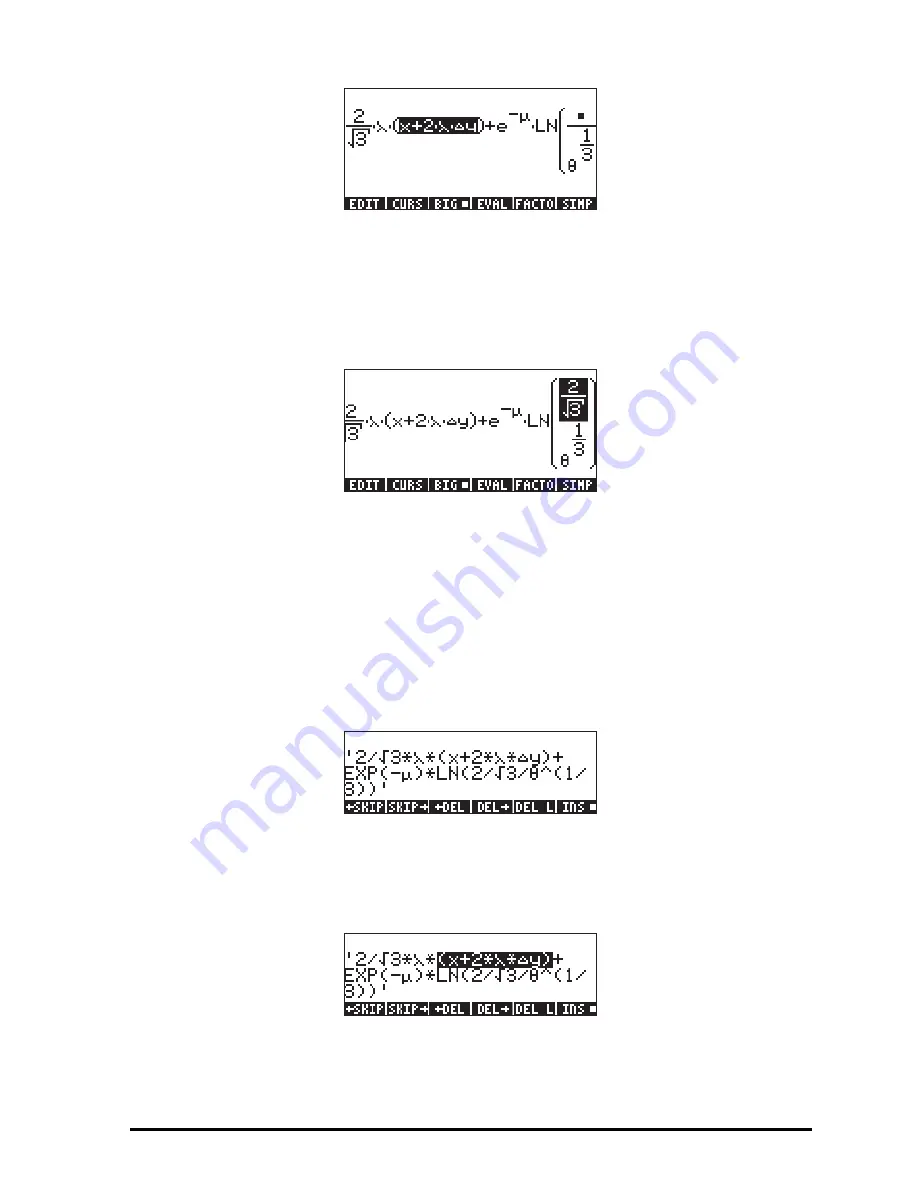
Page 2-28
Next, we’ll copy the fraction
2/
√
3
from the leftmost factor in the expression,
and place it in the numerator of the argument for the LN function. Try the
following keystrokes:
˜˜šš———‚¨˜˜
‚™ššš‚¬
The resulting screen is as follows:
The functions BEGIN and END are not necessary when operating in the
Equation Writer, since we can select strings of characters by using the arrow
keys. Functions BEGIN and END are more useful when editing an expression
with the line editor. For example, let’s select the expression
x+2
⋅λ⋅Δ
y
from this
expression, but using the line editor within the Equation Writer, as follows:
‚—A
The line editor screen will look like this (quotes shown only if calculator in RPN
mode):
To select the sub-expression of interest, use:
™™™™™™™™‚¢
™™™™™™™™™™‚¤
The screen shows the required sub-expression highlighted:
Summary of Contents for 50G
Page 1: ...HP g graphing calculator user s guide H Edition 1 HP part number F2229AA 90006 ...
Page 130: ...Page 2 70 The CMDS CoMmanDS menu activated within the Equation Writer i e O L CMDS ...
Page 206: ...Page 5 29 LIN LNCOLLECT POWEREXPAND SIMPLIFY ...
Page 257: ...Page 7 20 ...
Page 383: ...Page 11 56 Function KER Function MKISOM ...
Page 715: ...Page 21 68 Whereas using RPL there is no problem when loading this program in algebraic mode ...
Page 858: ...Page L 5 ...
















































