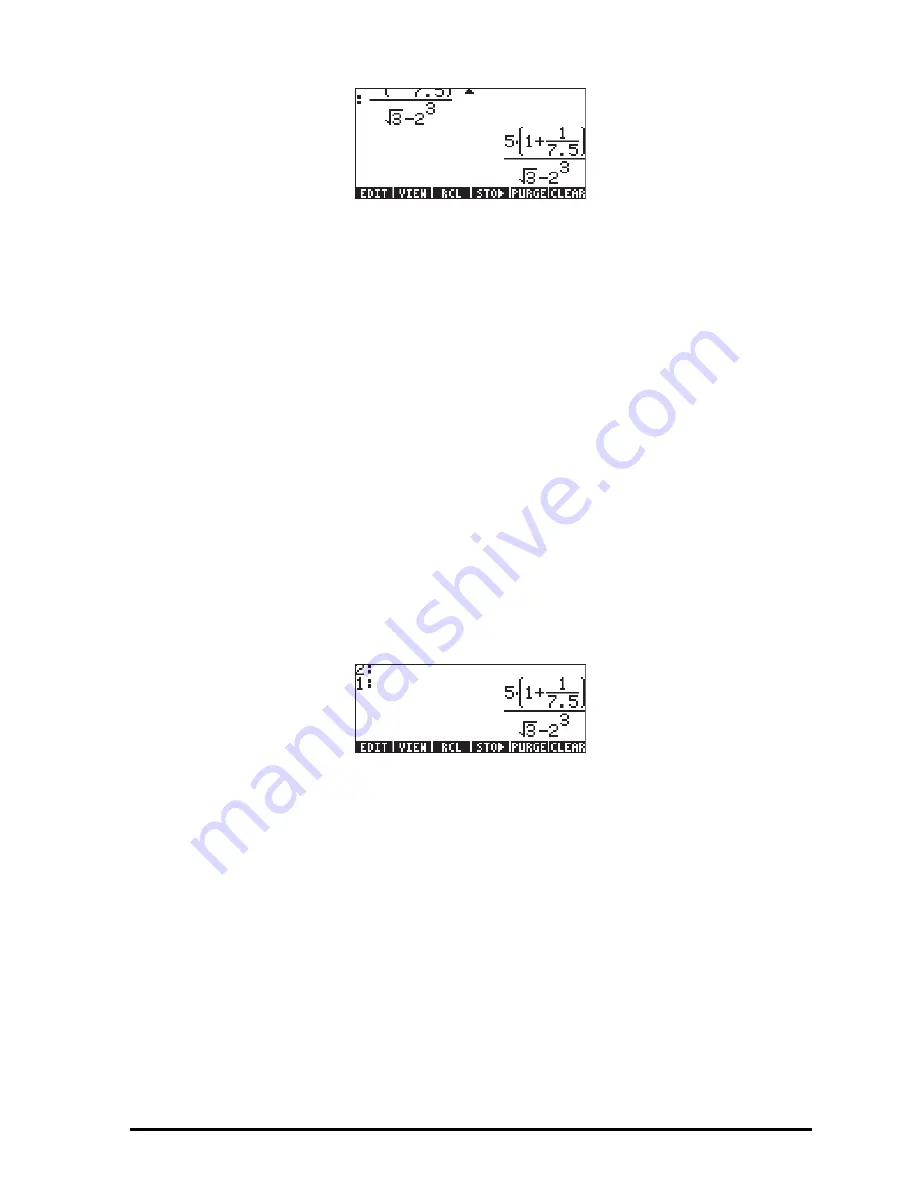
Page 2-5
To evaluate the expression we can use the EVAL function, as follows:
μ„î`
As in the previous example, you will be asked to approve changing the CAS
setting to
Approx
. Once this is done, you will get the same result as before.
An alternative way to evaluate the expression entered earlier between quotes is
by using the option
…ï
.
To recover the expression from the existing
stack, use the following keystrokes:
ƒƒ…ï
We will now enter the expression used above when the calculator is set to the
RPN operating mode. We also set the CAS to
Exact
and the display to
Textbook
. The keystrokes to enter the expression between quotes are the same
used earlier, i.e.,
³5*„Ü1+1/7.5™/
„ÜR3-2Q3`
Resulting in the output
Press
`
once more to keep two copies of the expression available in the
stack for evaluation. We first evaluate the expression using the function
EVAL
,
and next using the function
NUM
.
Here are the steps explained in detail: First, evaluate the expression using
function EVAL. The resulting expression is semi-symbolic in the sense that there
are floating-point components to the result, as well as a
√
3. Next, we switch
stack locations and evaluate using function
NUM:
™
Exchange stack levels 1 and 2 (the SWAP command)
…ï
Evaluate using function
NUM
Summary of Contents for 50G
Page 1: ...HP g graphing calculator user s guide H Edition 1 HP part number F2229AA 90006 ...
Page 130: ...Page 2 70 The CMDS CoMmanDS menu activated within the Equation Writer i e O L CMDS ...
Page 206: ...Page 5 29 LIN LNCOLLECT POWEREXPAND SIMPLIFY ...
Page 257: ...Page 7 20 ...
Page 383: ...Page 11 56 Function KER Function MKISOM ...
Page 715: ...Page 21 68 Whereas using RPL there is no problem when loading this program in algebraic mode ...
Page 858: ...Page L 5 ...






























