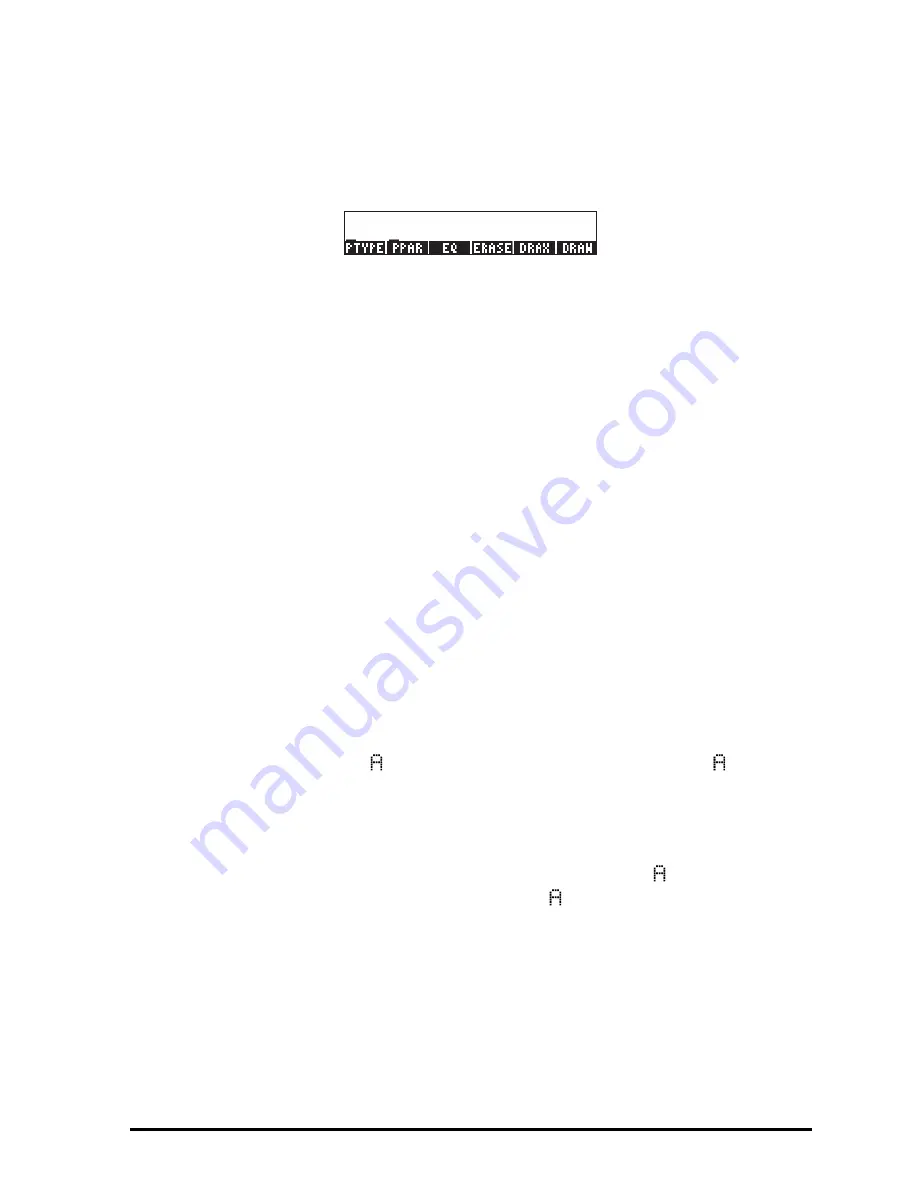
Page 20-7
Operating user-defined keys
To operate this user-defined key, enter
„Ì
before pressing the
C
key.
Notice that after pressing
„Ì
the screen shows the specification
1USR
in
the second display line. Pressing for
„Ì C
for this example, you
should recover the PLOT menu as follows:
If you have more than one user-defined key and want to operate more than one
of them at a time, you can lock the keyboard in USER mode by entering
„Ì„Ì
before pressing the user-defined keys. With the keyboard
locked in USER mode, the specification
USR
will be shown in the second
display line. To unlock the keyboard press
„Ì
once more.
Un-assigning a user-defined key
To remove the assignment performed above, use function DELKEYS, as follows:
ALG mode:
DELKEYS(13.0)
RPN mode:
13.0
`
DELKEYS
`
Assigning multiple user-defined keys
The simplest way to assign several user-defined is to provide a list of commands
and key specifications. For example, suppose that we assign the three
trigonometric functions (SIN, COS, TAN) and the three hyperbolic functions
(SINH, COSH, TANH) to keys
A
through
F
, respectively, as user-defined
keys. In RPN mode use:
{SIN
ʳ
11.0
ʳ
COS
ʳ
12.0
ʳ
T N
ʳ
13.0
ʳ
SINH
ʳ
14.0
ʳ
COSH
ʳ
15.0
ʳ
T NH
ʳ
16.0}
`
STOKEYS
`
In ALG mode use:
STOKEYS({"SIN(" , 11.0, "COS(", 12.0, "T N(", 13.0,
"SINH(", 14.0, "COSH(", 15.0, "T NH(", 16.0})
`
Operate these keys by using, for example, in RPN mode:
5„ÌA 4„ÌB 6„ÌC
2 „ÌD 1„ÌE 2„ÌF
Summary of Contents for 50G
Page 1: ...HP g graphing calculator user s guide H Edition 1 HP part number F2229AA 90006 ...
Page 130: ...Page 2 70 The CMDS CoMmanDS menu activated within the Equation Writer i e O L CMDS ...
Page 206: ...Page 5 29 LIN LNCOLLECT POWEREXPAND SIMPLIFY ...
Page 257: ...Page 7 20 ...
Page 383: ...Page 11 56 Function KER Function MKISOM ...
Page 715: ...Page 21 68 Whereas using RPL there is no problem when loading this program in algebraic mode ...
Page 858: ...Page L 5 ...
















































