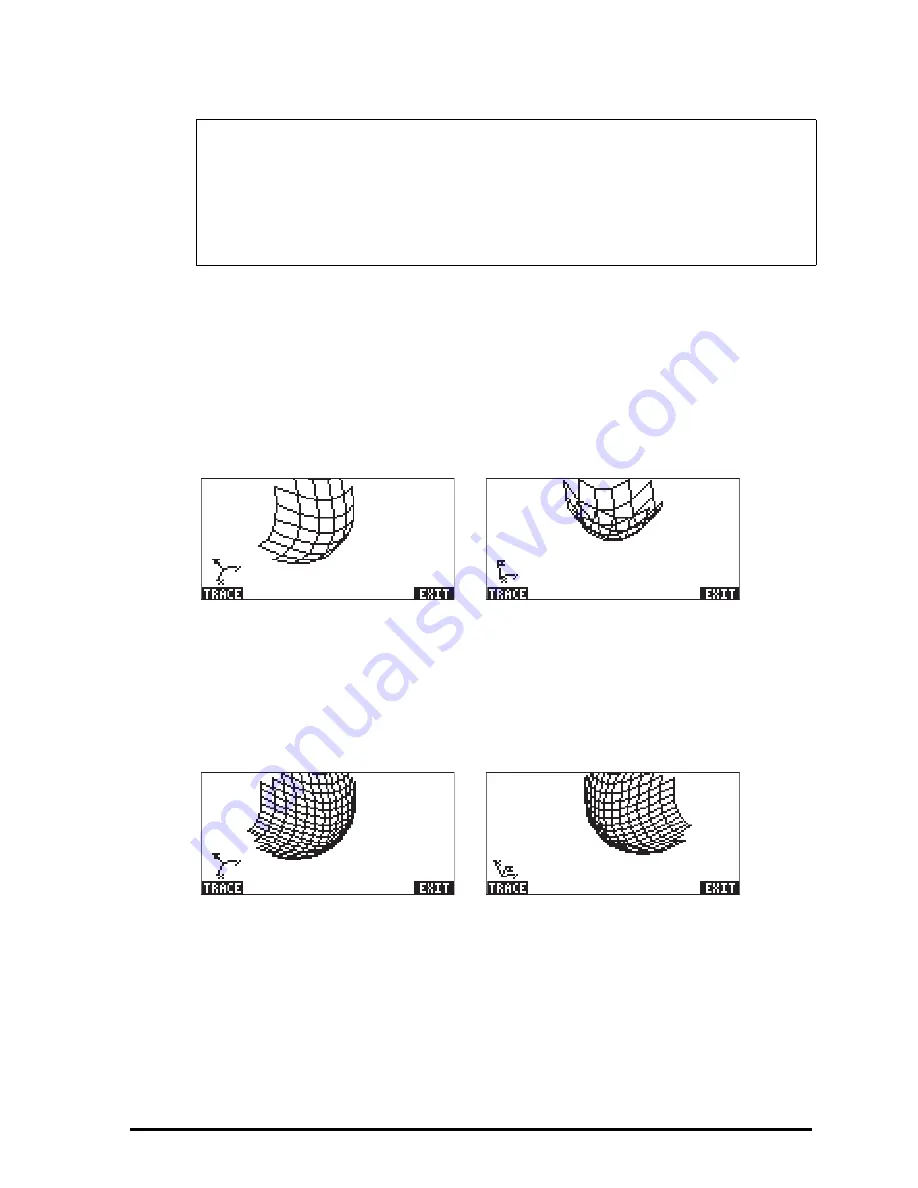
Page 12-35
Θ
Press
@ERASE @DRAW
to draw the three-dimensional surface. The result is a
wireframe picture of the surface with the reference coordinate system shown
at the lower left corner of the screen. By using the arrow keys (
š™—
˜
) you can change the orientation of the surface. The orientation of the
reference coordinate system will change accordingly. Try changing the
surface orientation on your own. The following figures show a couple of
views of the graph:
Θ
When done, press
@EXIT
.
Θ
Press
@CANCL
to return to the PLOT WINDOW environment.
Θ
Change the Step data to read:
Step Indep: 20 Depnd: 16
Θ
Press
@ERASE @DRAW
to see the surface plot. Sample views:
Θ
When done, press
@EXIT
.
Θ
Press
@CANCL
to return to PLOT WINDOW.
Θ
Press
$
, or
L
@@@OK@@@
, to return to normal calculator display.
Try also a Fast 3D plot for the surface z = f(x,y) = sin (x
2
+y
2
)
Note
: The Step Indep: and Depnd: values represent the number of
gridlines to be used in the plot. The larger these number, the slower it is
to produce the graph, although, the times utilized for graphic generation
are relatively fast. For the time being we’ll keep the default values of 10
and 8 for the Step data.
Summary of Contents for 50G
Page 1: ...HP g graphing calculator user s guide H Edition 1 HP part number F2229AA 90006 ...
Page 130: ...Page 2 70 The CMDS CoMmanDS menu activated within the Equation Writer i e O L CMDS ...
Page 206: ...Page 5 29 LIN LNCOLLECT POWEREXPAND SIMPLIFY ...
Page 257: ...Page 7 20 ...
Page 383: ...Page 11 56 Function KER Function MKISOM ...
Page 715: ...Page 21 68 Whereas using RPL there is no problem when loading this program in algebraic mode ...
Page 858: ...Page L 5 ...






























