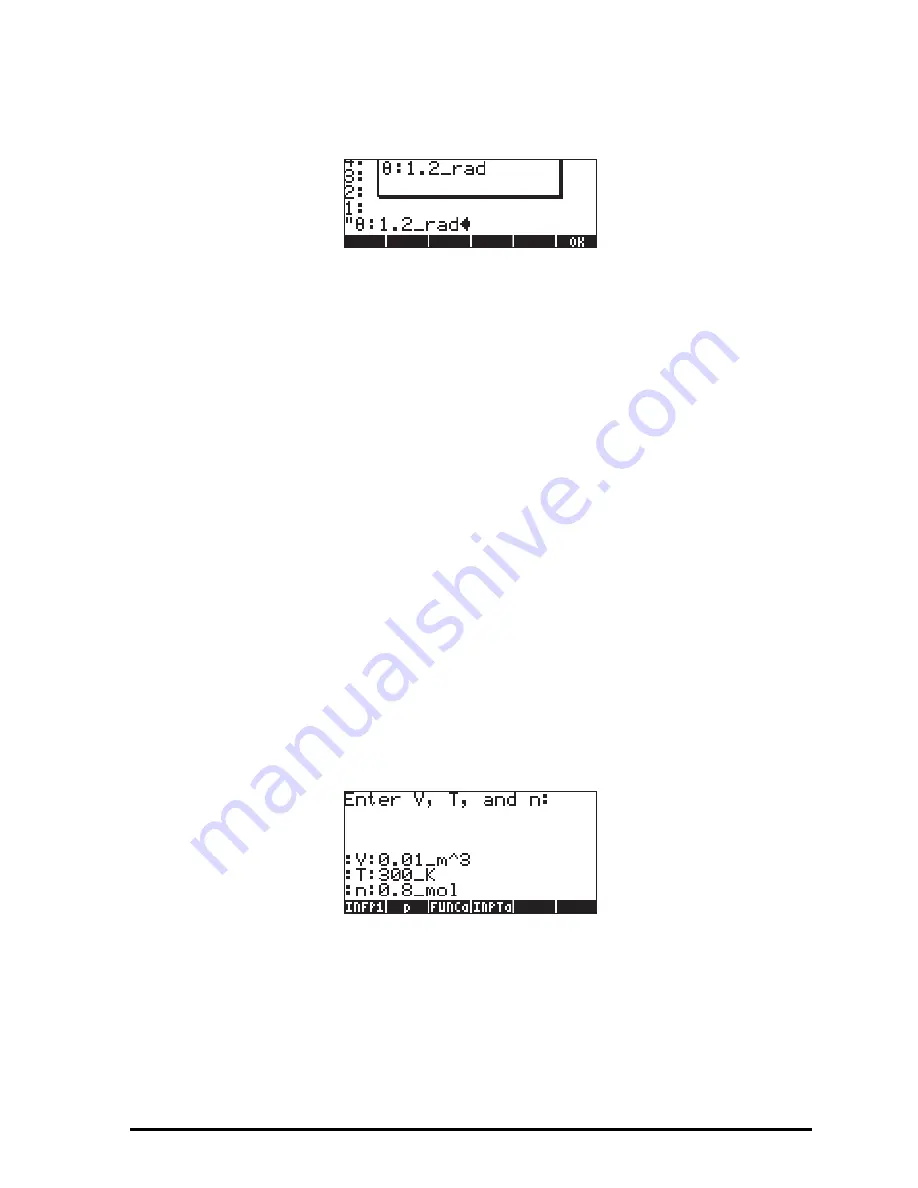
Page 21-38
The result is the following message box:
Press
@@@OK@@@
to cancel the message box.
You could use a message box for output from a program by using a tagged
output, converted to a string, as the output string for MSGBOX. To convert any
tagged result, or any algebraic or non-tagged value, to a string, use the
function
→
STR available at
„°
@)TYPE@ @
STR
.
Using a message box for program output
The function
@@@p@@@
, from the last example, can be modified to read:
«
“
Enter V, T and n:
“
{
“
:V:
:T:
:n:
“
{2 0} V } INPUT
OBJ
→ →
V T n
«
V T n
‘
(8.31451_J/(K*mol))*(n*T/V)
‘
EVAL
“
p
”
→
TAG
→
STR MSGBOX
» »
Store the program back into variable p by using
„
@@@p@@@
. Run the program by
pressing
@@@p@@@
. Enter values of V = 0.01_m^3, T = 300_K, and n = 0.8_mol,
when prompted.
As in the earlier version of
@@@p@@@
, before pressing
`
for input, the stack will
look like this:
The first program output is a message box containing the string:
Summary of Contents for 50G
Page 1: ...HP g graphing calculator user s guide H Edition 1 HP part number F2229AA 90006 ...
Page 130: ...Page 2 70 The CMDS CoMmanDS menu activated within the Equation Writer i e O L CMDS ...
Page 206: ...Page 5 29 LIN LNCOLLECT POWEREXPAND SIMPLIFY ...
Page 257: ...Page 7 20 ...
Page 383: ...Page 11 56 Function KER Function MKISOM ...
Page 715: ...Page 21 68 Whereas using RPL there is no problem when loading this program in algebraic mode ...
Page 858: ...Page L 5 ...






























