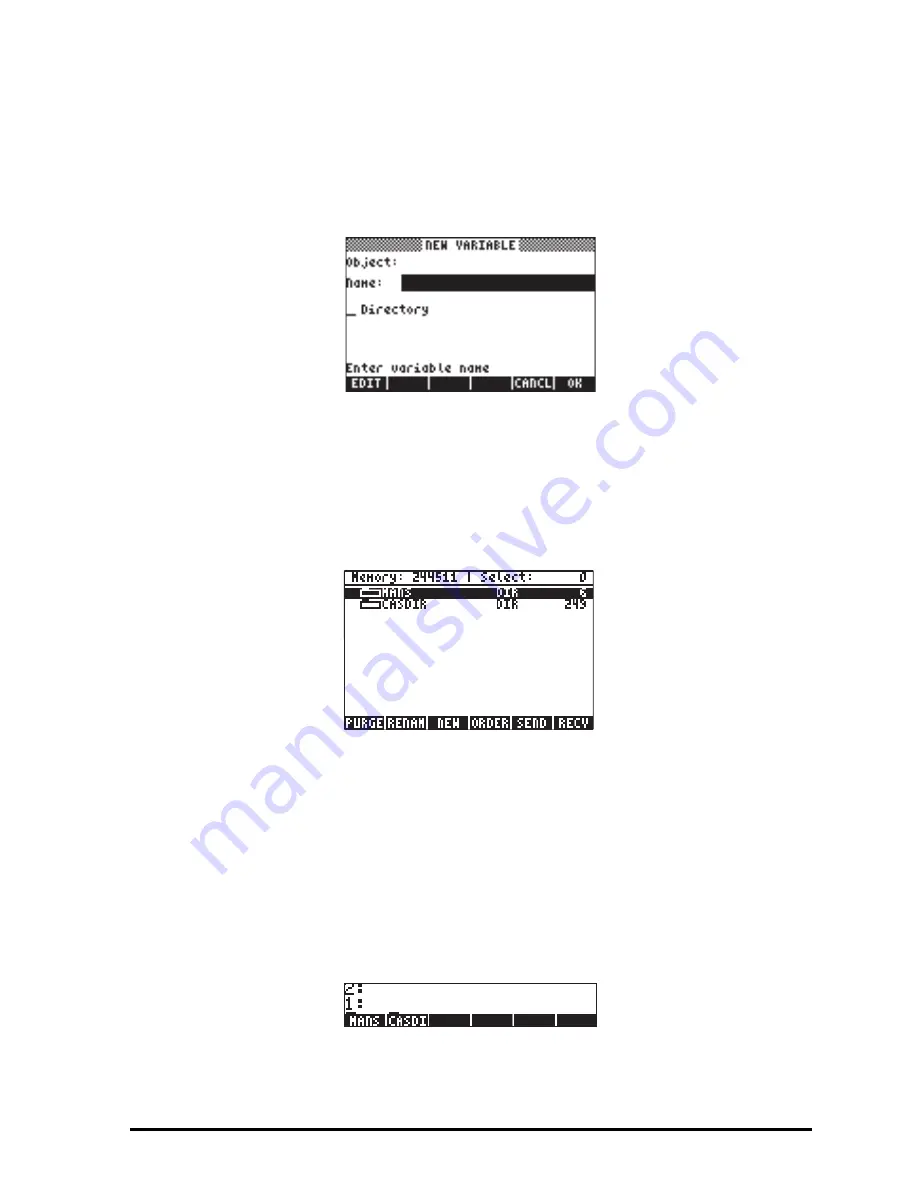
Page 2-40
The
Object
input field, the first input field in the form, is highlighted by default.
This input field can hold the contents of a new variable that is being created.
Since we have no contents for the new sub-directory at this point, we simply
skip this input field by pressing the down-arrow key,
˜
, once. The
Name
input field is now highlighted:
This is where we enter the name of the new sub-directory (or variable, as the
case may be), as follows:
~~mans`
The cursor moves to the _
Directory
check field. Press the
@
@CHK@@
soft menu key
to specify that you are creating a directory, and press
@@OK@@
to exit the input form.
The variable listing for the HOME directory will be shown in the screen as
follows:
The screen indicates that there is a new directory (MANS) within the HOME
directory.
Next, we will create a sub-directory named INTRO (for INTROduction), within
MANS, to hold variables created as exercise in subsequent sections of this
chapter. Press the
$
key to return to normal calculator display (the TOOLS
menu will be shown). Then, press
J
to show the HOME directory contents in
the soft menu key labels. The display may look like this (if you have created
other variables in the HOME directory they will show in the soft menu key labels
too):
Summary of Contents for 50G
Page 1: ...HP g graphing calculator user s guide H Edition 1 HP part number F2229AA 90006 ...
Page 130: ...Page 2 70 The CMDS CoMmanDS menu activated within the Equation Writer i e O L CMDS ...
Page 206: ...Page 5 29 LIN LNCOLLECT POWEREXPAND SIMPLIFY ...
Page 257: ...Page 7 20 ...
Page 383: ...Page 11 56 Function KER Function MKISOM ...
Page 715: ...Page 21 68 Whereas using RPL there is no problem when loading this program in algebraic mode ...
Page 858: ...Page L 5 ...






























