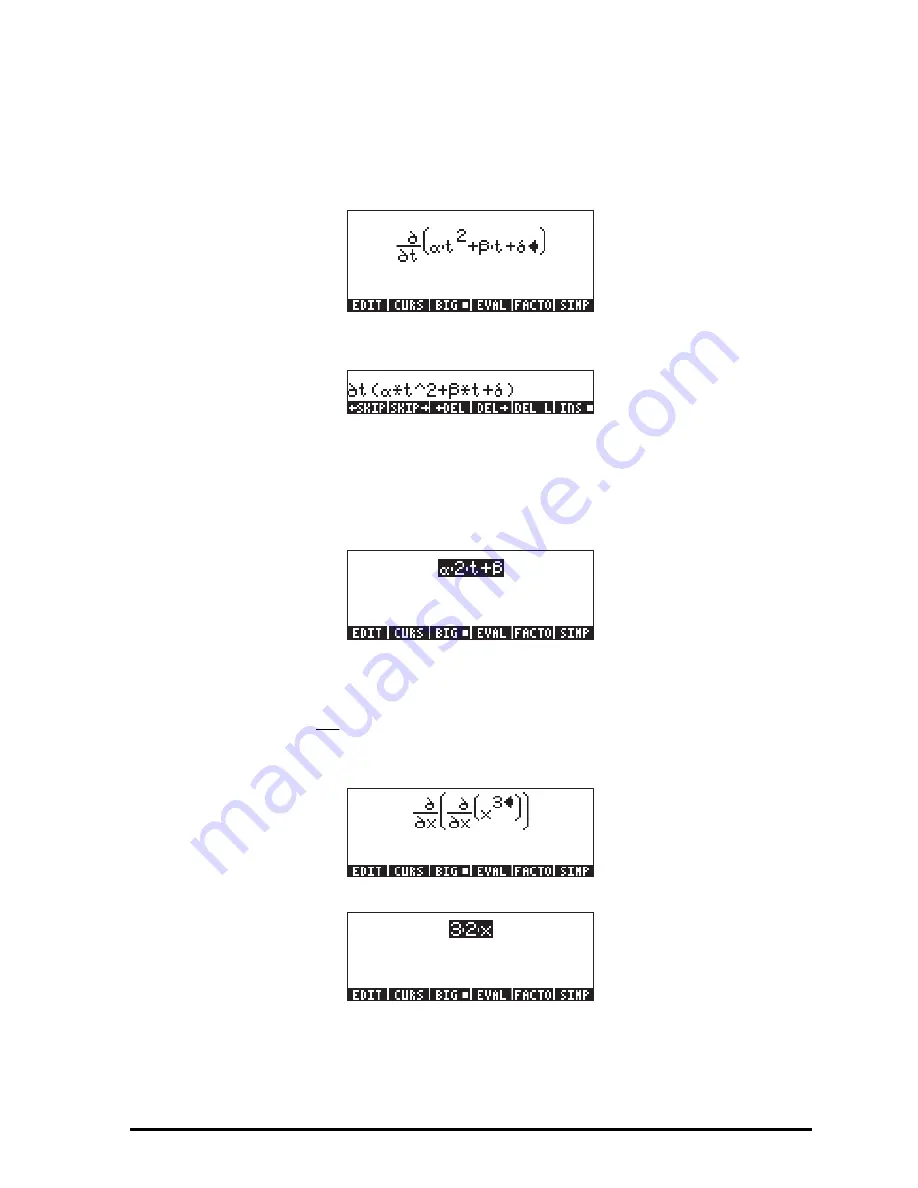
Page 2-31
and the variable of differentiation. To fill these input locations, use the following
keystrokes:
~„t™~‚a*~„tQ2
™™+~‚b*~„t+~‚d
The resulting screen is the following:
To see the corresponding expression in the line editor, press
‚—
and the
A
soft menu key, to show:
This indicates that the general expression for a derivative in the line editor or in
the stack is:
∂
variable
(
function of variables
)
Press
`
to return to the Equation Writer. The resulting screen is not the
derivative we entered, however, but its symbolic value, namely,
To recover the derivative expression use
‚¯
. To evaluate the derivative
again, you can use the
D
soft menu key. This shows again that
.
Second order derivatives are possible, for example:
which evaluates to:
β
α
δ
β
α
+
⋅
=
+
⋅
−
⋅
t
t
t
dt
d
2
)
(
2
Summary of Contents for 50G
Page 1: ...HP g graphing calculator user s guide H Edition 1 HP part number F2229AA 90006 ...
Page 130: ...Page 2 70 The CMDS CoMmanDS menu activated within the Equation Writer i e O L CMDS ...
Page 206: ...Page 5 29 LIN LNCOLLECT POWEREXPAND SIMPLIFY ...
Page 257: ...Page 7 20 ...
Page 383: ...Page 11 56 Function KER Function MKISOM ...
Page 715: ...Page 21 68 Whereas using RPL there is no problem when loading this program in algebraic mode ...
Page 858: ...Page L 5 ...






























