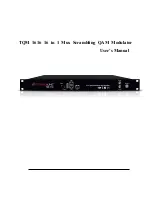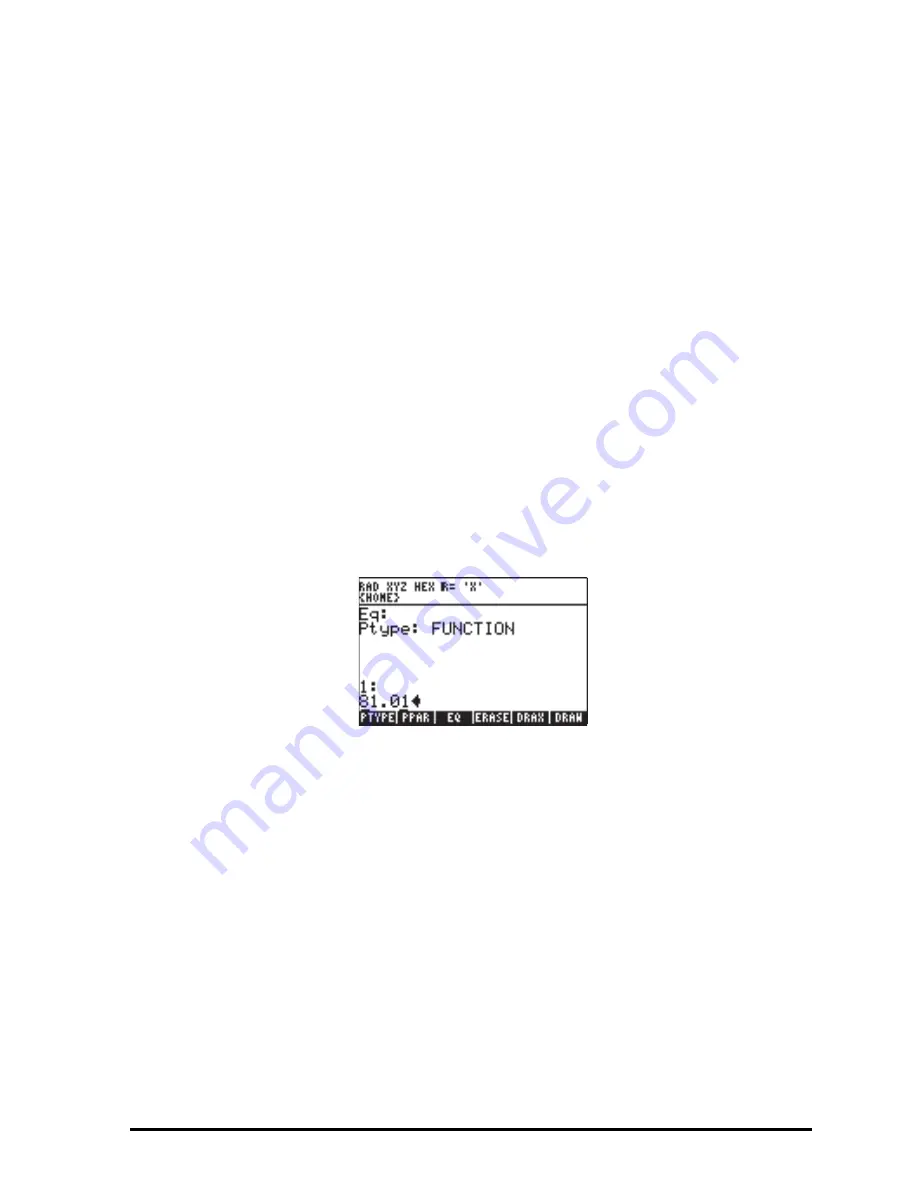
Page 22-1
Chapter 22
Programs for graphics manipulation
This chapter includes a number of examples showing how to use the calculator’s
functions for manipulating graphics interactively or through the use of programs.
As in Chapter 21 we recommend using RPN mode and setting system flag 117
to SOFT menu labels. « »
We introduce a variety of calculator graphic applications in Chapter 12. The
examples of Chapter 12 represent interactive production of graphics using the
calculator’s pre-programmed input forms. It is also possible to use graphs in
your programs, for example, to complement numerical results with graphics. To
accomplish such tasks, we first introduce function in the PLOT menu.
The PLOT menu
Commands for setting up and producing plots are available through the PLOT
menu. You can access the PLOT menu by using:
81.01
„°L
@)MODES @)MENU@ @@MENU@
.
The menu thus produced provides the user access to a variety of graphics
functions. For application in subsequent examples, let’s user-define the
C
(GRAPH) key to provide access to this menu as described below.
User-defined key for the PLOT menu
Enter the following keystrokes to determine whether you have any user-defined
keys already stored in your calculator:
„°L
@)MODES @)@KEYS@ @@RCLKE@
.
Unless you have user-defined some keys, you should get in return a list
containing an S, i.e., {S}. This indicates that the Standard keyboard is the only
key definition stored in your calculator.
Summary of Contents for 50G
Page 1: ...HP g graphing calculator user s guide H Edition 1 HP part number F2229AA 90006 ...
Page 130: ...Page 2 70 The CMDS CoMmanDS menu activated within the Equation Writer i e O L CMDS ...
Page 206: ...Page 5 29 LIN LNCOLLECT POWEREXPAND SIMPLIFY ...
Page 257: ...Page 7 20 ...
Page 383: ...Page 11 56 Function KER Function MKISOM ...
Page 715: ...Page 21 68 Whereas using RPL there is no problem when loading this program in algebraic mode ...
Page 858: ...Page L 5 ...