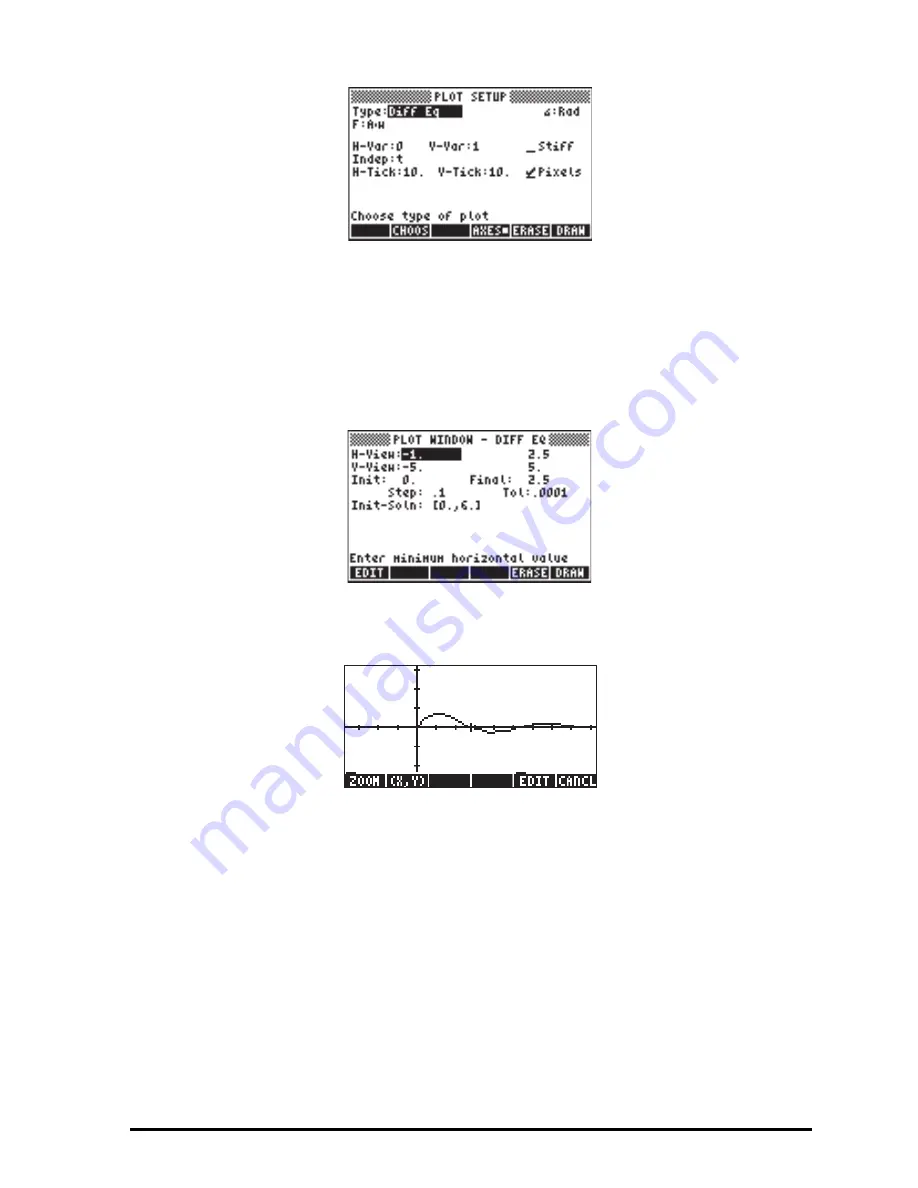
Page 16-64
Notice that the option V-Var: is set to 1, indicating that the first element in the
vector solution, namely, x’, is to be plotted against the independent variable t.
Accept changes to PLOT SETUP by pressing
L
@@OK@@
.
Press
„ò
(simultaneously, if in RPN mode) to enter the PLOT WINDOW
environment. Modify this input form to look like this:
To plot the x’ vs. t graph use:
@ERASE @DRAW
. The plot of x’ vs. t looks like this:
To plot the second curve we need to use the PLOT SETUP input form once, more.
To reach this form from the graph above use:
@CANCL
L
@@OK@@
„ô
(simultaneously, if in RPN mode) . Change the value of the V-Var: field
to 2, and press
@DRAW
(do not press
@ERASE
or you would loose the graph
produced above). Use:
@EDIT
L
@LABEL @MENU
to see axes labels and range.
Notice that the x axis label is the number 0 (indicating the independent
variable), while the y-axis label is the number 2 (indicating the second variable,
i.e., the last variable plotted). The combined graph looks like this:
Summary of Contents for 50G
Page 1: ...HP g graphing calculator user s guide H Edition 1 HP part number F2229AA 90006 ...
Page 130: ...Page 2 70 The CMDS CoMmanDS menu activated within the Equation Writer i e O L CMDS ...
Page 206: ...Page 5 29 LIN LNCOLLECT POWEREXPAND SIMPLIFY ...
Page 257: ...Page 7 20 ...
Page 383: ...Page 11 56 Function KER Function MKISOM ...
Page 715: ...Page 21 68 Whereas using RPL there is no problem when loading this program in algebraic mode ...
Page 858: ...Page L 5 ...






























