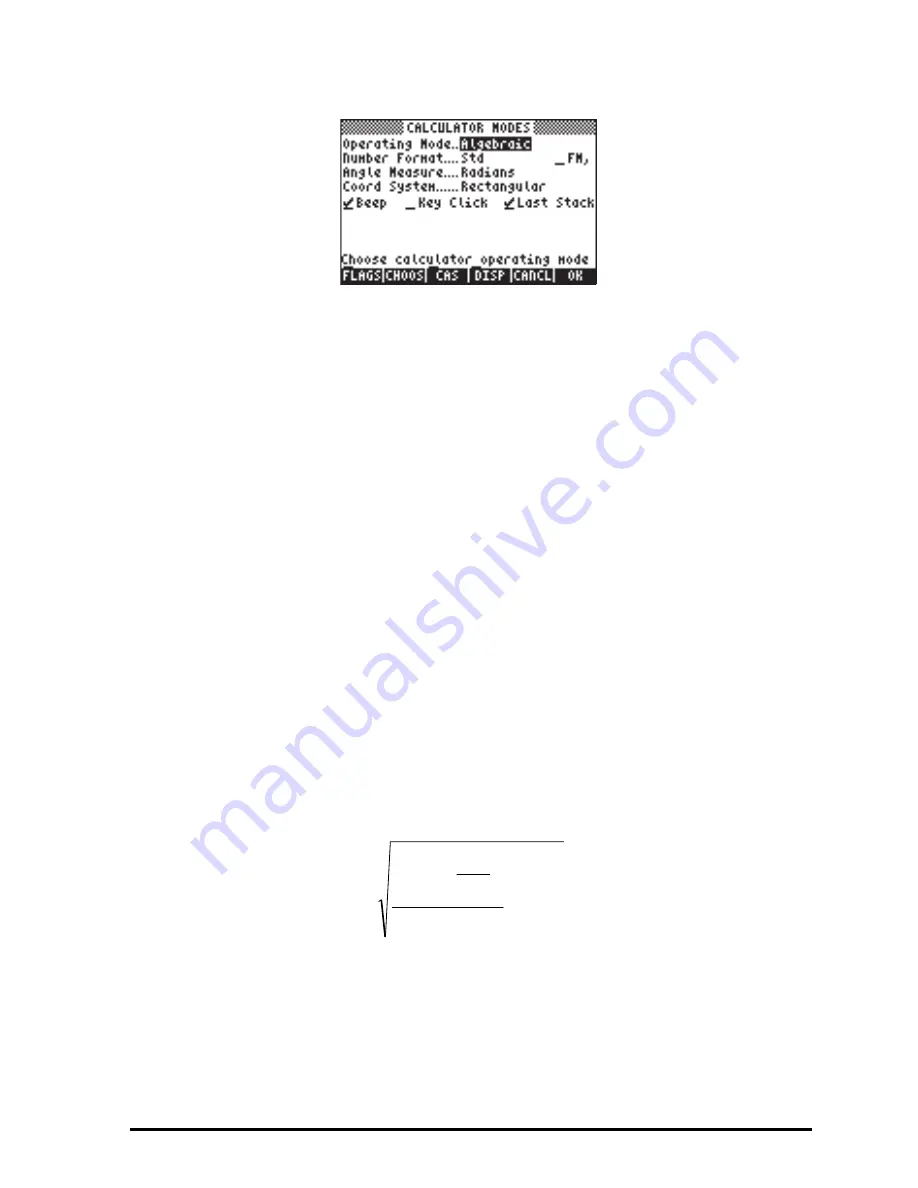
Page 1-13
Press the
!!@@OK#@
soft menu key to return to normal display. Examples of selecting
different calculator modes are shown next.
Operating Mode
The calculator offers two operating modes: the
Algebraic
mode, and the
Reverse Polish Notation
(
RPN
) mode. The default mode is the Algebraic mode
(as indicated in the figure above), however, users of earlier HP calculators may
be more familiar with the RPN mode.
To select an operating mode, first open the CALCULATOR MODES input form
by pressing the
H
button. The
Operating Mode
field will be highlighted.
Select the
Algebraic
or
RPN
operating mode by either using the
\
key
(second from left in the fifth row from the keyboard bottom), or pressing the
@CHOOS
soft menu key. If using the latter approach, use up and down arrow
keys,
— ˜
, to select the mode, and press the
!!@@OK#@
soft menu key to
complete the operation.
To illustrate the difference between these two operating modes we will calculate
the following expression in both modes:
5
.
2
3
23
3
3
1
5
3
e
+
⋅
−
⋅
⎟
⎠
⎞
⎜
⎝
⎛
Summary of Contents for 50G
Page 1: ...HP g graphing calculator user s guide H Edition 1 HP part number F2229AA 90006 ...
Page 130: ...Page 2 70 The CMDS CoMmanDS menu activated within the Equation Writer i e O L CMDS ...
Page 206: ...Page 5 29 LIN LNCOLLECT POWEREXPAND SIMPLIFY ...
Page 257: ...Page 7 20 ...
Page 383: ...Page 11 56 Function KER Function MKISOM ...
Page 715: ...Page 21 68 Whereas using RPL there is no problem when loading this program in algebraic mode ...
Page 858: ...Page L 5 ...






























