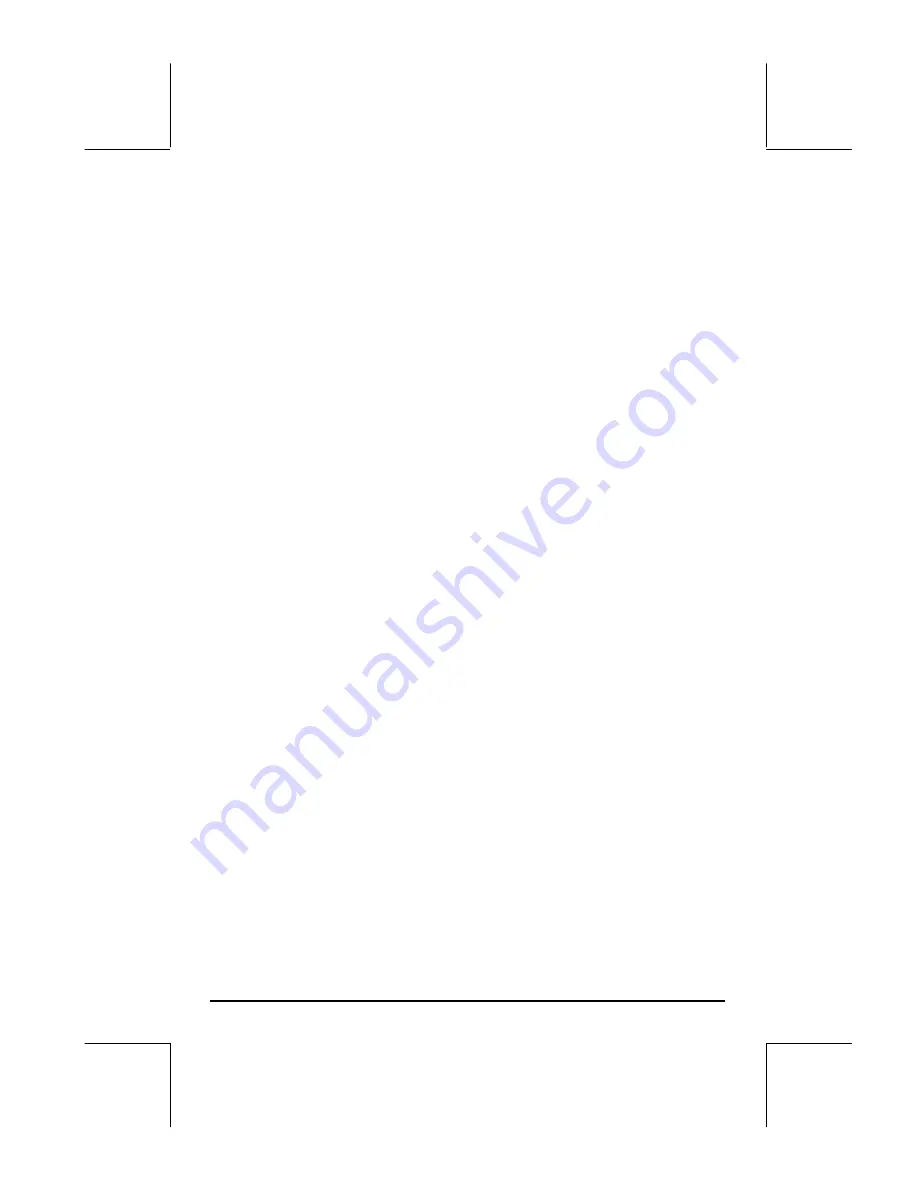
Page 23-4
say they line feed character
, you will see at the left side of the bottom of
the screen the keystroke sequence to get such character (
.
for this case) and
the numerical code corresponding to the character (10 in this case).
Characters that are not defined appear as a dark square in the characters list
(
) and show (
None
) at the bottom of the display, even though a numerical
code exists for all of them. Numerical characters show the corresponding
number at the bottom of the display.
Letters show the code
α (
i.e.,
~
)
followed by the corresponding letter, for
example, when you highlight M, you will see
α
M
displayed at the lower left
side of the screen, indicating the use of
~m
. On the other hand, m shows
the keystroke combination
α
M
, or
~„m
.
Greek characters, such as
σ
, will show the code
α
S
, or
~‚s
. Some
characters, like
ρ
, do not have a keystroke sequence associated with them.
Therefore, the only way to obtain such characters is through the character list
by highlighting the desired character and pressing
@ECHO1@
or
@ECHO@
.
Use
@ECHO1@
to copy one character to the stack and return immediately to
normal calculator display. Use
@ECHO@
to copy a series of characters to the
stack. To return to normal calculator display use
$
.
See Appendix D for more details on the use of special characters. Also,
Appendix G shows shortcuts for producing special characters.






























