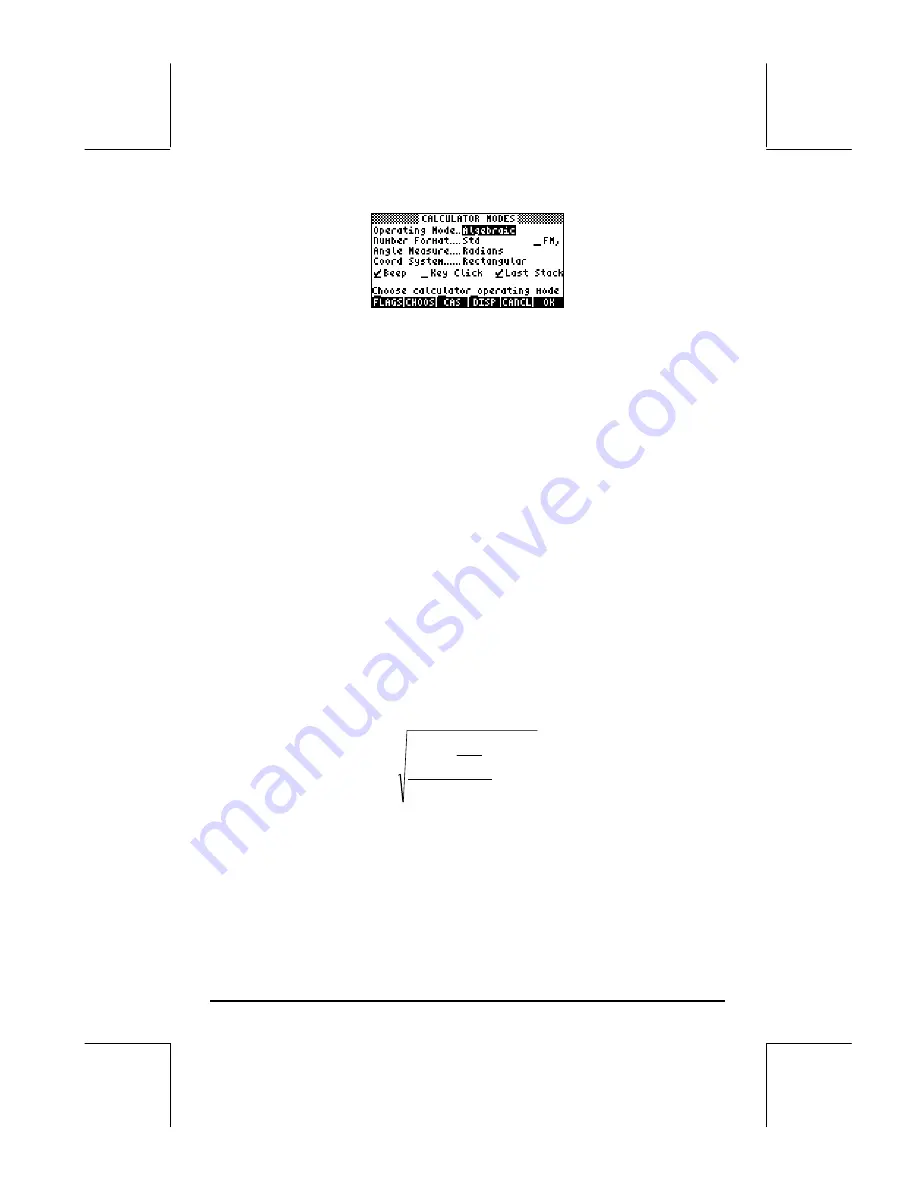
Page 1-13
Press the
!!@@OK#@
F
soft menu key to return to normal display. Examples of
selecting different calculator modes are shown next.
Operating Mode
The calculator offers two operating modes: the
Algebraic
mode, and the
Reverse Polish Notation
(
RPN
) mode. The default mode is the Algebraic
mode (as indicated in the figure above), however, users of earlier HP
calculators may be more familiar with the RPN mode.
To select an operating mode, first open the CALCULATOR MODES input form
by pressing the
H
button. The
Operating Mode
field will be highlighted.
Select the
Algebraic
or
RPN
operating mode by either using the
\
key
(second from left in the fifth row from the keyboard bottom), or pressing the
@CHOOS
soft menu key (
B
). If using the latter approach, use up and down
arrow keys,
— ˜
, to select the mode, and press the
!!@@OK#@
soft menu key
to complete the operation.
To illustrate the difference between these two operating modes we will
calculate the following expression in both modes:
5
.
2
3
23
3
3
1
5
3
e
+
⋅
−
⋅
To enter this expression in the calculator we will first use the
equation writer
,
‚O
.
Please identify the following keys in the keyboard, besides the
numeric keypad keys:
!@.#*+-/R
Q¸Ü‚Oš™˜—`






























