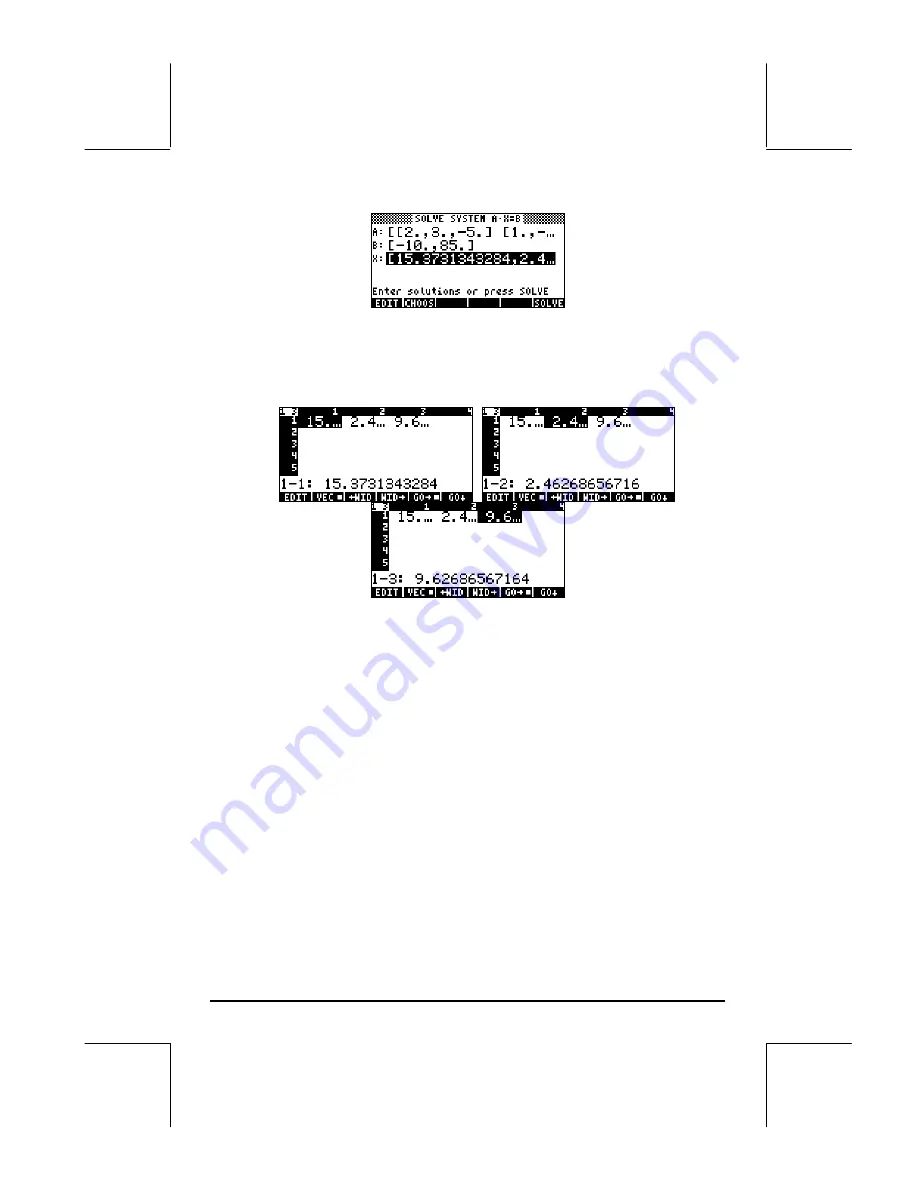
Page 11-20
To see the details of the solution vector, if needed, press the
@EDIT!
button.
This will activate the Matrix Writer. Within this environment, use the right-
and left-arrow keys to move about the vector, e.g.,
Thus, the solution is
x
= [15.373, 2.4626, 9.6268].
To return to the numerical solver environment, press
`
.
The procedure that we describe next can be used to copy the matrix A and
the solution vector X into the stack. To check that the solution is correct, try
the following:
•
Press
——
, to highlight the A: field.
•
Press
L
@CALC@
`
, to copy matrix A onto the stack.
•
Press
@@@OK@@@
to return to the numerical solver environment.
•
Press
˜ ˜
@CALC@
`
, to copy solution vector X onto the stack.
•
Press
@@@OK@@@
to return to the numerical solver environment.
•
Press
`
to return to the stack.
In ALG mode, the stack will now look like this:






























