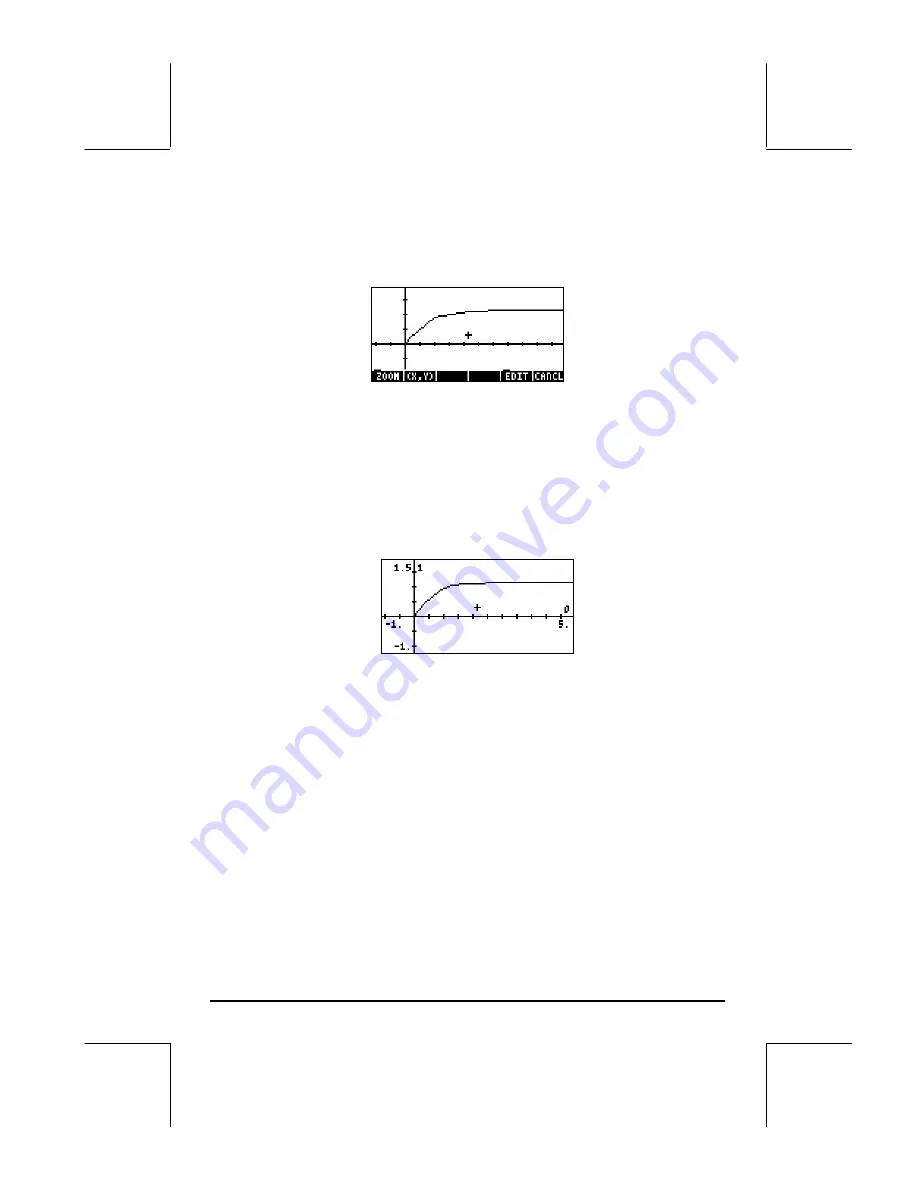
Page 16-63
•
Also, use the following values for the remaining parameters: Init: 0, Final:
5, Step: Default, Tol: 0.0001, Init-Soln: 0
•
To plot the graph use:
@ERASE @DRAW
When you observe the graph being plotted, you'll notice that the graph is not
very smooth. That is because the plotter is using a time step that may be a bit
large for a smooth graph. To refine the graph and make it smoother, use a
step of 0.1. Press
@CANCL
and change the
Step
: value to 0.1, then use
@ERASE @DRAW
once more to repeat the graph. The plot will take longer to be
completed, but the shape is definitely smoother than before. Try the following:
@EDIT
L
@LABEL @MENU
to see axes labels and range.
Notice that the labels for the axes are shown as 0 (horizontal, for t) and 1
(vertical, for x). These are the definitions for the axes as given in the PLOT
SETUP window (
„ô
) i.e., H-VAR: 0, and V-VAR: 1. To see the graphical
solution in detail use the following:
LL
@)PICT
To recover menu and return to PICT environment.
@
(
X,Y
)
@
To determine coordinates of any point on the graph.
Use the
š™
keys to move the cursor around the plot area. At the bottom
of the screen you will see the coordinates of the cursor as (X,Y), i.e., the
calculator uses X and Y as the default names for the horizontal and vertical
axes, respectively. Press
L
@CANCL
to recover the menu and return to the
PLOT WINDOW environment. Finally, press
$
to return to normal display.






























