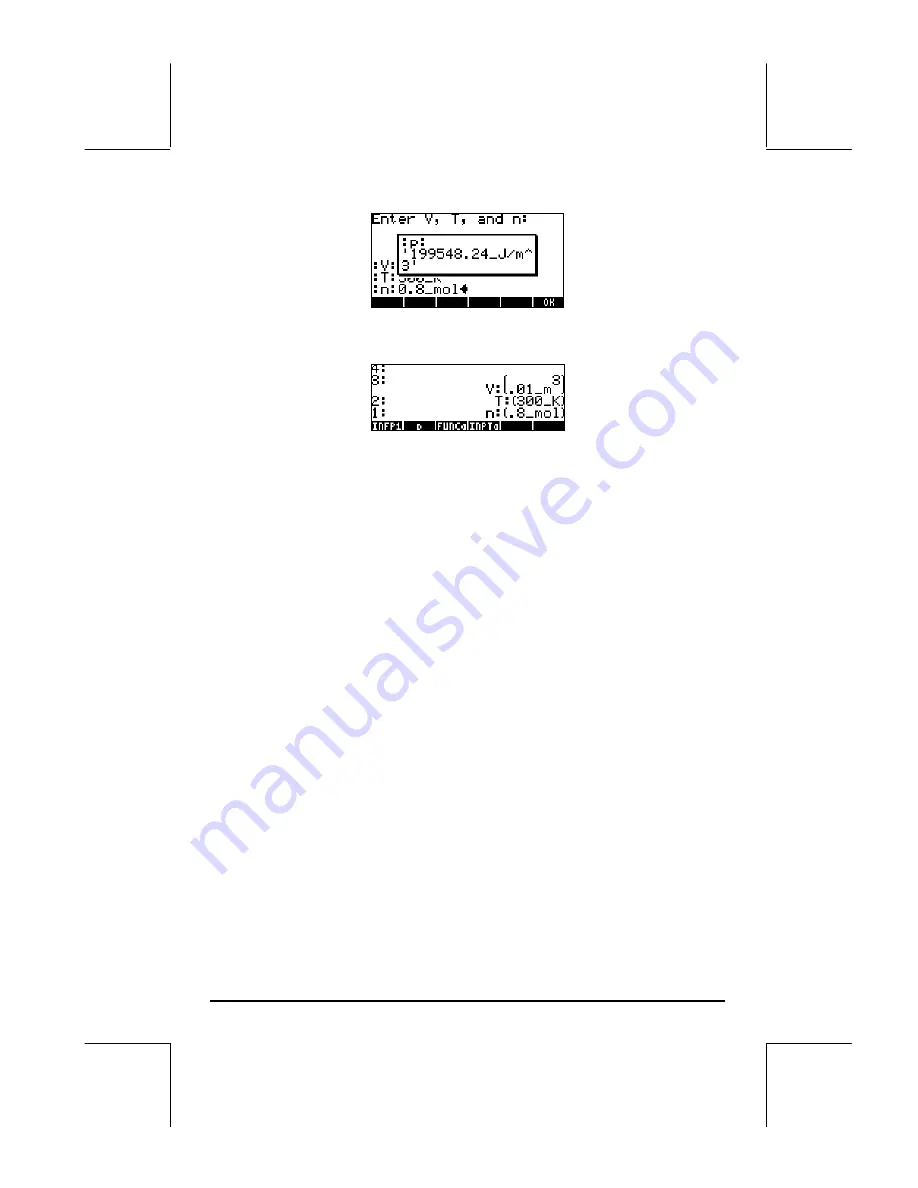
Page 21-39
Press
@@@OK@@@
to cancel message box output. The stack will now look like this:
Including input and output in a message box
We could modify the program so that not only the output, but also the input, is
included in a message box. For the case of program
@@@p@@@
, the modified
program will look like:
«
“
Enter V, T and n:
“
{
“
:V:
:T:
:n:
“
{2 0} V }
INPUT OBJ
→
→
V T n
«
V
→
STR
“
”
+
T
→
STR
“
”
+
n
→
STR
“
”
+
‘
(8.31451_J/(K*mol))*(n*T/V)
‘
EVAL
“
p
”
→
TAG
→
STR +
+ + MSGBOX
»
»
Notice that you need to add the following piece of code after each of the
variable names V, T, and n, within the sub-program:
→
STR
“
”
+
To get this piece of code typed in the first time use:
„°
@)TYPE@ @
STR
‚Õ
‚ë
™+
Because the functions for the TYPE menu remain available in the soft menu
keys, for the second and third occurrences of the piece of code (
→
STR
“
”
+
)
within the sub-program (i.e., after variables T and n, respectively), all you
need to use is:
@
STR
‚Õ
‚ë
™+






























